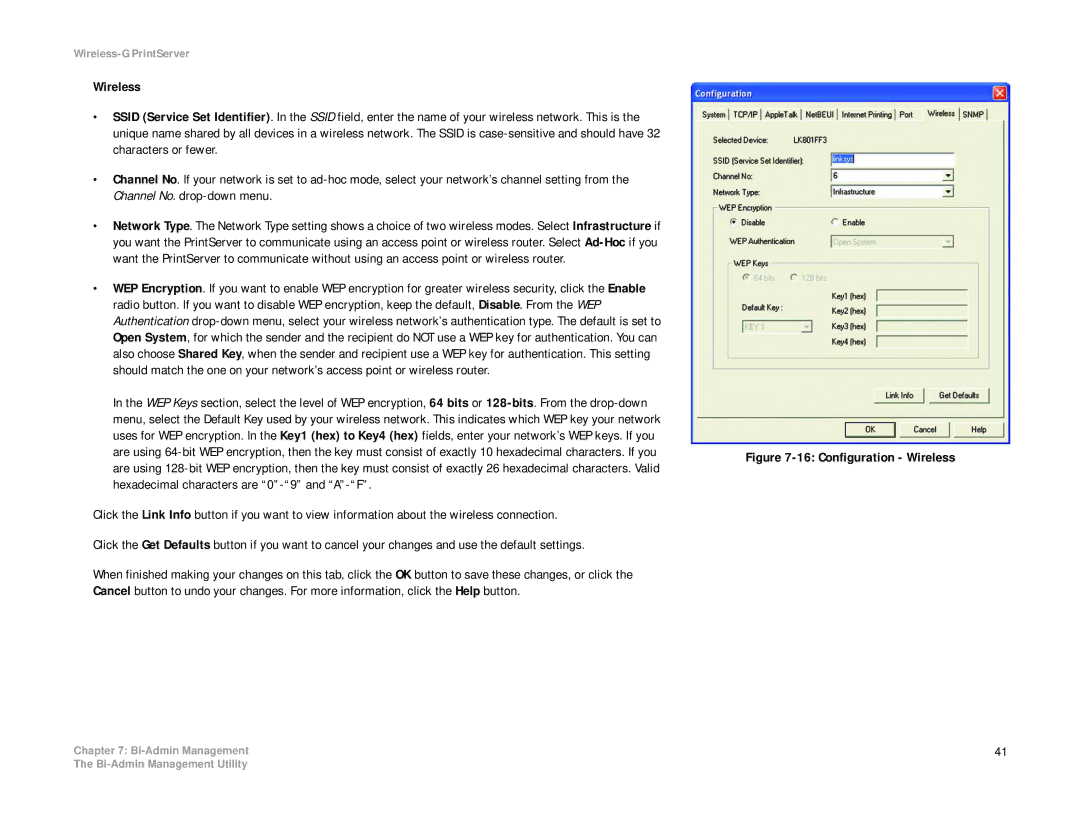Wireless-G PrintServer
Wireless
•SSID (Service Set Identifier). In the SSID field, enter the name of your wireless network. This is the unique name shared by all devices in a wireless network. The SSID is
•Channel No. If your network is set to
•Network Type. The Network Type setting shows a choice of two wireless modes. Select Infrastructure if you want the PrintServer to communicate using an access point or wireless router. Select
•WEP Encryption. If you want to enable WEP encryption for greater wireless security, click the Enable radio button. If you want to disable WEP encryption, keep the default, Disable. From the WEP Authentication
In the WEP Keys section, select the level of WEP encryption, 64 bits or
Click the Link Info button if you want to view information about the wireless connection.
Click the Get Defaults button if you want to cancel your changes and use the default settings.
When finished making your changes on this tab, click the OK button to save these changes, or click the Cancel button to undo your changes. For more information, click the Help button.
Chapter 7:
Figure 7-16: Configuration - Wireless
41
The