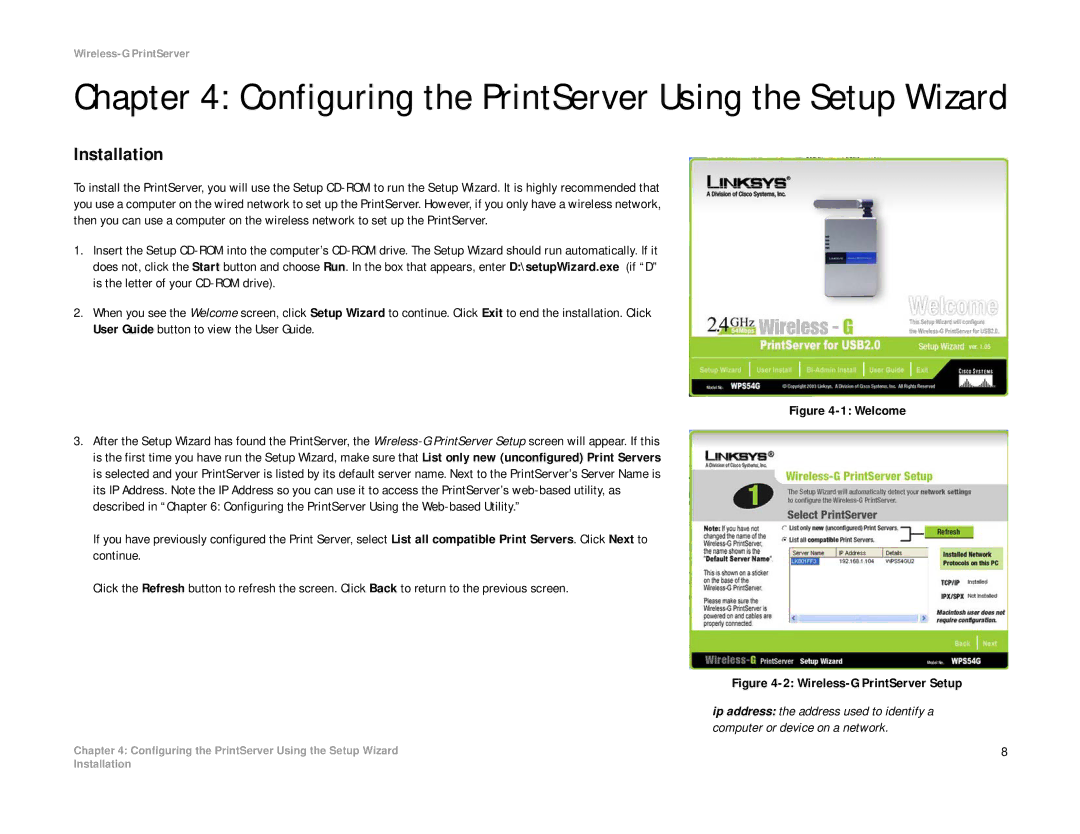Wireless-G PrintServer
Chapter 4: Configuring the PrintServer Using the Setup Wizard
Installation
To install the PrintServer, you will use the Setup
1.Insert the Setup
2.When you see the Welcome screen, click Setup Wizard to continue. Click Exit to end the installation. Click User Guide button to view the User Guide.
Figure 4-1: Welcome
3.After the Setup Wizard has found the PrintServer, the
If you have previously configured the Print Server, select List all compatible Print Servers. Click Next to continue.
Click the Refresh button to refresh the screen. Click Back to return to the previous screen.
Figure 4-2: Wireless-G PrintServer Setup
ip address: the address used to identify a computer or device on a network.
Chapter 4: Configuring the PrintServer Using the Setup Wizard | 8 |
Installation