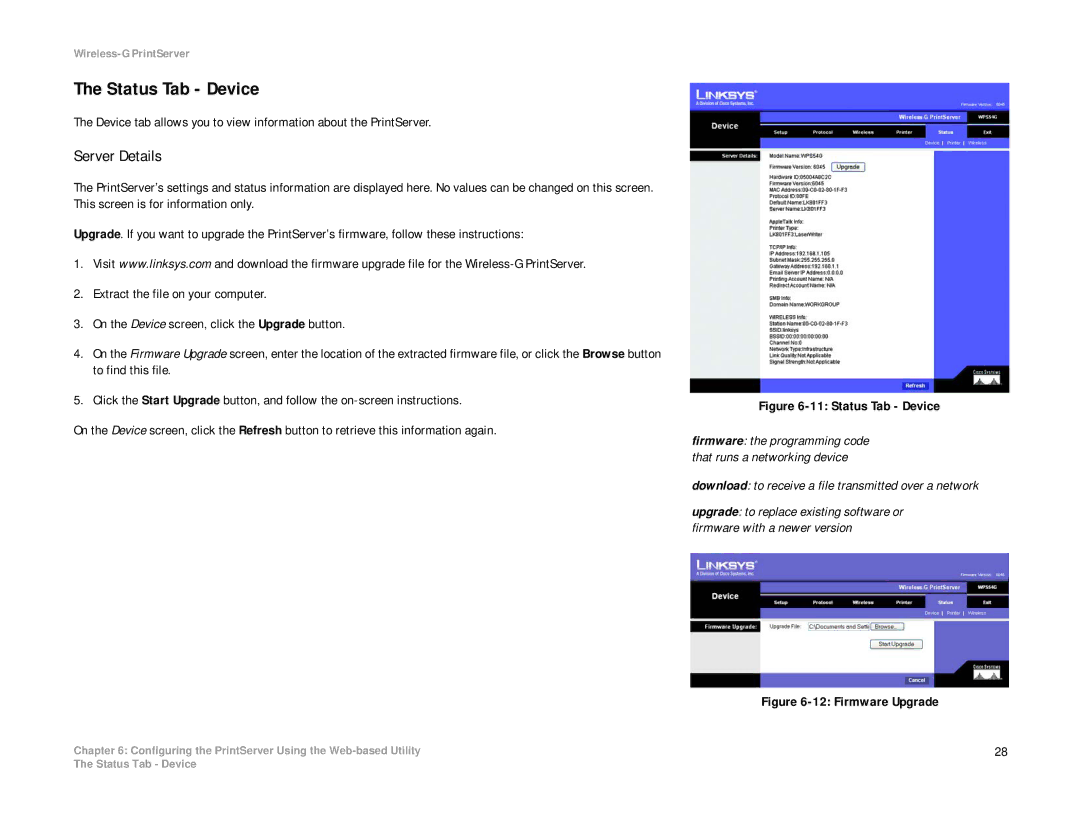Wireless-G PrintServer
The Status Tab - Device
The Device tab allows you to view information about the PrintServer.
Server Details
The PrintServer’s settings and status information are displayed here. No values can be changed on this screen. This screen is for information only.
Upgrade. If you want to upgrade the PrintServer’s firmware, follow these instructions:
1.Visit www.linksys.com and download the firmware upgrade file for the
2.Extract the file on your computer.
3.On the Device screen, click the Upgrade button.
4.On the Firmware Upgrade screen, enter the location of the extracted firmware file, or click the Browse button to find this file.
5.Click the Start Upgrade button, and follow the
On the Device screen, click the Refresh button to retrieve this information again.
Chapter 6: Configuring the PrintServer Using the
Figure 6-11: Status Tab - Device
firmware: the programming code that runs a networking device
download: to receive a file transmitted over a network
upgrade: to replace existing software or firmware with a newer version
Figure 6-12: Firmware Upgrade
28
The Status Tab - Device