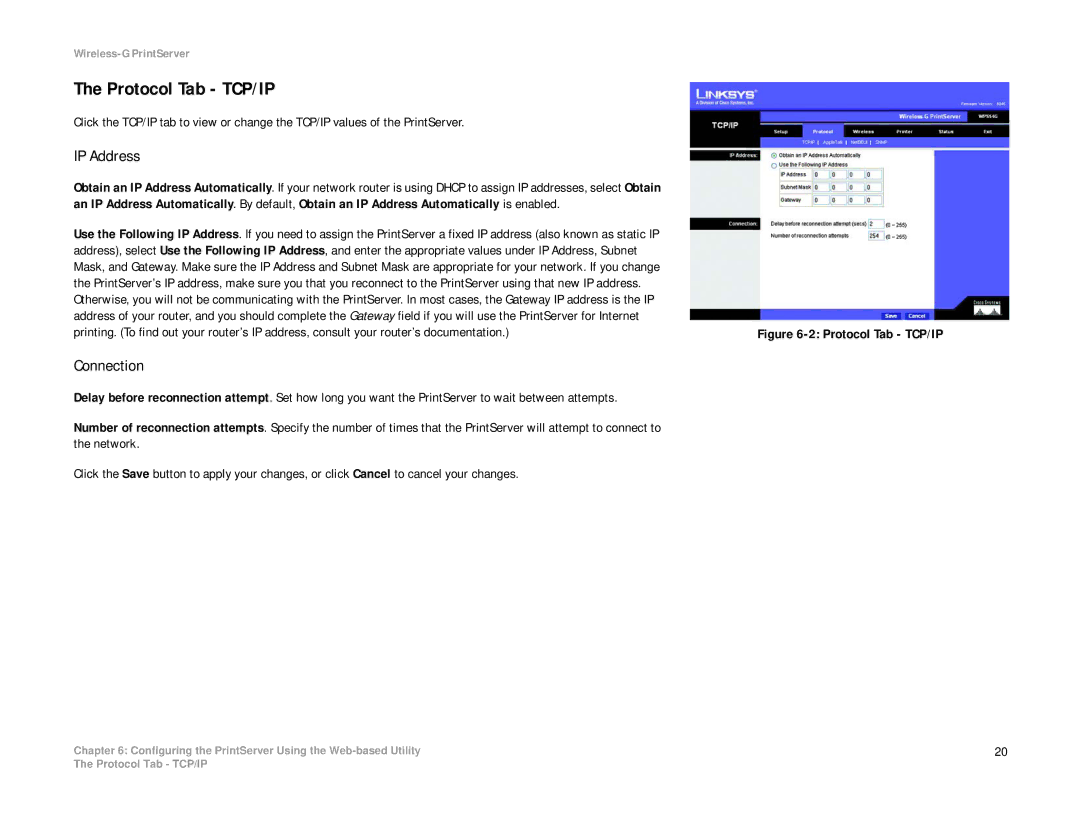Wireless-G PrintServer
The Protocol Tab - TCP/IP
Click the TCP/IP tab to view or change the TCP/IP values of the PrintServer.
IP Address
Obtain an IP Address Automatically. If your network router is using DHCP to assign IP addresses, select Obtain an IP Address Automatically. By default, Obtain an IP Address Automatically is enabled.
Use the Following IP Address. If you need to assign the PrintServer a fixed IP address (also known as static IP address), select Use the Following IP Address, and enter the appropriate values under IP Address, Subnet Mask, and Gateway. Make sure the IP Address and Subnet Mask are appropriate for your network. If you change the PrintServer’s IP address, make sure you that you reconnect to the PrintServer using that new IP address. Otherwise, you will not be communicating with the PrintServer. In most cases, the Gateway IP address is the IP address of your router, and you should complete the Gateway field if you will use the PrintServer for Internet printing. (To find out your router’s IP address, consult your router’s documentation.)
Connection
Delay before reconnection attempt. Set how long you want the PrintServer to wait between attempts.
Number of reconnection attempts. Specify the number of times that the PrintServer will attempt to connect to the network.
Click the Save button to apply your changes, or click Cancel to cancel your changes.
Chapter 6: Configuring the PrintServer Using the
Figure 6-2: Protocol Tab - TCP/IP
20
The Protocol Tab - TCP/IP