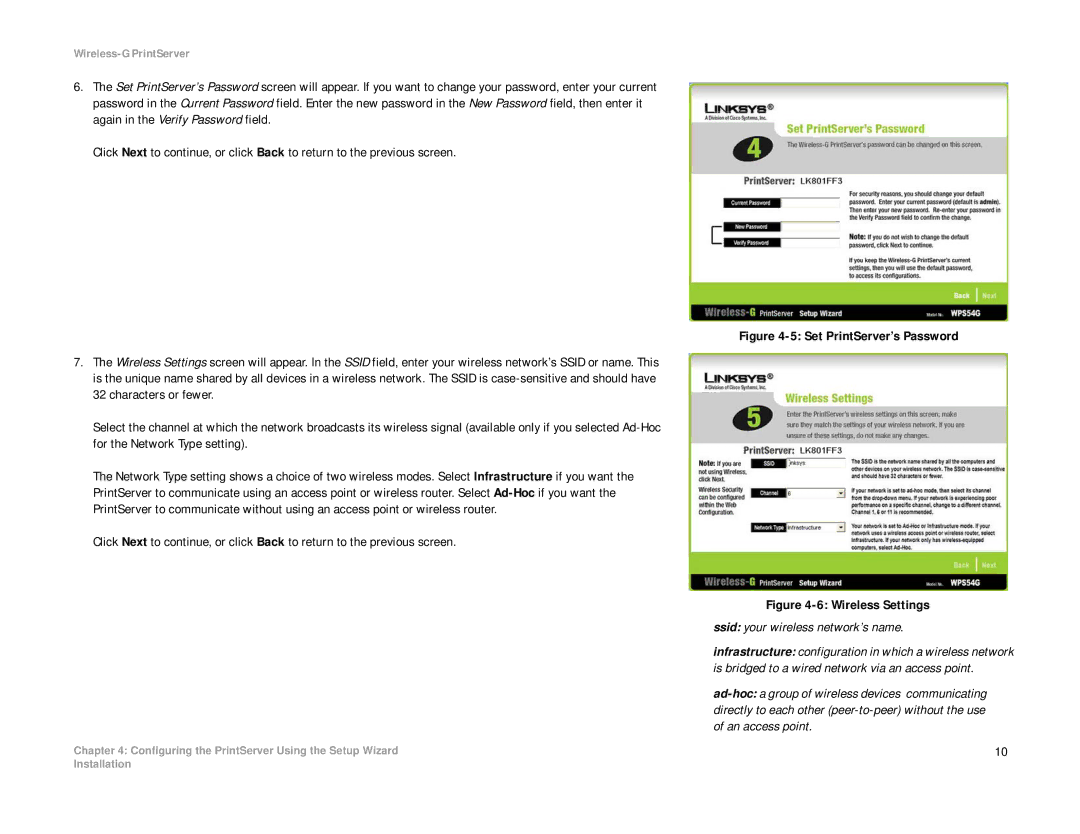Wireless-G PrintServer
6.The Set PrintServer’s Password screen will appear. If you want to change your password, enter your current password in the Current Password field. Enter the new password in the New Password field, then enter it again in the Verify Password field.
Click Next to continue, or click Back to return to the previous screen.
7.The Wireless Settings screen will appear. In the SSID field, enter your wireless network’s SSID or name. This is the unique name shared by all devices in a wireless network. The SSID is
Select the channel at which the network broadcasts its wireless signal (available only if you selected
The Network Type setting shows a choice of two wireless modes. Select Infrastructure if you want the PrintServer to communicate using an access point or wireless router. Select
Click Next to continue, or click Back to return to the previous screen.
Chapter 4: Configuring the PrintServer Using the Setup Wizard
Figure 4-5: Set PrintServer’s Password
Figure 4-6: Wireless Settings
ssid: your wireless network’s name.
infrastructure: configuration in which a wireless network is bridged to a wired network via an access point.
10
Installation