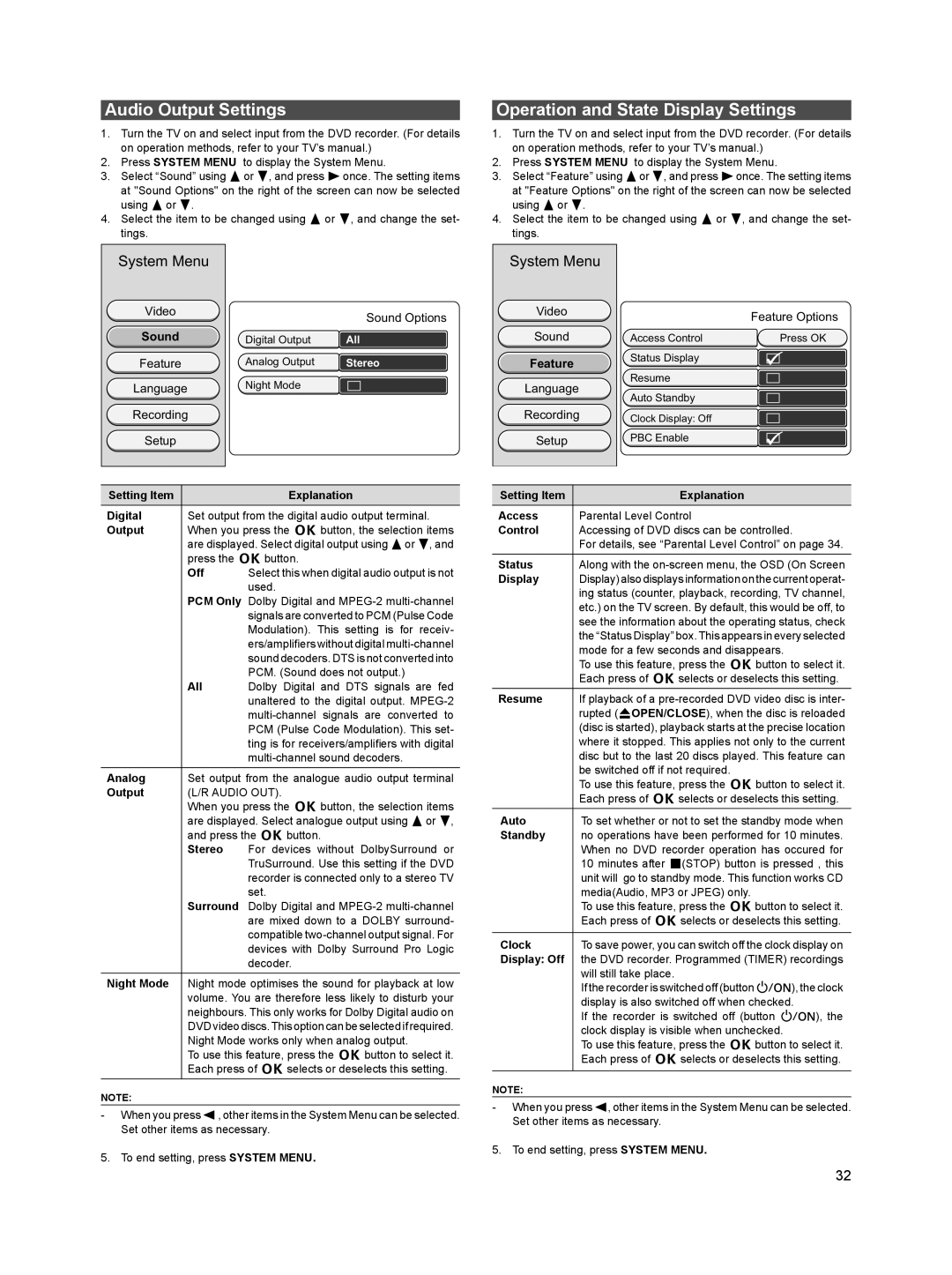Audio Output Settings
1.Turn the TV on and select input from the DVD recorder. (For details on operation methods, refer to your TV’s manual.)
2.Press SYSTEM MENU to display the System Menu.
3.Select “Sound” using 8or 2, and press 6once. The setting items at "Sound Options" on the right of the screen can now be selected using 8 or 2.
4.Select the item to be changed using 8 or 2, and change the set- tings.
Operation and State Display Settings
1.Turn the TV on and select input from the DVD recorder. (For details on operation methods, refer to your TV’s manual.)
2.Press SYSTEM MENU to display the System Menu.
3.Select “Feature” using 8or 2, and press 6once. The setting items at "Feature Options" on the right of the screen can now be selected using 8 or 2.
4.Select the item to be changed using 8 or 2, and change the set- tings.
System Menu
Video
Sound
Feature
Language
Sound Options
Digital Output | All |
Analog Output | Stereo |
Night Mode |
|
System Menu
Video
Sound
Feature
Language
Feature Options
Access Control | Press OK |
Status Display
Resume
Auto Standby
Recording
Setup
Recording
Setup
Clock Display: Off
PBC Enable
Setting Item |
| Explanation |
|
| |
Digital | Set output from the digital audio output terminal. | |
Output | When you press the k button, the selection items | |
| are displayed. Select digital output using 8or 2, and | |
| press the k button. | |
| Off | Select this when digital audio output is not |
|
| used. |
| PCM Only Dolby Digital and | |
|
| signals are converted to PCM (Pulse Code |
|
| Modulation). This setting is for receiv- |
|
| ers/amplifiers without digital |
|
| sound decoders. DTS is not converted into |
|
| PCM. (Sound does not output.) |
| All | Dolby Digital and DTS signals are fed |
|
| unaltered to the digital output. |
|
| |
|
| PCM (Pulse Code Modulation). This set- |
|
| ting is for receivers/amplifiers with digital |
|
| |
Analog | Set output from the analogue audio output terminal | |
Output | (L/R AUDIO OUT). | |
| When you press the k button, the selection items | |
| are displayed. Select analogue output using 8or 2, | |
| and press the k button. | |
| Stereo | For devices without DolbySurround or |
|
| TruSurround. Use this setting if the DVD |
|
| recorder is connected only to a stereo TV |
|
| set. |
| Surround | Dolby Digital and |
|
| are mixed down to a DOLBY surround- |
|
| compatible |
|
| devices with Dolby Surround Pro Logic |
|
| decoder. |
|
| |
Night Mode | Night mode optimises the sound for playback at low | |
| volume. You are therefore less likely to disturb your | |
| neighbours. This only works for Dolby Digital audio on | |
| DVD video discs. This option can be selected if required. | |
| Night Mode works only when analog output. | |
| To use this feature, press the k button to select it. | |
| Each press of k selects or deselects this setting. | |
NOTE:
-When you press 4, other items in the System Menu can be selected. Set other items as necessary.
5. To end setting, press SYSTEM MENU.
Setting Item | Explanation |
|
|
Access | Parental Level Control |
Control | Accessing of DVD discs can be controlled. |
| For details, see “Parental Level Control” on page 34. |
Status | Along with the |
Display | Display) also displays information on the current operat- |
| ing status (counter, playback, recording, TV channel, |
| etc.) on the TV screen. By default, this would be off, to |
| see the information about the operating status, check |
| the “Status Display” box. This appears in every selected |
| mode for a few seconds and disappears. |
| To use this feature, press the k button to select it. |
| Each press of k selects or deselects this setting. |
Resume | If playback of a |
| rupted (rOPEN/CLOSE), when the disc is reloaded |
| (disc is started), playback starts at the precise location |
| where it stopped. This applies not only to the current |
| disc but to the last 20 discs played. This feature can |
| be switched off if not required. |
| To use this feature, press the k button to select it. |
| Each press of k selects or deselects this setting. |
|
|
Auto | To set whether or not to set the standby mode when |
Standby | no operations have been performed for 10 minutes. |
| When no DVD recorder operation has occured for |
| 10 minutes after e(STOP) button is pressed , this |
| unit will go to standby mode. This function works CD |
| media(Audio, MP3 or JPEG) only. |
| To use this feature, press the kbutton to select it. |
| Each press of k selects or deselects this setting. |
|
|
Clock | To save power, you can switch off the clock display on |
Display: Off | the DVD recorder. Programmed (TIMER) recordings |
| will still take place. |
| If the recorder is switched off (button o), the clock |
| display is also switched off when checked. |
| If the recorder is switched off (button o), the |
| clock display is visible when unchecked. |
| To use this feature, press the kbutton to select it. |
| Each press of k selects or deselects this setting. |
|
|
NOTE:
-When you press 4, other items in the System Menu can be selected. Set other items as necessary.
5. To end setting, press SYSTEM MENU.
32