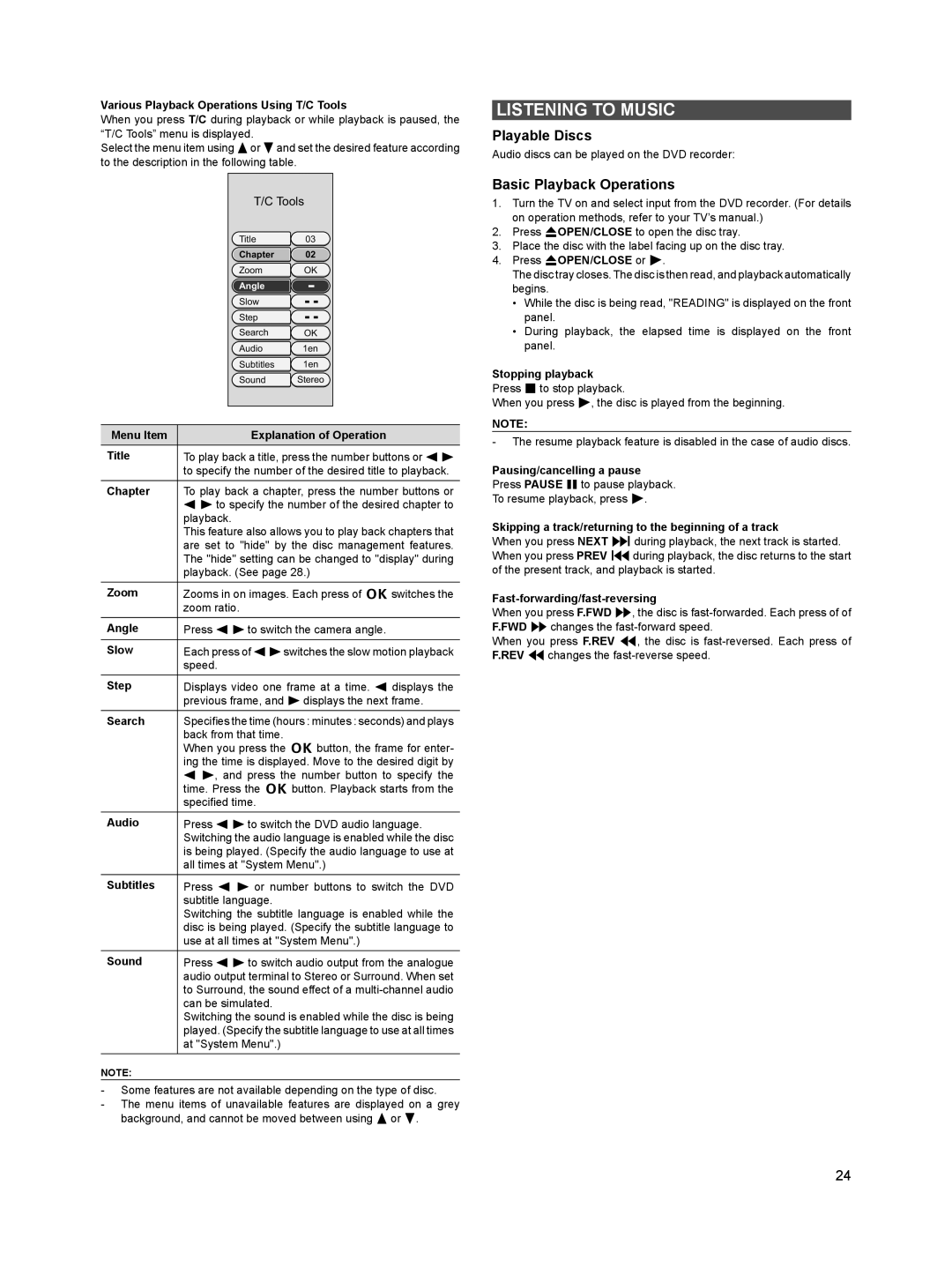Various Playback Operations Using T/C Tools
When you press T/C during playback or while playback is paused, the “T/C Tools” menu is displayed.
Select the menu item using 8or 2and set the desired feature according to the description in the following table.
|
| T/C Tools |
| |||
|
| Title | 03 |
| ||
|
| Chapter | 02 |
| ||
|
| Zoom | OK |
| ||
|
| Angle |
|
|
|
|
|
|
|
|
|
| |
|
| Slow |
|
|
|
|
|
| Step |
|
|
|
|
|
| Search | OK |
| ||
|
| Audio | 1en |
| ||
|
| Subtitles | 1en |
| ||
|
| Sound | Stereo |
| ||
|
|
|
|
|
| |
|
|
| ||||
Menu Item |
| Explanation of Operation | ||||
Title | To play back a title, press the number buttons or 46 | |||||
| to specify the number of the desired title to playback. | |||||
Chapter | To play back a chapter, press the number buttons or | |||||
| 4 6 to specify the number of the desired chapter to | |||||
| playback. |
|
|
|
| |
| This feature also allows you to play back chapters that | |||||
| are set to "hide" by the disc management features. | |||||
| The "hide" setting can be changed to "display" during | |||||
| playback. (See page 28.) | |||||
Zoom | Zooms in on images. Each press of kswitches the | |||||
| zoom ratio. |
|
|
|
| |
Angle | Press 4 6 to switch the camera angle. | |||||
Slow | Each press of 46switches the slow motion playback | |||||
| speed. |
|
|
|
| |
Step | Displays video one frame at a time. 4 displays the | |||||
| previous frame, and 6 displays the next frame. | |||||
Search | Specifies the time (hours : minutes : seconds) and plays | |||||
| back from that time. |
|
|
|
| |
| When you press the k button, the frame for enter- | |||||
| ing the time is displayed. Move to the desired digit by | |||||
| 4 6, and press the number button to specify the | |||||
| time. Press the k button. Playback starts from the | |||||
| specified time. |
|
|
|
| |
Audio | Press 4 6 to switch the DVD audio language. | |||||
| Switching the audio language is enabled while the disc | |||||
| is being played. (Specify the audio language to use at | |||||
| all times at "System Menu".) | |||||
Subtitles | Press 4 6 or number buttons to switch the DVD | |||||
| subtitle language. |
|
|
|
| |
| Switching the subtitle language is enabled while the | |||||
| disc is being played. (Specify the subtitle language to | |||||
| use at all times at "System Menu".) | |||||
Sound | Press 4 6 to switch audio output from the analogue | |||||
| audio output terminal to Stereo or Surround. When set | |||||
| to Surround, the sound effect of a | |||||
| can be simulated. |
|
|
|
| |
| Switching the sound is enabled while the disc is being | |||||
| played. (Specify the subtitle language to use at all times | |||||
| at "System Menu".) |
|
|
|
| |
NOTE:
-Some features are not available depending on the type of disc.
-The menu items of unavailable features are displayed on a grey background, and cannot be moved between using 8 or 2.
LISTENING TO MUSIC
Playable Discs
Audio discs can be played on the DVD recorder:
Basic Playback Operations
1.Turn the TV on and select input from the DVD recorder. (For details on operation methods, refer to your TV’s manual.)
2.Press rOPEN/CLOSE to open the disc tray.
3.Place the disc with the label facing up on the disc tray.
4.Press rOPEN/CLOSE or w.
The disc tray closes. The disc is then read, and playback automatically begins.
•While the disc is being read, "READING" is displayed on the front panel.
•During playback, the elapsed time is displayed on the front panel.
Stopping playback Press e to stop playback.
When you press w, the disc is played from the beginning.
NOTE:
-The resume playback feature is disabled in the case of audio discs.
Pausing/cancelling a pause
Press PAUSE s to pause playback.
To resume playback, press w.
Skipping a track/returning to the beginning of a track
When you press NEXT f during playback, the next track is started. When you press PREV dduring playback, the disc returns to the start of the present track, and playback is started.
Fast-forwarding/fast-reversing
When you press F.FWD v, the disc is
When you press F.REV c, the disc is
24