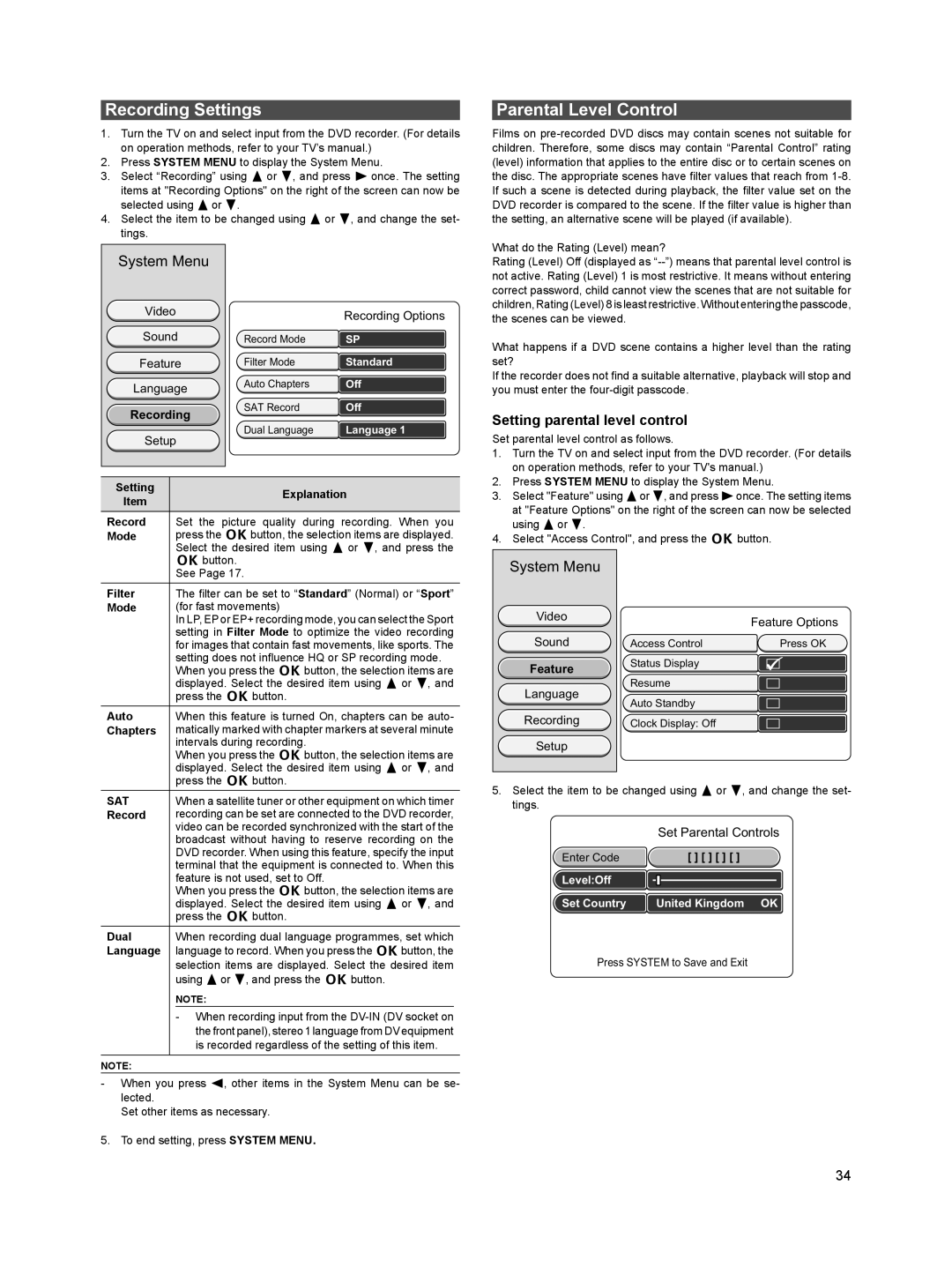Recording Settings
1.Turn the TV on and select input from the DVD recorder. (For details on operation methods, refer to your TV’s manual.)
2.Press SYSTEM MENU to display the System Menu.
3.Select “Recording” using 8 or 2, and press 6 once. The setting items at "Recording Options" on the right of the screen can now be selected using 8 or 2.
4.Select the item to be changed using 8 or 2, and change the set- tings.
Parental Level Control
Films on
What do the Rating (Level) mean?
System Menu
Video
Sound
Feature
Language
Recording
Setup
| Recording Options |
Record Mode | SP |
Filter Mode | Standard |
Auto Chapters | Off |
SAT Record | Off |
Dual Language | Language 1 |
Rating (Level) Off (displayed as
What happens if a DVD scene contains a higher level than the rating set?
If the recorder does not find a suitable alternative, playback will stop and you must enter the
Setting parental level control
Set parental level control as follows.
Setting | Explanation | |
Item | ||
| ||
Record | Set the picture quality during recording. When you | |
Mode | press the kbutton, the selection items are displayed. | |
| Select the desired item using 8 or 2, and press the | |
| k button. |
1.Turn the TV on and select input from the DVD recorder. (For details on operation methods, refer to your TV's manual.)
2.Press SYSTEM MENU to display the System Menu.
3.Select "Feature" using 8or 2, and press 6once. The setting items at "Feature Options" on the right of the screen can now be selected using 8 or 2.
4.Select "Access Control", and press the k button.
| See Page 17. |
Filter | The filter can be set to “Standard” (Normal) or “Sport” |
Mode | (for fast movements) |
| In LP, EP or EP+ recording mode, you can select the Sport |
| setting in Filter Mode to optimize the video recording |
| for images that contain fast movements, like sports. The |
| setting does not influence HQ or SP recording mode. |
| When you press the kbutton, the selection items are |
| displayed. Select the desired item using 8 or 2, and |
| press the k button. |
Auto | When this feature is turned On, chapters can be auto- |
Chapters | matically marked with chapter markers at several minute |
| intervals during recording. |
| When you press the kbutton, the selection items are |
| displayed. Select the desired item using 8 or 2, and |
| press the k button. |
System Menu
Video
Sound
Feature
Language
Recording
Setup
Feature Options
Access Control | Press OK |
Status Display
Resume
Auto Standby
Clock Display: Off
SAT | When a satellite tuner or other equipment on which timer |
Record | recording can be set are connected to the DVD recorder, |
| video can be recorded synchronized with the start of the |
| broadcast without having to reserve recording on the |
| DVD recorder. When using this feature, specify the input |
| terminal that the equipment is connected to. When this |
| feature is not used, set to Off. |
| When you press the kbutton, the selection items are |
| displayed. Select the desired item using 8 or 2, and |
| press the k button. |
Dual | When recording dual language programmes, set which |
Language | language to record. When you press the kbutton, the |
| selection items are displayed. Select the desired item |
| using 8 or 2, and press the k button. |
NOTE:
-When recording input from the
NOTE:
- When you press 4, other items in the System Menu can be se- lected.
Set other items as necessary.
5. To end setting, press SYSTEM MENU.
5.Select the item to be changed using 8 or 2, and change the set- tings.
| Set Parental Controls |
Enter Code | [ ] [ ] [ ] [ ] |
Level:Off |
|
Set Country | United Kingdom OK |
Press SYSTEM to Save and Exit
34