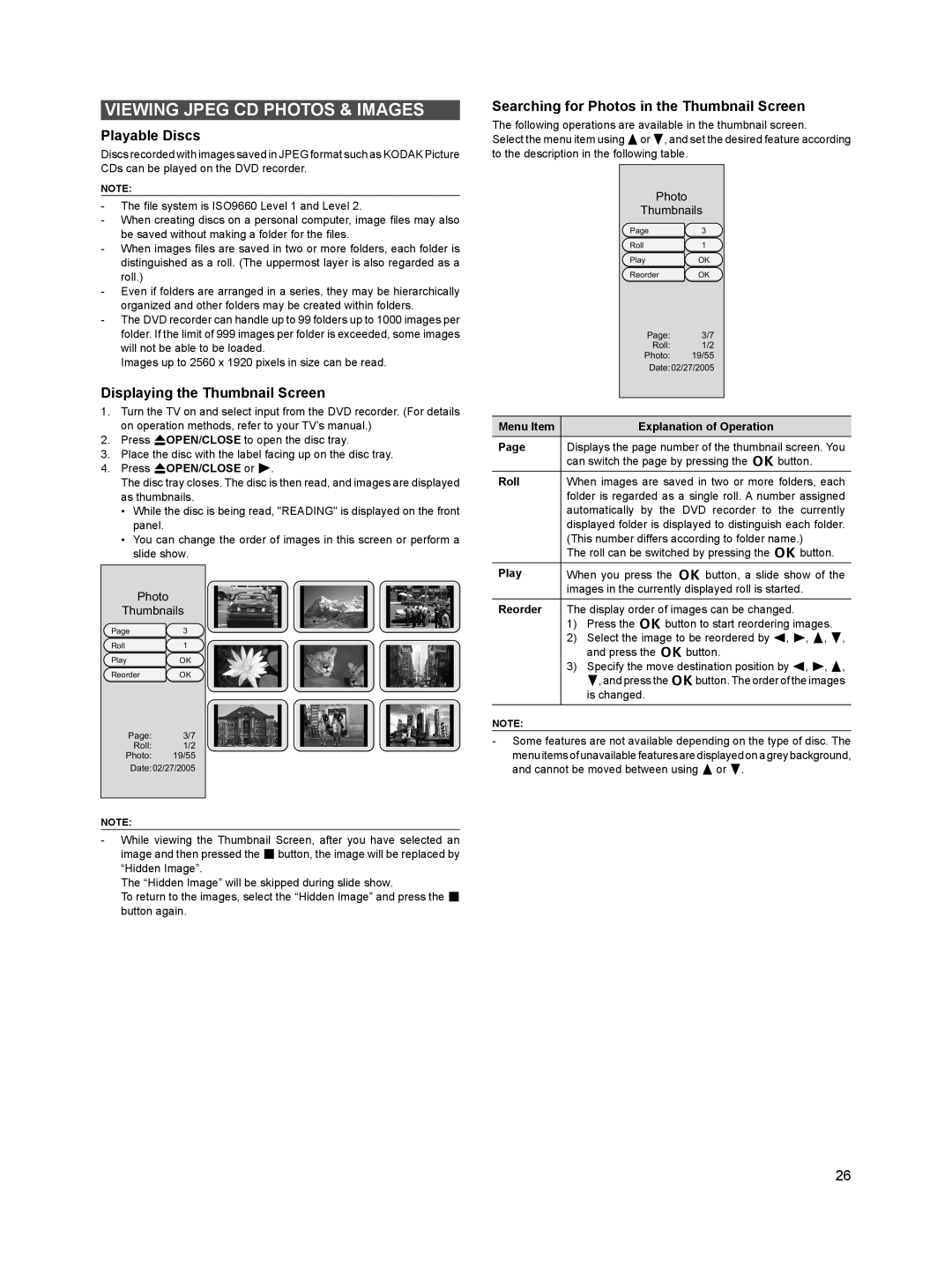VIEWING JPEG CD PHOTOS & IMAGES
Playable Discs
Discs recorded with images saved in JPEG format such as KODAK Picture CDs can be played on the DVD recorder.
NOTE:
-The file system is ISO9660 Level 1 and Level 2.
-When creating discs on a personal computer, image files may also be saved without making a folder for the files.
-When images files are saved in two or more folders, each folder is distinguished as a roll. (The uppermost layer is also regarded as a roll.)
-Even if folders are arranged in a series, they may be hierarchically organized and other folders may be created within folders.
-The DVD recorder can handle up to 99 folders up to 1000 images per folder. If the limit of 999 images per folder is exceeded, some images will not be able to be loaded.
Images up to 2560 x 1920 pixels in size can be read.
Displaying the Thumbnail Screen
1.Turn the TV on and select input from the DVD recorder. (For details on operation methods, refer to your TV’s manual.)
2.Press rOPEN/CLOSE to open the disc tray.
3.Place the disc with the label facing up on the disc tray.
4.Press rOPEN/CLOSE or w.
The disc tray closes. The disc is then read, and images are displayed as thumbnails.
•While the disc is being read, "READING" is displayed on the front panel.
•You can change the order of images in this screen or perform a slide show.
Photo
Thumbnails
Page3
Roll1
PlayOK
Reorder OK
Page: 3/7
Roll: 1/2
Photo: 19/55
Date: 02/27/2005
NOTE:
-While viewing the Thumbnail Screen, after you have selected an image and then pressed the ebutton, the image will be replaced by “Hidden Image”.
The “Hidden Image” will be skipped during slide show.
To return to the images, select the “Hidden Image” and press the e button again.
Searching for Photos in the Thumbnail Screen
The following operations are available in the thumbnail screen.
Select the menu item using 8or 2, and set the desired feature according to the description in the following table.
|
| Photo |
|
|
|
| Thumbnails |
| |
|
| Page | 3 |
|
|
| Roll | 1 |
|
|
| Play | OK |
|
|
| Reorder | OK |
|
|
| Page: | 3/7 |
|
|
| Roll: | 1/2 |
|
|
| Photo: | 19/55 |
|
|
| Date: 02/27/2005 |
| |
|
|
|
| |
|
|
| ||
Menu Item |
| Explanation of Operation | ||
Page | Displays the page number of the thumbnail screen. You | |||
| can switch the page by pressing the k button. | |||
Roll | When images are saved in two or more folders, each | |||
| folder is regarded as a single roll. A number assigned | |||
| automatically by the DVD recorder to the currently | |||
| displayed folder is displayed to distinguish each folder. | |||
| (This number differs according to folder name.) | |||
| The roll can be switched by pressing the k button. | |||
Play | When you press the k button, a slide show of the | |||
| images in the currently displayed roll is started. | |||
Reorder | The display order of images can be changed. | |||
1)Press the k button to start reordering images.
2)Select the image to be reordered by 4, 6, 8, 2, and press the k button.
3)Specify the move destination position by 4, 6, 8, 2, and press the kbutton. The order of the images is changed.
NOTE:
-Some features are not available depending on the type of disc. The menu items of unavailable features are displayed on a grey background, and cannot be moved between using 8 or 2.
26