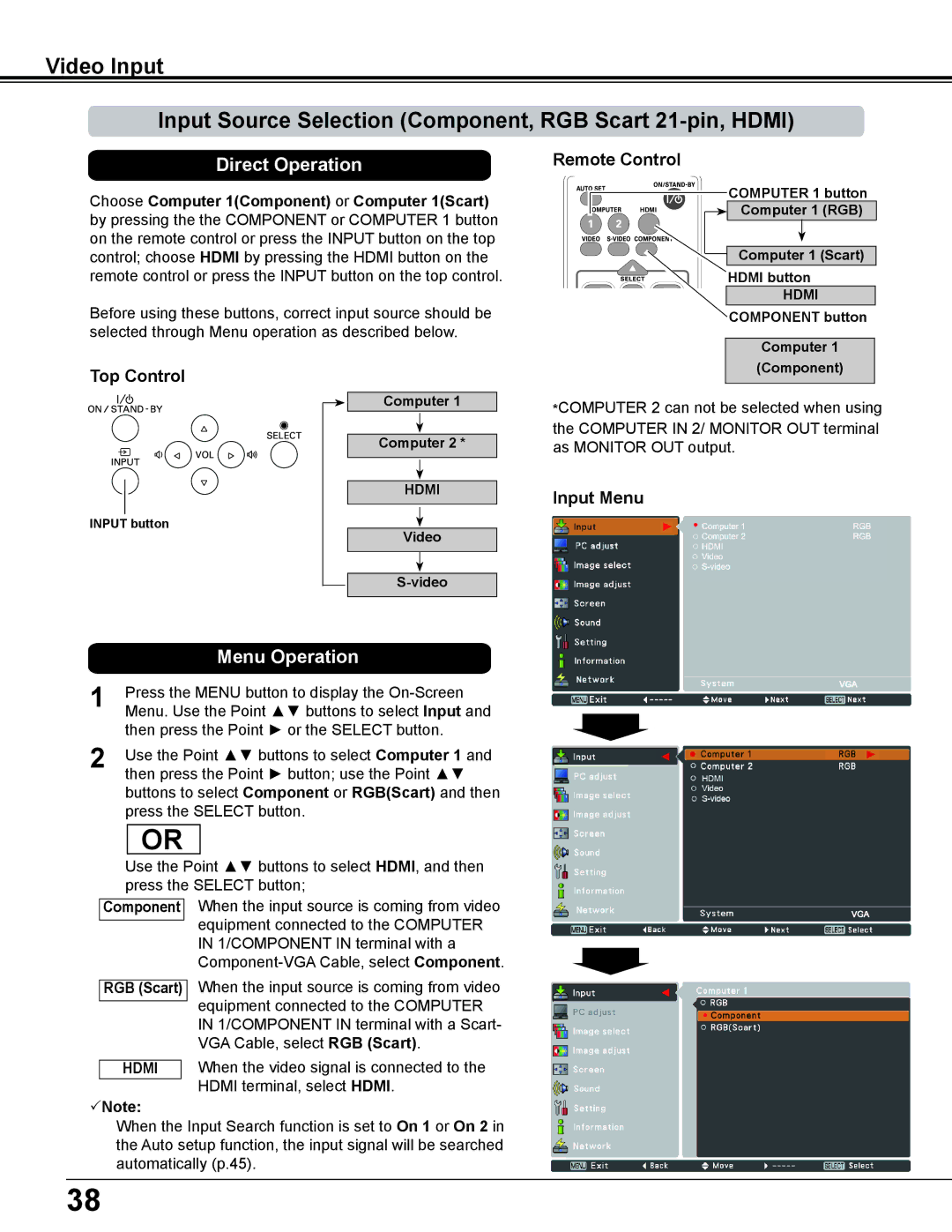Video Input
Input Source Selection (Component, RGB Scart
Direct Operation
Choose Computer 1(Component) or Computer 1(Scart) by pressing the the COMPONENT or COMPUTER 1 button on the remote control or press the INPUT button on the top control; choose HDMI by pressing the HDMI button on the remote control or press the INPUT button on the top control.
Before using these buttons, correct input source should be selected through Menu operation as described below.
Remote Control
| COMPUTER 1 button |
HDMI | Computer 1 (RGB) |
| |
| Computer 1 (Scart) |
| HDMI button |
| HDMI |
| COMPONENT button |
| Computer 1 |
Top Control
INPUT button
Computer 1
Computer 2 *
HDMI
Video
(Component) |
*COMPUTER 2 can not be selected when using the COMPUTER IN 2/ MONITOR OUT terminal as MONITOR OUT output.
Input Menu
|
|
|
|
|
|
|
| ||
|
|
| ||
| Menu Operation | |||
1 | Press the MENU button to display the | |||
Menu. Use the Point ▲▼ buttons to select Input and | ||||
2 | then press the Point ► or the SELECT button. | |||
Use the Point ▲▼ buttons to select Computer 1 and | ||||
| then press the Point ► button; use the Point ▲▼ | |||
buttons to select Component or RGB(Scart) and then press the SELECT button.
OR
Use the Point ▲▼ buttons to select HDMI, and then press the SELECT button;
Component When the input source is coming from video equipment connected to the COMPUTER IN 1/COMPONENT IN terminal with a
RGB (Scart) When the input source is coming from video equipment connected to the COMPUTER IN 1/COMPONENT IN terminal with a Scart- VGA Cable, select RGB (Scart).
HDMI When the video signal is connected to the HDMI terminal, select HDMI.
Note:
When the Input Search function is set to On 1 or On 2 in the Auto setup function, the input signal will be searched automatically (p.45).
38