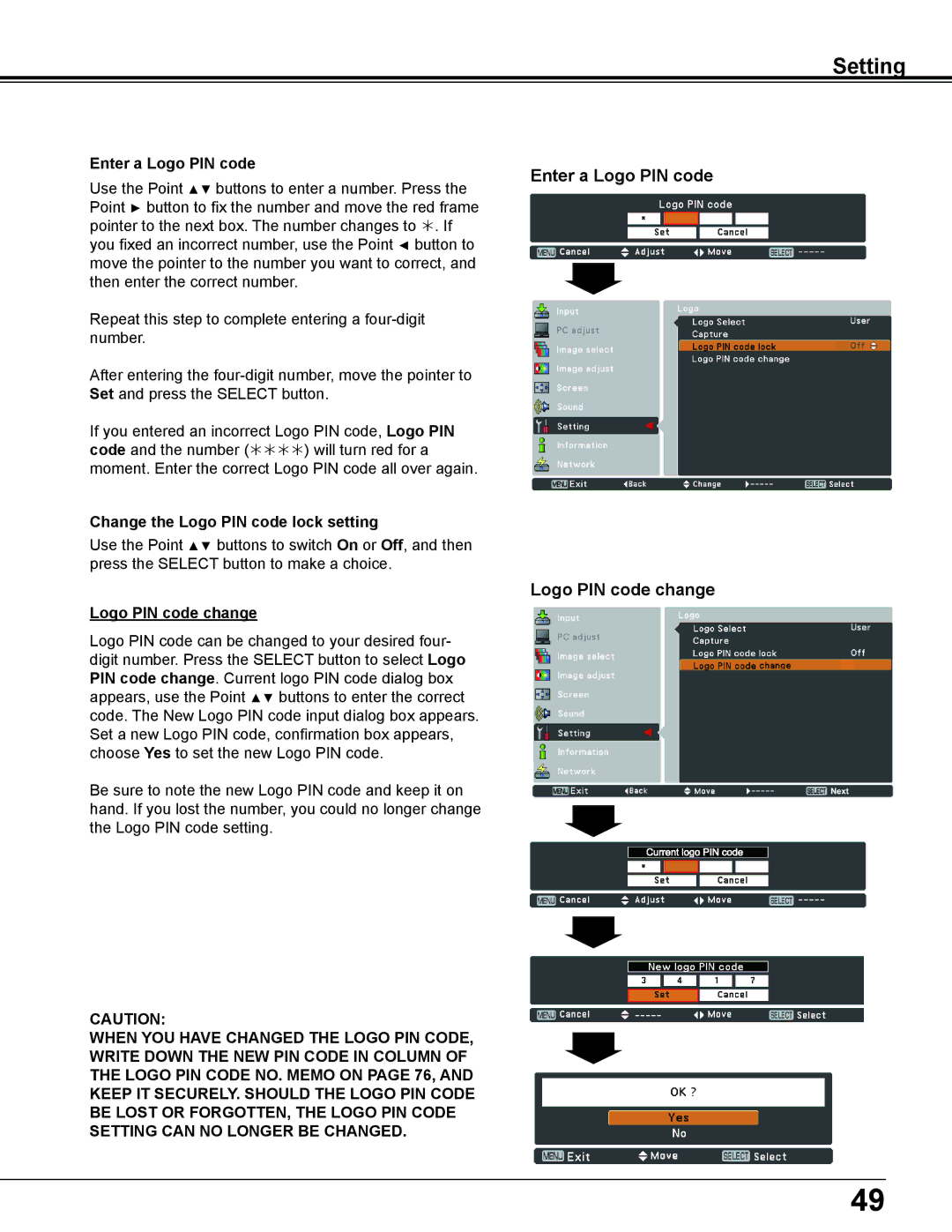Setting
Enter a Logo PIN code
Use the Point ▲▼ buttons to enter a number. Press the Point ► button to fix the number and move the red frame pointer to the next box. The number changes to . If you fixed an incorrect number, use the Point ◄ button to move the pointer to the number you want to correct, and then enter the correct number.
Repeat this step to complete entering a
After entering the
If you entered an incorrect Logo PIN code, Logo PIN code and the number () will turn red for a moment. Enter the correct Logo PIN code all over again.
Change the Logo PIN code lock setting
Use the Point ▲▼ buttons to switch On or Off, and then press the SELECT button to make a choice.
Logo PIN code change
Logo PIN code can be changed to your desired four- digit number. Press the SELECT button to select Logo PIN code change. Current logo PIN code dialog box appears, use the Point ▲▼ buttons to enter the correct code. The New Logo PIN code input dialog box appears. Set a new Logo PIN code, confirmation box appears, choose Yes to set the new Logo PIN code.
Be sure to note the new Logo PIN code and keep it on hand. If you lost the number, you could no longer change the Logo PIN code setting.
caution:
when you have changed THE LOGO PIn code, write down the new pin code in column of the LOGO pin code no.. memo on page 76, and keep it securely.. should the LOGO pin code be lost or forgotten, the LOGO pin code setting can no longer be changed..
Enter a Logo PIN code
Logo PIN code change
49