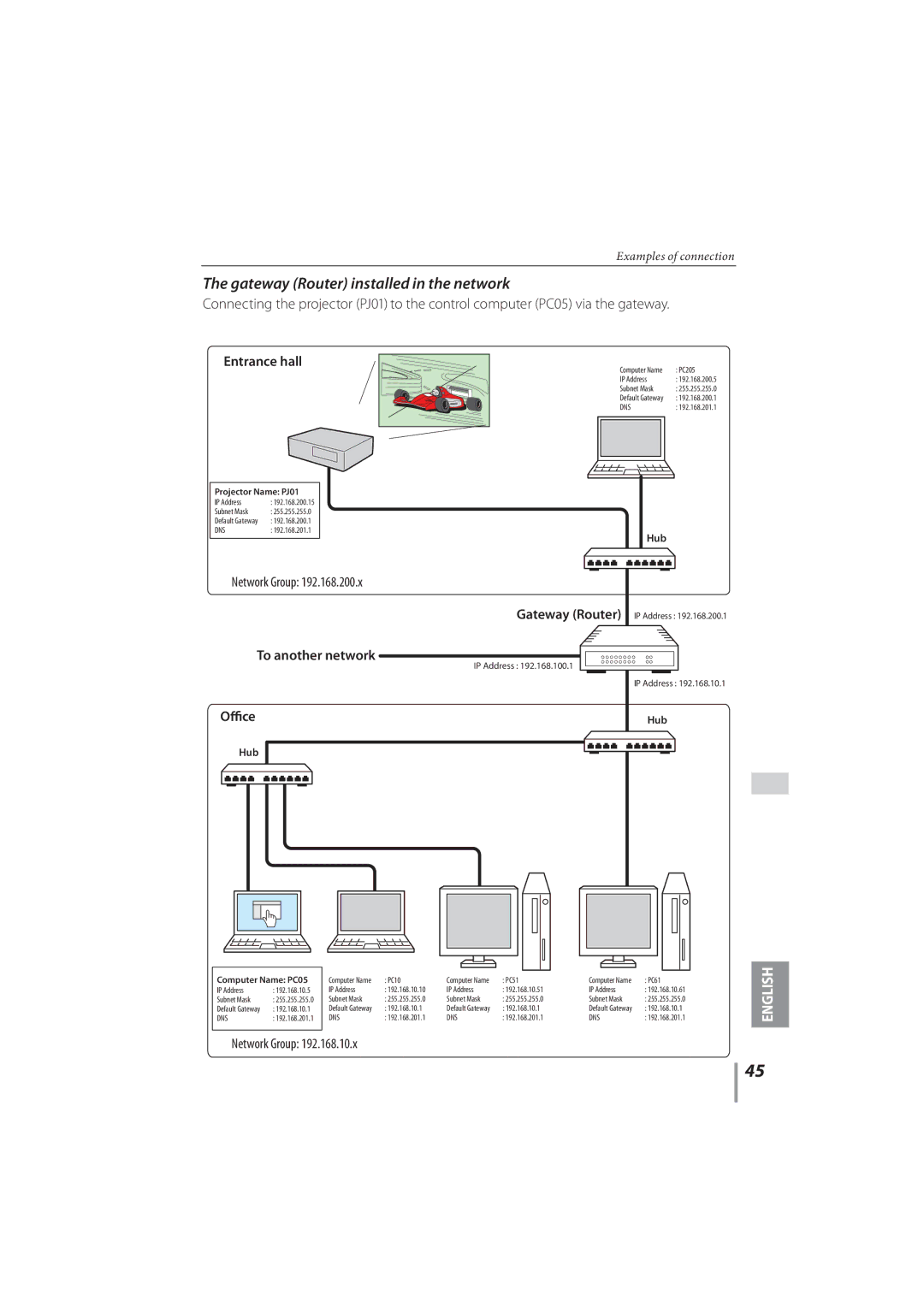Examples of connection
The gateway (Router) installed in the network
Connecting the projector (PJ01) to the control computer (PC05) via the gateway.
Entrance hall
Projector Name: PJ01
IP Address | : 192.168.200.15 |
Subnet Mask | : 255.255.255.0 |
Default Gateway | : 192.168.200.1 |
DNS | : 192.168.201.1 |
Computer Name | : PC205 | |
IP Address | : 192.168.200.5 | |
Subnet Mask | : 255.255.255.0 | |
Default Gateway | : 192.168.200.1 | |
DNS | : 192.168.201.1 | |
|
|
|
|
|
|
Hub
Network Group: 192.168.200.x
Gateway (Router) | IP Address : 192.168.200.1 |
To another network |
|
IP Address : 192.168.100.1 |
|
| IP Address : 192.168.10.1 |
Office | Hub |
Hub |
|
|
|
|
|
|
|
|
|
|
|
|
|
|
|
|
|
|
|
|
|
|
|
|
|
|
|
|
|
|
|
|
|
|
|
|
|
Computer Name: PC05 | Computer Name | : PC10 | Computer Name | : PC51 | Computer Name | : PC61 | |||||||||||
IP Address | : 192.168.10.5 | IP Address | : 192.168.10.10 | IP Address | : 192.168.10.51 | IP Address | : 192.168.10.61 | ||||||||||
Subnet Mask | : 255.255.255.0 | Subnet Mask | : 255.255.255.0 | Subnet Mask | : 255.255.255.0 | Subnet Mask | : 255.255.255.0 | ||||||||||
Default Gateway | : 192.168.10.1 | Default Gateway | : 192.168.10.1 | Default Gateway | : 192.168.10.1 | Default Gateway | : 192.168.10.1 | ||||||||||
DNS | : 192.168.201.1 | DNS | : 192.168.201.1 | DNS | : 192.168.201.1 | DNS | : 192.168.201.1 | ||||||||||
|
|
|
|
|
|
|
|
|
|
|
|
|
|
|
|
|
|
Network Group: 192.168.10.x
ENGLISH
45