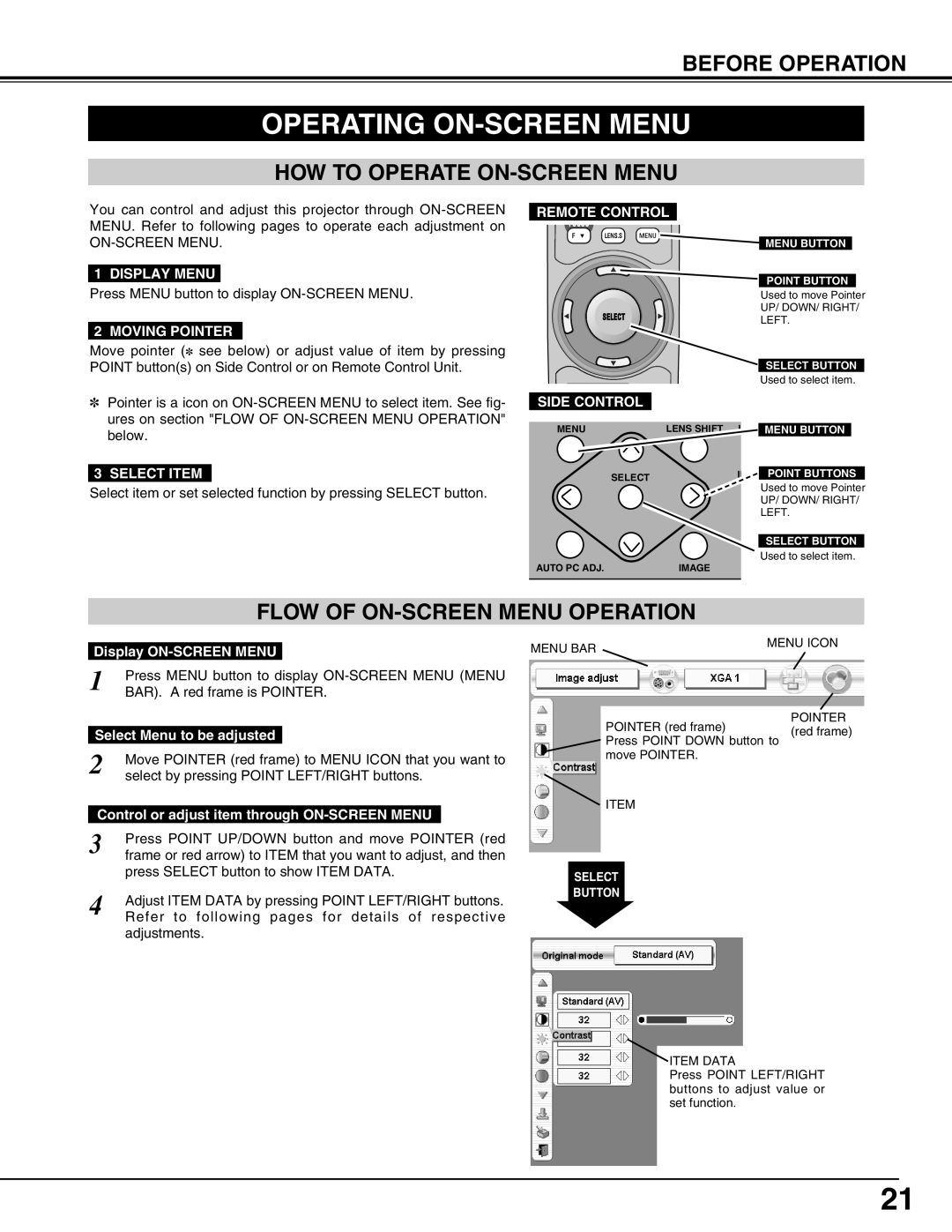BEFORE OPERATION
OPERATING ON-SCREEN MENU
HOW TO OPERATE ON-SCREEN MENU
You can control and adjust this projector through
1 DISPLAY MENU
Press MENU button to display
2 MOVING POINTER
Move pointer (✽ see below) or adjust value of item by pressing POINT button(s) on Side Control or on Remote Control Unit.
✽Pointer is a icon on
3 SELECT ITEM
Select item or set selected function by pressing SELECT button.
REMOTE CONTROL
FOCUS |
|
|
▲ |
| MENU BUTTON |
|
| |
|
| POINT BUTTON |
|
| Used to move Pointer |
SELECT |
| UP/ DOWN/ RIGHT/ |
| LEFT. | |
|
| SELECT BUTTON |
|
| Used to select item. |
SIDE CONTROL |
|
|
MENU | LENS SHIFT I | MENU BUTTON |
SELECT | IN | POINT BUTTONS |
| Used to move Pointer | |
|
| |
|
| UP/ DOWN/ RIGHT/ |
|
| LEFT. |
|
| SELECT BUTTON |
AUTO PC ADJ.� | IMAGE | Used to select item. |
|
FLOW OF ON-SCREEN MENU OPERATION
Display
1 | Press MENU button to display | ||
BAR). A red frame is POINTER. | |||
|
| ||
Select Menu to be adjusted |
|
| |
2 | Move POINTER (red frame) to MENU ICON that you want to | ||
select by pressing POINT LEFT/RIGHT buttons. | |||
| |||
Control or adjust item through |
| ||
3 | Press POINT UP/DOWN button and move POINTER (red | ||
frame or red arrow) to ITEM that you want to adjust, and then | |||
| press SELECT button to show ITEM DATA. | ||
4 | Adjust ITEM DATA by pressing POINT LEFT/RIGHT buttons. | ||
Refer to following pages for details of respective | |||
adjustments.
MENU BAR | MENU ICON |
|
POINTER
POINTER (red frame)(red frame) Press POINT DOWN button to
move POINTER.
ITEM
SELECT
BUTTON
![]() ITEM DATA
ITEM DATA
Press POINT LEFT/RIGHT buttons to adjust value or set function.
21