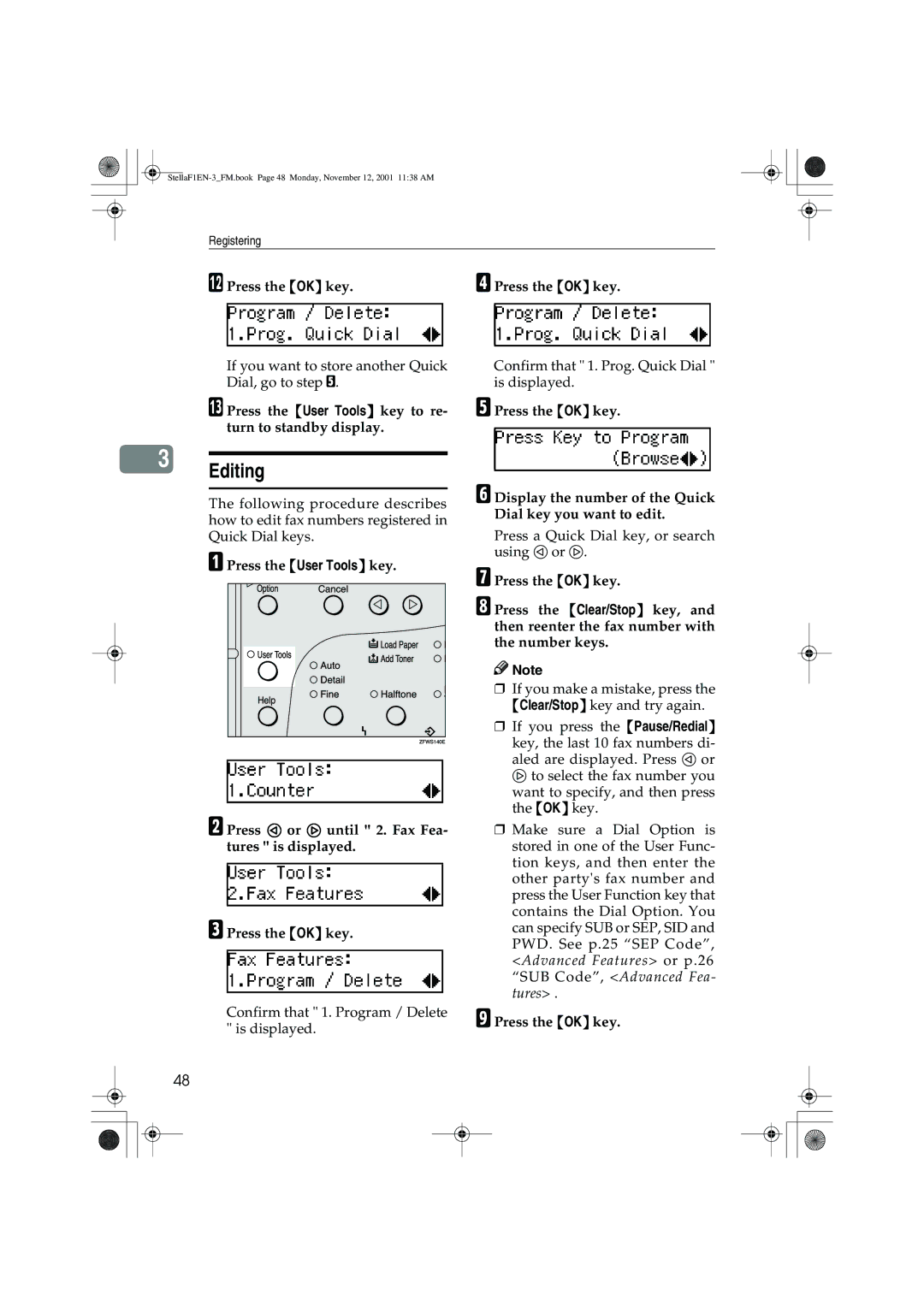Registering
3
48
L Press the {OK} key.
If you want to store another Quick Dial, go to step E.
M Press the {User Tools} key to re- turn to standby display.
Editing
The following procedure describes how to edit fax numbers registered in Quick Dial keys.
A Press the {User Tools} key.
B Press 0 or 1 until " 2. Fax Fea- tures " is displayed.
C Press the {OK} key.
Confirm that " 1. Program / Delete " is displayed.
D Press the {OK} key.
Confirm that " 1. Prog. Quick Dial " is displayed.
E Press the {OK} key.
F Display the number of the Quick Dial key you want to edit.
Press a Quick Dial key, or search using 0 or 1.
G Press the {OK} key.
H Press the {Clear/Stop} key, and then reenter the fax number with the number keys.
![]()
![]() Note
Note
❒If you make a mistake, press the {Clear/Stop} key and try again.
❒If you press the {Pause/Redial} key, the last 10 fax numbers di- aled are displayed. Press 0 or 1 to select the fax number you
want to specify, and then press the {OK} key.
❒Make sure a Dial Option is stored in one of the User Func- tion keys, and then enter the other party's fax number and press the User Function key that contains the Dial Option. You can specify SUB or SEP, SID and PWD. See p.25 “SEP Code”, <Advanced Features> or p.26 “SUB Code”, <Advanced Fea- tures> .
I Press the {OK} key.