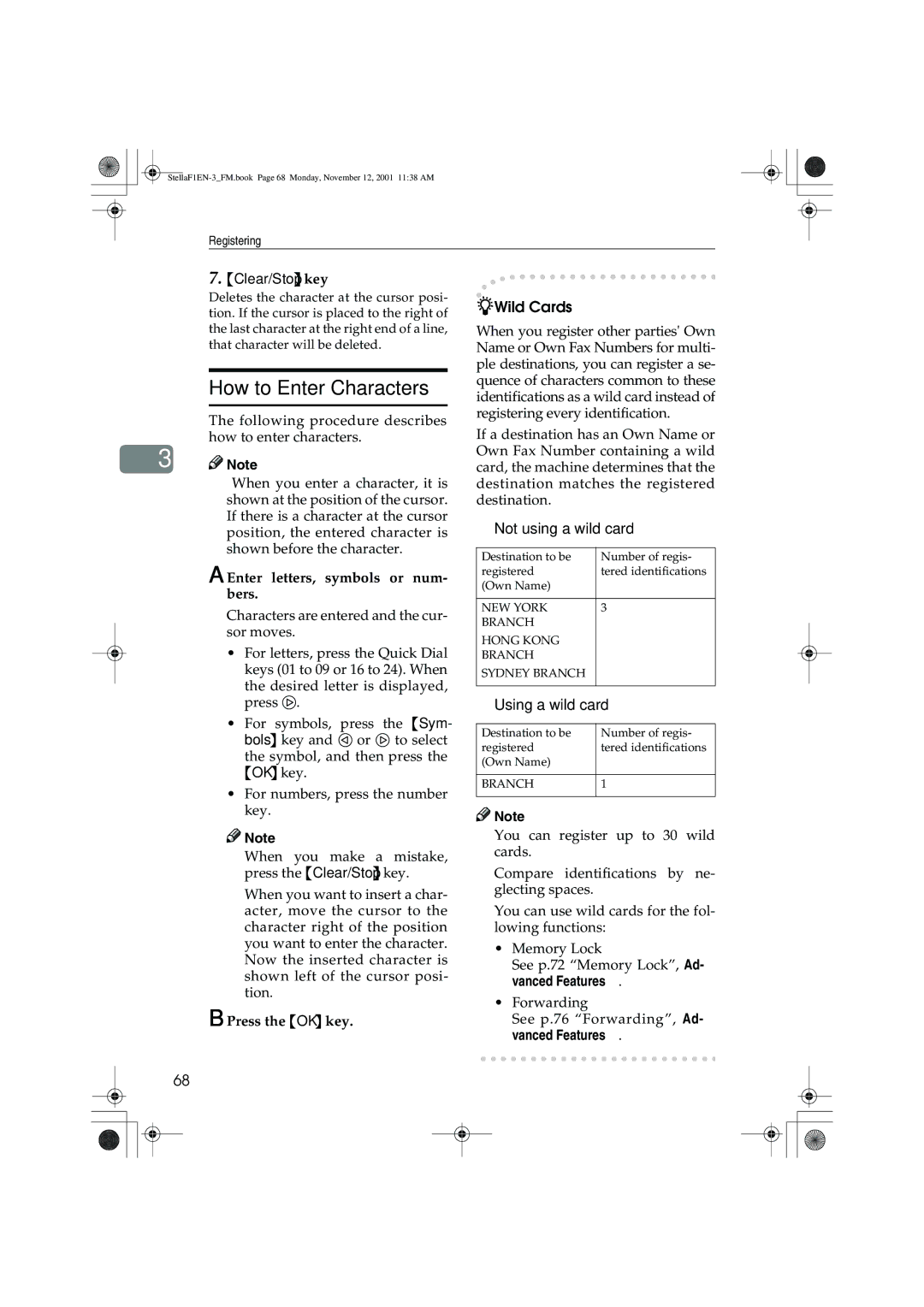Registering
3
68
7.{Clear/Stop} key
Deletes the character at the cursor posi- tion. If the cursor is placed to the right of the last character at the right end of a line, that character will be deleted.
How to Enter Characters
The following procedure describes how to enter characters.
![]()
![]() Note
Note
❒When you enter a character, it is shown at the position of the cursor. If there is a character at the cursor position, the entered character is shown before the character.
A Enter letters, symbols or num- bers.
Characters are entered and the cur- sor moves.
•For letters, press the Quick Dial keys (01 to 09 or 16 to 24). When the desired letter is displayed, press 1.
•For symbols, press the {Sym- bols} key and 0 or 1 to select
the symbol, and then press the {OK} key.
•For numbers, press the number key.
![]()
![]() Note
Note
❒When you make a mistake, press the {Clear/Stop} key.
❒When you want to insert a char- acter, move the cursor to the character right of the position you want to enter the character. Now the inserted character is shown left of the cursor posi- tion.
B Press the {OK} key.
-Wild Cards
When you register other parties' Own Name or Own Fax Numbers for multi- ple destinations, you can register a se- quence of characters common to these identifications as a wild card instead of registering every identification.
If a destination has an Own Name or Own Fax Number containing a wild card, the machine determines that the destination matches the registered destination.
❖Not using a wild card
Destination to be | Number of regis- |
registered | tered identifications |
(Own Name) |
|
|
|
NEW YORK | 3 |
BRANCH |
|
HONG KONG |
|
BRANCH |
|
SYDNEY BRANCH |
|
|
|
❖Using a wild card
Destination to be | Number of regis- |
registered | tered identifications |
(Own Name) |
|
|
|
BRANCH | 1 |
|
|
![]()
![]() Note
Note
❒You can register up to 30 wild cards.
❒Compare identifications by ne- glecting spaces.
❒You can use wild cards for the fol- lowing functions:
•Memory Lock
See p.72 “Memory Lock”, <Ad- vanced Features> .
•Forwarding
See p.76 “Forwarding”, <Ad- vanced Features> .