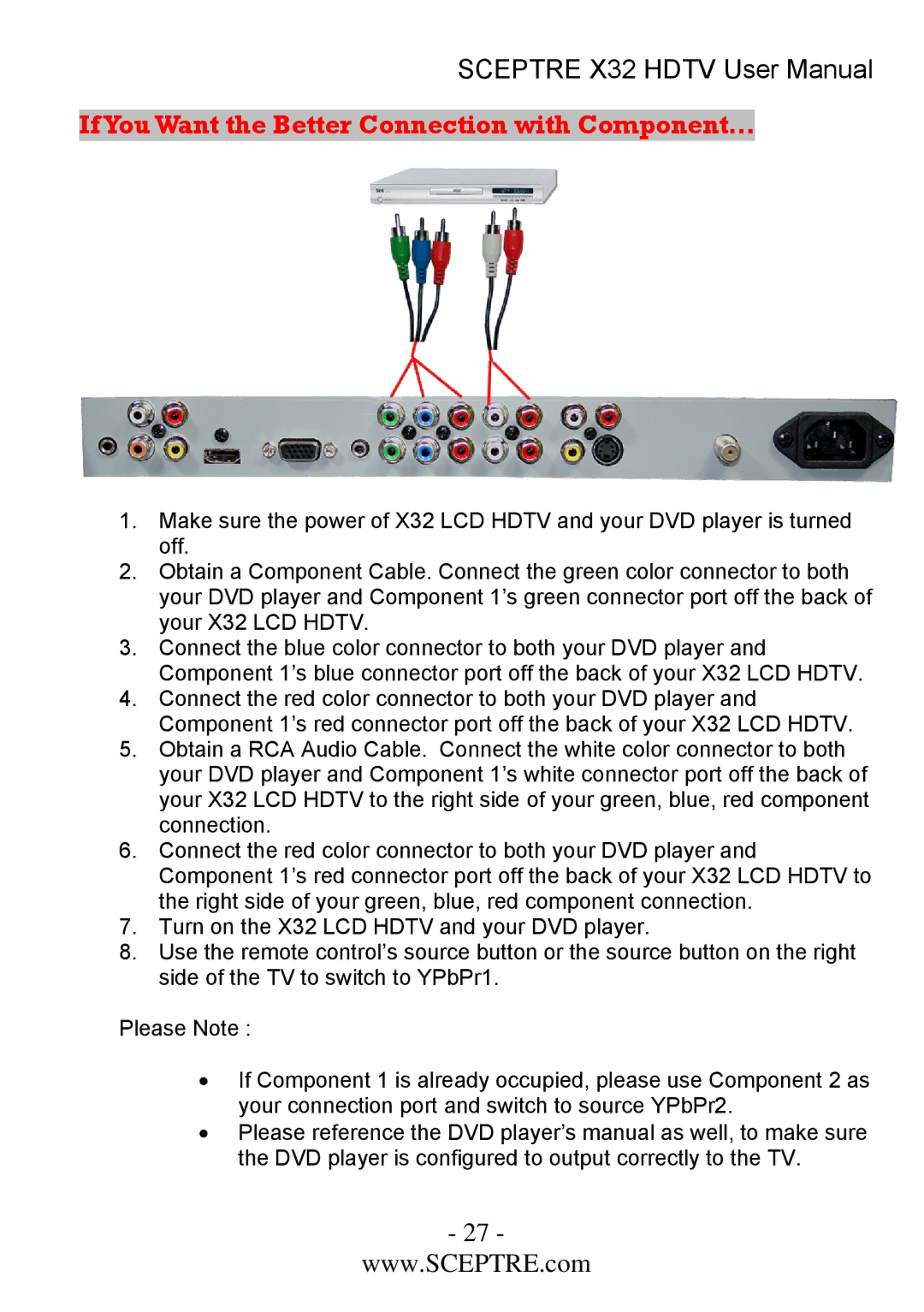SCEPTRE X32 HDTV User Manual
If You Want the Better Connection with Component…
1.Make sure the power of X32 LCD HDTV and your DVD player is turned off.
2.Obtain a Component Cable. Connect the green color connector to both your DVD player and Component 1’s green connector port off the back of your X32 LCD HDTV.
3.Connect the blue color connector to both your DVD player and Component 1’s blue connector port off the back of your X32 LCD HDTV.
4.Connect the red color connector to both your DVD player and Component 1’s red connector port off the back of your X32 LCD HDTV.
5.Obtain a RCA Audio Cable. Connect the white color connector to both your DVD player and Component 1’s white connector port off the back of your X32 LCD HDTV to the right side of your green, blue, red component connection.
6.Connect the red color connector to both your DVD player and Component 1’s red connector port off the back of your X32 LCD HDTV to the right side of your green, blue, red component connection.
7.Turn on the X32 LCD HDTV and your DVD player.
8.Use the remote control’s source button or the source button on the right side of the TV to switch to YPbPr1.
Please Note :
•If Component 1 is already occupied, please use Component 2 as your connection port and switch to source YPbPr2.
•Please reference the DVD player’s manual as well, to make sure the DVD player is configured to output correctly to the TV.
- 27 -
www.SCEPTRE.com