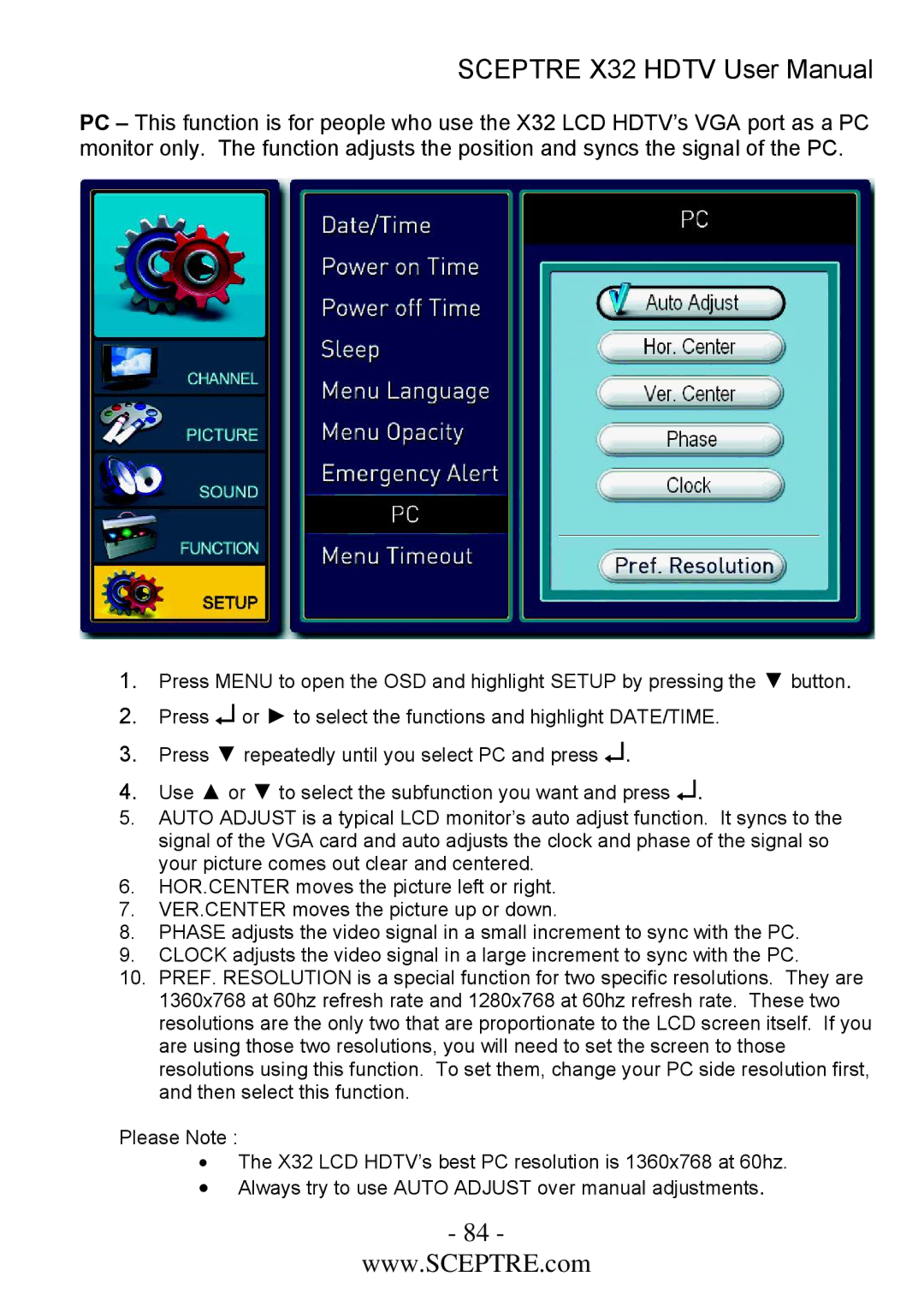SCEPTRE X32 HDTV User Manual
PC – This function is for people who use the X32 LCD HDTV’s VGA port as a PC monitor only. The function adjusts the position and syncs the signal of the PC.
1.Press MENU to open the OSD and highlight SETUP by pressing the ▼ button.
2.Press ↵ or ► to select the functions and highlight DATE/TIME.
3.Press ▼ repeatedly until you select PC and press ↵.
4.Use ▲ or ▼ to select the subfunction you want and press ↵.
5.AUTO ADJUST is a typical LCD monitor’s auto adjust function. It syncs to the signal of the VGA card and auto adjusts the clock and phase of the signal so your picture comes out clear and centered.
6.HOR.CENTER moves the picture left or right.
7.VER.CENTER moves the picture up or down.
8.PHASE adjusts the video signal in a small increment to sync with the PC.
9.CLOCK adjusts the video signal in a large increment to sync with the PC.
10.PREF. RESOLUTION is a special function for two specific resolutions. They are 1360x768 at 60hz refresh rate and 1280x768 at 60hz refresh rate. These two resolutions are the only two that are proportionate to the LCD screen itself. If you are using those two resolutions, you will need to set the screen to those resolutions using this function. To set them, change your PC side resolution first, and then select this function.
Please Note :
•The X32 LCD HDTV’s best PC resolution is 1360x768 at 60hz.
•Always try to use AUTO ADJUST over manual adjustments.
- 84 -
www.SCEPTRE.com