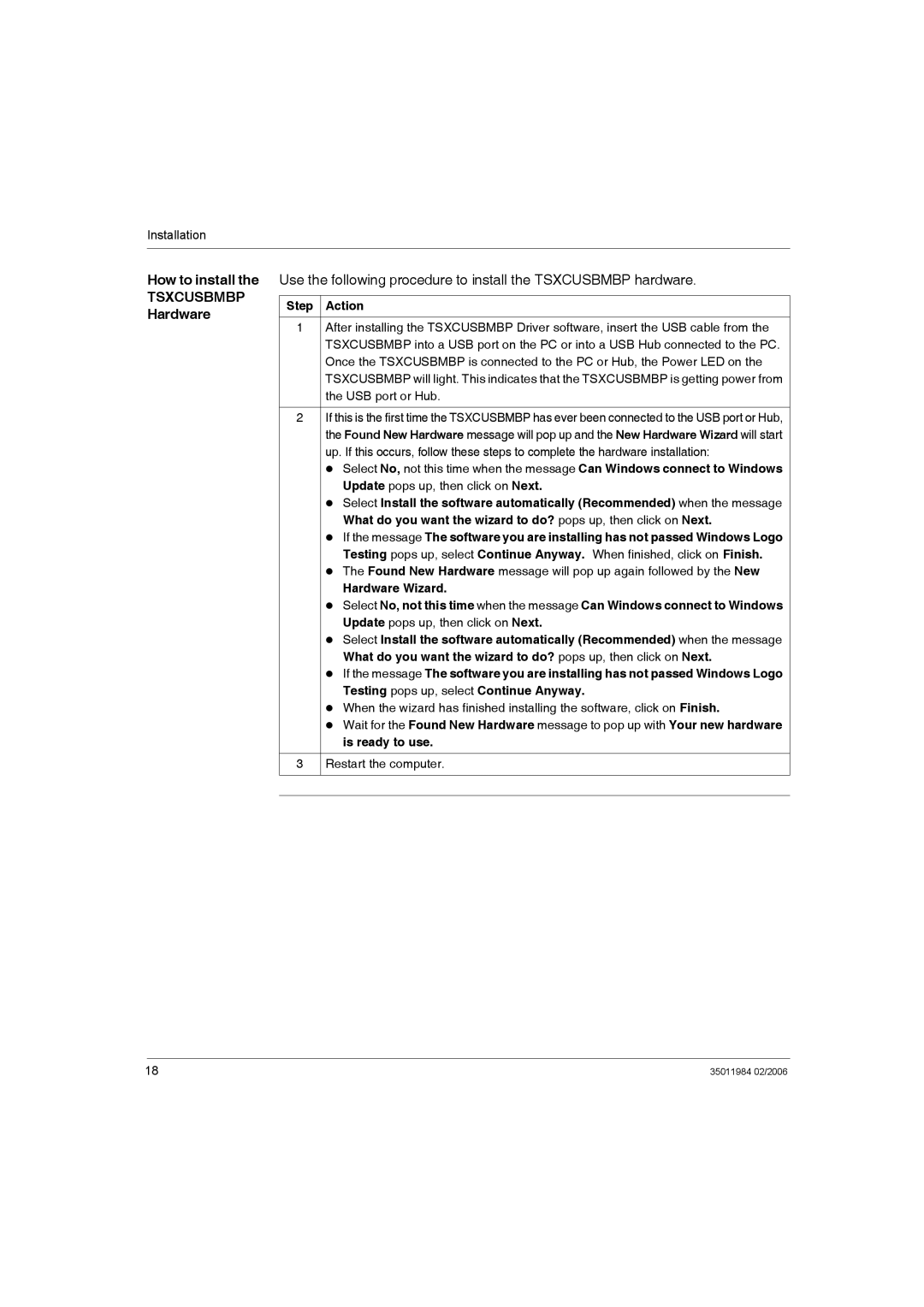Installation
How to install the
TSXCUSBMBP Hardware
Use the following procedure to install the TSXCUSBMBP hardware.
Step Action
1After installing the TSXCUSBMBP Driver software, insert the USB cable from the TSXCUSBMBP into a USB port on the PC or into a USB Hub connected to the PC. Once the TSXCUSBMBP is connected to the PC or Hub, the Power LED on the TSXCUSBMBP will light. This indicates that the TSXCUSBMBP is getting power from the USB port or Hub.
2If this is the first time the TSXCUSBMBP has ever been connected to the USB port or Hub, the Found New Hardware message will pop up and the New Hardware Wizard will start up. If this occurs, follow these steps to complete the hardware installation:
z Select No, not this time when the message Can Windows connect to Windows Update pops up, then click on Next.
z Select Install the software automatically (Recommended) when the message What do you want the wizard to do? pops up, then click on Next.
z If the message The software you are installing has not passed Windows Logo Testing pops up, select Continue Anyway. When finished, click on Finish.
z The Found New Hardware message will pop up again followed by the New
Hardware Wizard.
z Select No, not this time when the message Can Windows connect to Windows Update pops up, then click on Next.
z Select Install the software automatically (Recommended) when the message What do you want the wizard to do? pops up, then click on Next.
z If the message The software you are installing has not passed Windows Logo Testing pops up, select Continue Anyway.
z When the wizard has finished installing the software, click on Finish.
z Wait for the Found New Hardware message to pop up with Your new hardware is ready to use.
3Restart the computer.
18 | 35011984 02/2006 |