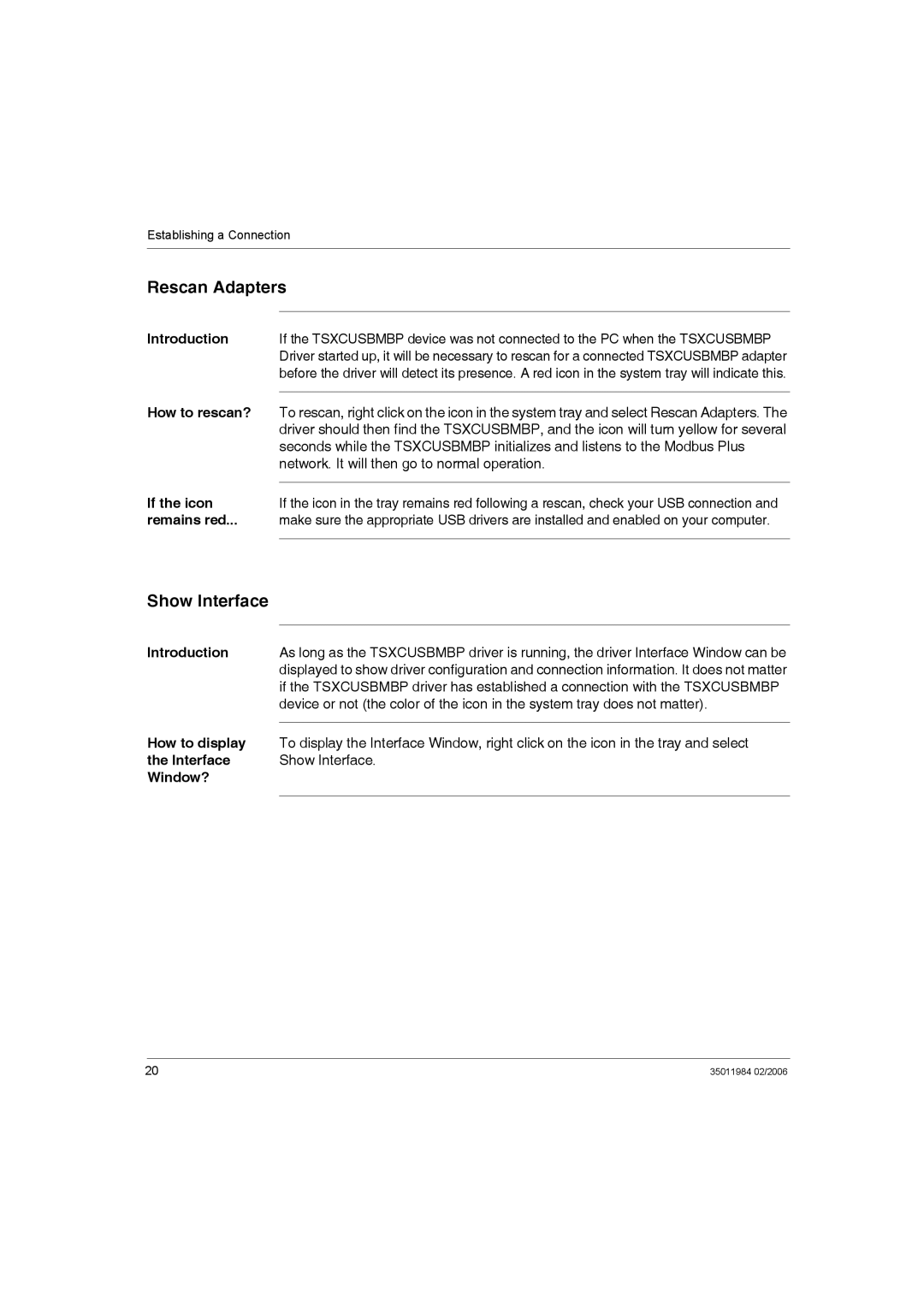Establishing a Connection
Rescan Adapters
Introduction | If the TSXCUSBMBP device was not connected to the PC when the TSXCUSBMBP |
| Driver started up, it will be necessary to rescan for a connected TSXCUSBMBP adapter |
| before the driver will detect its presence. A red icon in the system tray will indicate this. |
How to rescan? |
|
To rescan, right click on the icon in the system tray and select Rescan Adapters. The | |
| driver should then find the TSXCUSBMBP, and the icon will turn yellow for several |
| seconds while the TSXCUSBMBP initializes and listens to the Modbus Plus |
| network. It will then go to normal operation. |
If the icon |
|
If the icon in the tray remains red following a rescan, check your USB connection and | |
remains red... | make sure the appropriate USB drivers are installed and enabled on your computer. |
|
|
Show Interface
Introduction | As long as the TSXCUSBMBP driver is running, the driver Interface Window can be |
| displayed to show driver configuration and connection information. It does not matter |
| if the TSXCUSBMBP driver has established a connection with the TSXCUSBMBP |
| device or not (the color of the icon in the system tray does not matter). |
How to display |
|
To display the Interface Window, right click on the icon in the tray and select | |
the Interface | Show Interface. |
Window? |
|
|
|
20 | 35011984 02/2006 |