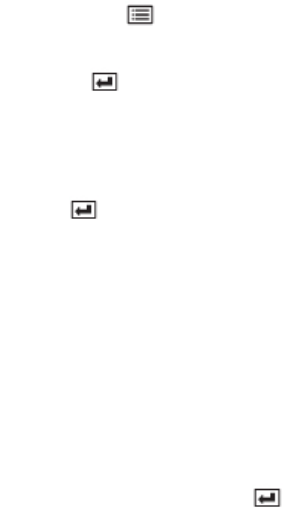
72 Chapter 5 Capturing Images and Videos GEInspection Technologies XLG3 VideoProbe System
Generate ReportA report can be created once an inspection has been completed and stopped.
1. Press the MENU > Menu Directed Inspection > Generate Report.
2. Select the Drive Containing the Inspection: Select with the Joystick and
press ENTER to confirm.
3. Locate the Inspection: Inspections are filed in the location specified in the first text
entry box at the beginning of the inspection.
4. Select the Inspection: Use the Joystick to select the correct folder. Press
the ENTER button to accept.
5. Generate Report: Press ENTER to finalize the report.
Note • Reports can not be edited from the XLG3™ VideoProbe® unit.
• Generated reports can not contain more than 200 images.
• Reports with more than 150 images will increase the amount of time the
XLG3™ VideoProbe® requires to generate. May take in excess of
5 minutes.
• Reports are unable to open images not created using the
XLG3™ VideoProbe®.