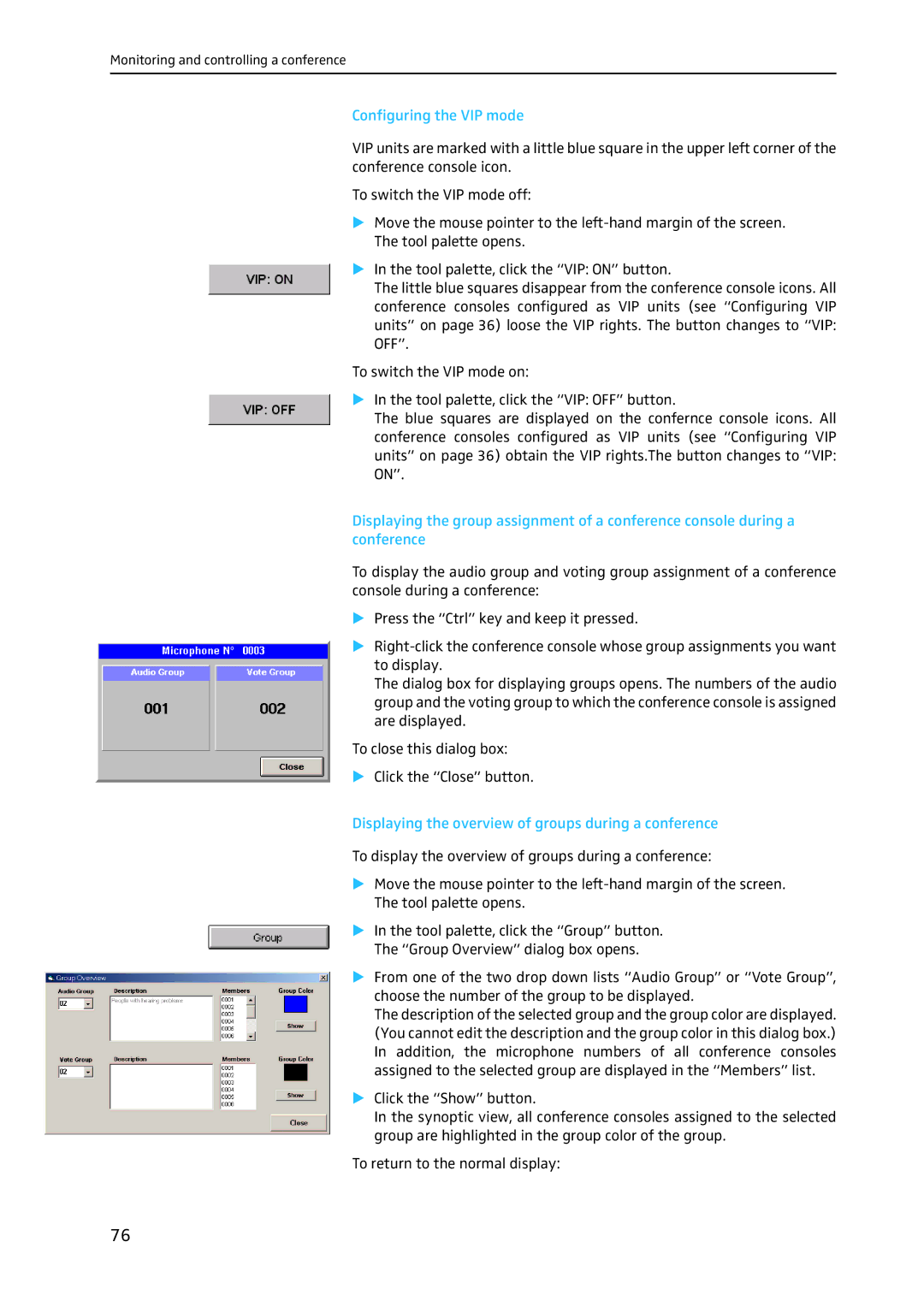SDC 8200 SYS-M specifications
The Sennheiser SDC 8200 SYS-M is an advanced conference and discussion system specifically designed to meet the demanding requirements of modern meeting environments. Combining high-quality audio, user-friendly operation, and flexible configuration, the SDC 8200 SYS-M is ideal for corporate events, conferences, and any situations where clear communication is essential.At the core of the SDC 8200 SYS-M is its superior audio performance. The system utilizes Sennheiser's renowned microphone technology, ensuring that participants' voices are captured with pristine clarity. The microphones are designed to minimize ambient noise and provide excellent sound reproduction, making it easier for attendees to engage in discussions without straining to hear each other.
One standout feature of the SDC 8200 SYS-M is its ability to handle multiple audio channels simultaneously. This capability allows for multilingual conferences, where interpreters can transmit different languages to attendees using dedicated channels. With the system's user-friendly interface, participants can easily select their desired language, enhancing the overall conference experience.
The system is also designed for easy installation and operation. It offers a modular approach, allowing users to configure it according to the specific needs of their venue. This flexibility ensures that the SDC 8200 SYS-M can be adapted to various room sizes and layouts, making it a versatile choice for a wide range of applications.
In terms of connectivity, the SDC 8200 SYS-M features both wired and wireless options, providing additional convenience for meeting organizers. The integrated audio processing technology enhances sound quality and ensures that audio signals remain clear and uninterrupted, even in large spaces or crowded environments.
Furthermore, the SDC 8200 SYS-M incorporates advanced technologies like digital signal processing (DSP) to optimize audio performance. This technology helps eliminate feedback and unwanted noise, providing a seamless audio experience for all participants.
Durability and reliability are also key characteristics of the SDC 8200 SYS-M. Built to withstand the challenges of continuous use, the system is engineered for longevity, making it a wise investment for organizations looking to enhance their communication capabilities.
In conclusion, the Sennheiser SDC 8200 SYS-M stands out as an exceptional solution for any venue requiring a high-quality conference and discussion system. With its impressive audio performance, flexible configuration options, and user-friendly design, it is well-equipped to facilitate effective communication in diverse professional settings.