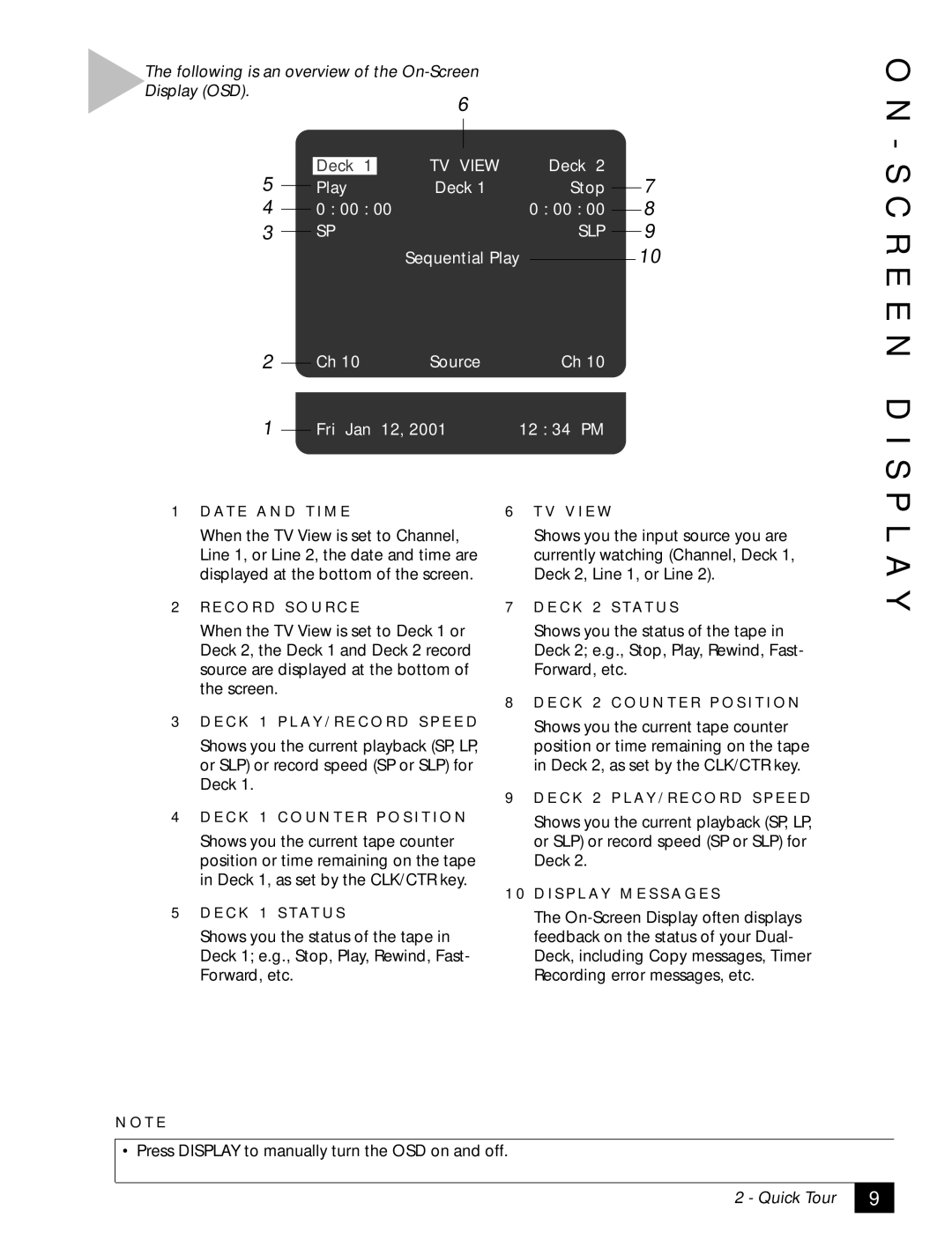The following is an overview of the On-Screen
Display (OSD).
6
5 |
|
| Deck 1 |
| TV VIEW |
| Deck 2 |
| 7 | |
|
| Play | Deck 1 |
| Stop |
|
| |||
|
| |||||||||
|
|
|
| |||||||
4 |
|
| 0 : 00 : 00 |
| 0 : 00 : 00 |
|
| 8 | ||
|
|
|
|
| ||||||
3 |
|
| SP |
|
| SLP |
|
| 9 | |
|
|
|
|
| ||||||
2 |
|
|
|
| Sequential Play |
| 10 | |||
|
|
|
|
| ||||||
|
| Ch 10 | Source |
| Ch 10 |
|
| |||
|
|
|
| |||||||
1 |
|
| Fri Jan 12, 2001 | 12 : 34 PM |
|
| ||||
|
|
|
| |||||||
1 D AT E A N D T I M E |
| 6 T V V I E W |
|
| ||||||
When the TV View is set to Channel, |
| Shows you the input source you are | ||||||||
Line 1, or Line 2, the date and time are |
| currently watching (Channel, Deck 1, | ||||||||
displayed at the bottom of the screen. |
| Deck 2, Line 1, or Line 2). | ||||||||
O N - S C R E E N D I S P L A Y
2R E C O R D S O U R C E
When the TV View is set to Deck 1 or Deck 2, the Deck 1 and Deck 2 record source are displayed at the bottom of the screen.
3D E C K 1 P L AY / R E C O R D S P E E D
Shows you the current playback (SP, LP, or SLP) or record speed (SP or SLP) for Deck 1.
4D E C K 1 C O U N T E R P O S I T I O N
Shows you the current tape counter position or time remaining on the tape in Deck 1, as set by the CLK/CTR key.
5D E C K 1 S TAT U S
Shows you the status of the tape in Deck 1; e.g., Stop, Play, Rewind, Fast- Forward, etc.
7D E C K 2 S TAT U S
Shows you the status of the tape in Deck 2; e.g., Stop, Play, Rewind, Fast- Forward, etc.
8D E C K 2 C O U N T E R P O S I T I O N
Shows you the current tape counter position or time remaining on the tape in Deck 2, as set by the CLK/CTR key.
9D E C K 2 P L AY / R E C O R D S P E E D
Shows you the current playback (SP, LP, or SLP) or record speed (SP or SLP) for Deck 2.
1 0 D I S P L AY M E S S A G E S
The
N O T E
• Press DISPLAY to manually turn the OSD on and off.
2 - Quick Tour
9