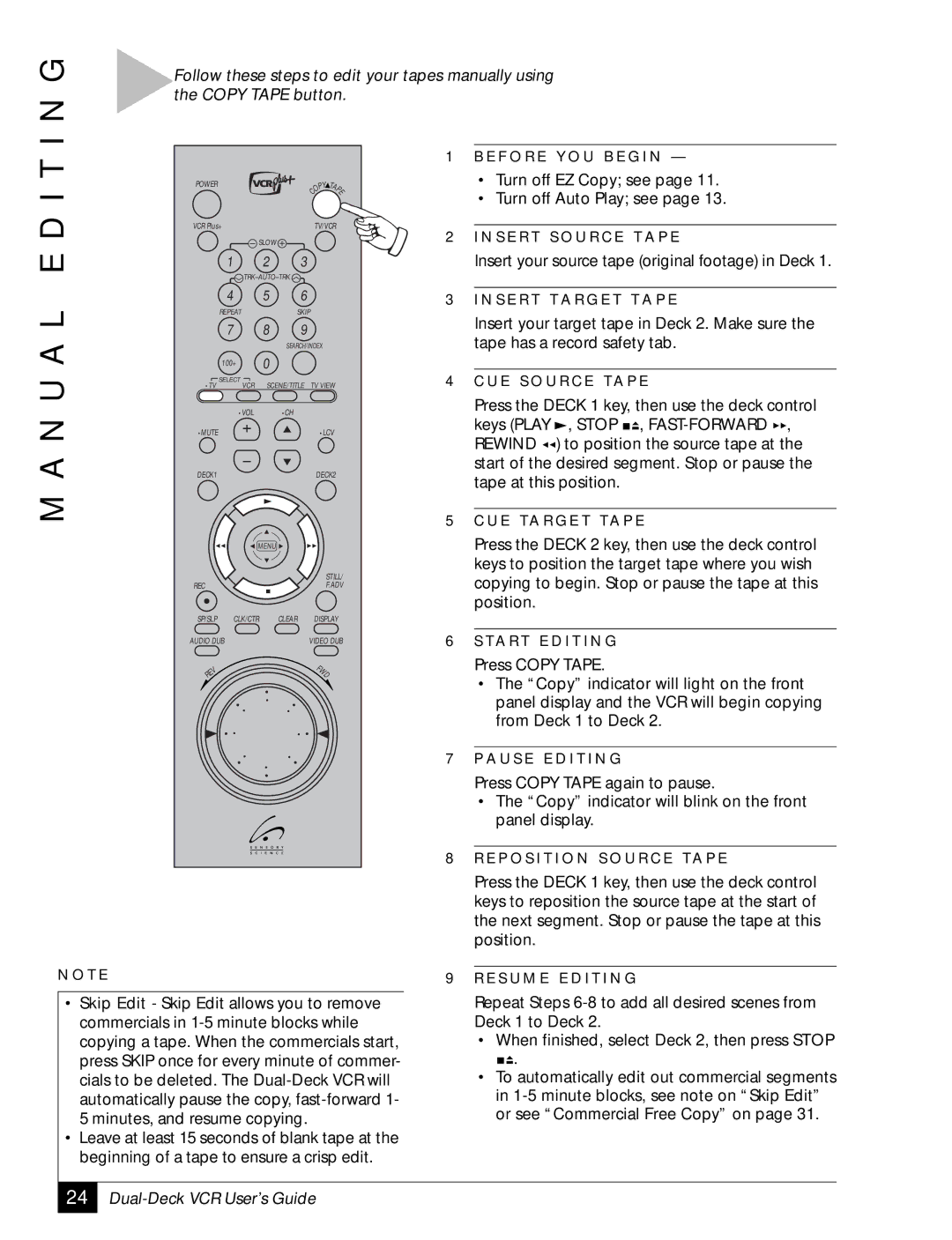I N G
Follow these steps to edit your tapes manually using the COPY TAPE button.
M A N U A L E D I T
POWER |
|
|
| PY | TA |
|
|
|
| O | P |
|
|
|
| C | E |
|
|
|
|
| |
VCR Plus+ |
|
| TV/VCR | ||
| SLOW |
|
|
| |
| 1 | 2 | 3 |
|
|
|
|
|
| ||
| 4 | 5 | 6 |
|
|
| REPEAT |
| SKIP |
| |
| 7 | 8 | 9 |
|
|
|
| SEARCH/INDEX |
| ||
| 100+ | 0 |
|
|
|
•TV | SELECT | SCENE/TITLE | TV VIEW | ||
VCR | |||||
| •VOL | •CH |
|
|
|
•MUTE |
|
|
| •LCV | |
DECK1 |
|
|
| DECK2 | |
| MENU |
|
|
| |
|
|
|
| STILL/ | |
REC |
|
|
| F.ADV | |
SP/SLP | CLK/CTR | CLEAR |
| DISPLAY | |
AUDIO DUB |
|
| VIDEO DUB | ||
V |
|
|
| F |
|
|
|
| W |
| |
E |
|
|
| D |
|
R |
|
|
|
|
|
1B E F O R E Y O U B E G I N —
•Turn off EZ Copy; see page 11.
•Turn off Auto Play; see page 13.
2I N S E R T S O U R C E T A P E
Insert your source tape (original footage) in Deck 1.
3I N S E R T T A R G E T T A P E
Insert your target tape in Deck 2. Make sure the tape has a record safety tab.
4C U E S O U R C E TA P E
Press the DECK 1 key, then use the deck control keys (PLAY ![]() , STOP
, STOP ![]()
![]() ,
, ![]()
![]() , REWIND
, REWIND ![]()
![]() ) to position the source tape at the start of the desired segment. Stop or pause the tape at this position.
) to position the source tape at the start of the desired segment. Stop or pause the tape at this position.
5C U E TA R G E T TA P E
Press the DECK 2 key, then use the deck control keys to position the target tape where you wish copying to begin. Stop or pause the tape at this position.
6S TA R T E D I T I N G
Press COPY TAPE.
•The “Copy” indicator will light on the front panel display and the VCR will begin copying from Deck 1 to Deck 2.
7P A U S E E D I T I N G
Press COPY TAPE again to pause.
•The “Copy” indicator will blink on the front panel display.
8R E P O S I T I O N S O U R C E TA P E
N O T E
•Skip Edit - Skip Edit allows you to remove commercials in
•Leave at least 15 seconds of blank tape at the beginning of a tape to ensure a crisp edit.
Press the DECK 1 key, then use the deck control keys to reposition the source tape at the start of the next segment. Stop or pause the tape at this position.
9R E S U M E E D I T I N G
Repeat Steps
•When finished, select Deck 2, then press STOP
![]()
![]() .
.
•To automatically edit out commercial segments in
24