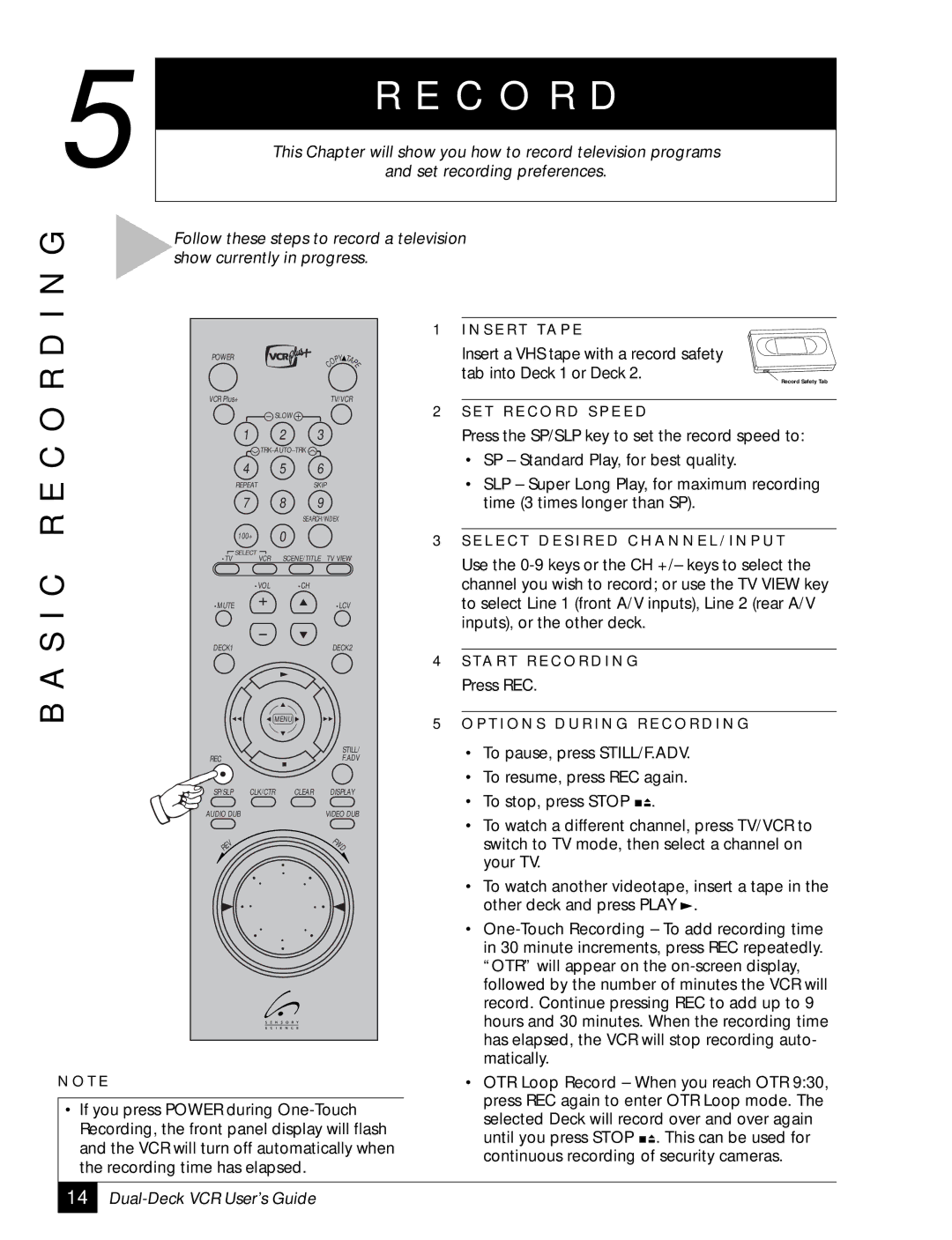5 ![]()
R E C O R D
This Chapter will show you how to record television programs
and set recording preferences.
I N G
Follow these steps to record a television show currently in progress.
B A S I C R E C O R D
POWER |
|
|
| PY | TA |
|
|
|
| O | P |
|
|
|
| C | E |
|
|
|
|
| |
VCR Plus+ |
|
| TV/VCR | ||
| SLOW |
|
|
| |
| 1 | 2 | 3 |
|
|
|
|
|
| ||
| 4 | 5 | 6 |
|
|
| REPEAT |
| SKIP |
| |
| 7 | 8 | 9 |
|
|
|
| SEARCH/INDEX |
| ||
| 100+ | 0 |
|
|
|
•TV | SELECT | SCENE/TITLE | TV VIEW | ||
VCR | |||||
| •VOL | •CH |
|
|
|
•MUTE |
|
|
| •LCV | |
DECK1 |
|
|
| DECK2 | |
| MENU |
|
|
| |
|
|
|
| STILL/ | |
REC |
|
|
| F.ADV | |
SP/SLP | CLK/CTR | CLEAR |
| DISPLAY | |
AUDIO DUB |
|
| VIDEO DUB | ||
V |
|
|
| F |
|
|
|
| W |
| |
E |
|
|
| D |
|
R |
|
|
|
|
|
1 I N S E R T TA P E
Insert a VHS tape with a record safety tab into Deck 1 or Deck 2.
Record Safety Tab
2S E T R E C O R D S P E E D
Press the SP/SLP key to set the record speed to:
•SP – Standard Play, for best quality.
•SLP – Super Long Play, for maximum recording time (3 times longer than SP).
3S E L E C T D E S I R E D C H A N N E L / I N P U T
Use the
4S TA R T R E C O R D I N G
Press REC.
5O P T I O N S D U R I N G R E C O R D I N G
•To pause, press STILL/F.ADV.
•To resume, press REC again.
•To stop, press STOP ![]()
![]() .
.
•To watch a different channel, press TV/VCR to switch to TV mode, then select a channel on your TV.
•To watch another videotape, insert a tape in the other deck and press PLAY ![]() .
.
•
N O T E
•If you press POWER during
•OTR Loop Record – When you reach OTR 9:30, press REC again to enter OTR Loop mode. The selected Deck will record over and over again until you press STOP ![]()
![]() . This can be used for continuous recording of security cameras.
. This can be used for continuous recording of security cameras.
14