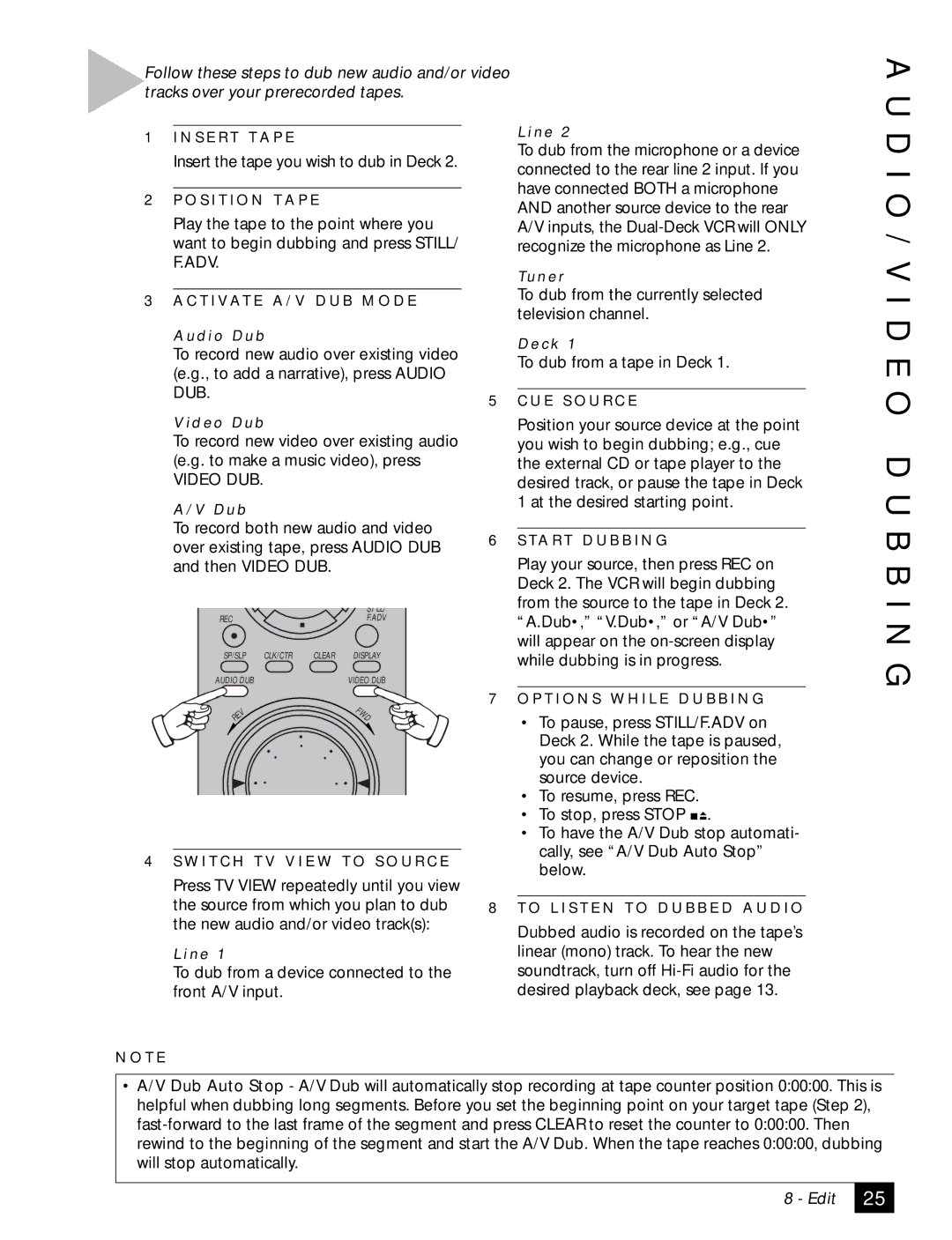Follow these steps to dub new audio and/or video tracks over your prerecorded tapes.
A U
1 I N S E R T T A P E
Insert the tape you wish to dub in Deck 2.
2P O S I T I O N T A P E
Play the tape to the point where you want to begin dubbing and press STILL/ F.ADV.
3A C T I V AT E A / V D U B M O D E
A u d i o D u b
To record new audio over existing video (e.g., to add a narrative), press AUDIO DUB.
V i d e o D u b
To record new video over existing audio (e.g. to make a music video), press
VIDEO DUB.
A / V D u b
To record both new audio and video over existing tape, press AUDIO DUB and then VIDEO DUB.
|
|
| ST LL/ |
REC |
|
| F.ADV |
SP/SLP | CLK/CTR | CLEAR | DISPLAY |
AUDIO DUB |
|
| VIDEO DUB |
V |
|
| F |
|
| W | |
E |
|
| D |
R |
|
|
|
4S W I T C H T V V I E W T O S O U R C E
Press TV VIEW repeatedly until you view the source from which you plan to dub the new audio and/or video track(s):
L i n e 1
To dub from a device connected to the front A/V input.
L i n e 2
To dub from the microphone or a device connected to the rear line 2 input. If you have connected BOTH a microphone AND another source device to the rear A/V inputs, the
Tu n e r
To dub from the currently selected television channel.
D e c k 1
To dub from a tape in Deck 1.
5C U E S O U R C E
Position your source device at the point you wish to begin dubbing; e.g., cue the external CD or tape player to the desired track, or pause the tape in Deck
1at the desired starting point.
6S TA R T D U B B I N G
Play your source, then press REC on Deck 2. The VCR will begin dubbing from the source to the tape in Deck 2. “A.Dub•,” “V.Dub•,” or “A/V Dub•” will appear on the
7O P T I O N S W H I L E D U B B I N G
•To pause, press STILL/F.ADV on Deck 2. While the tape is paused, you can change or reposition the source device.
•To resume, press REC.
•To stop, press STOP ![]()
![]() .
.
•To have the A/V Dub stop automati- cally, see “A/V Dub Auto Stop” below.
8T O L I S T E N T O D U B B E D A U D I O
Dubbed audio is recorded on the tape’s linear (mono) track. To hear the new soundtrack, turn off
D I O / V I D E O D U B B I N G
N O T E
•A/V Dub Auto Stop - A/V Dub will automatically stop recording at tape counter position 0:00:00. This is helpful when dubbing long segments. Before you set the beginning point on your target tape (Step 2),
8 - Edit
25