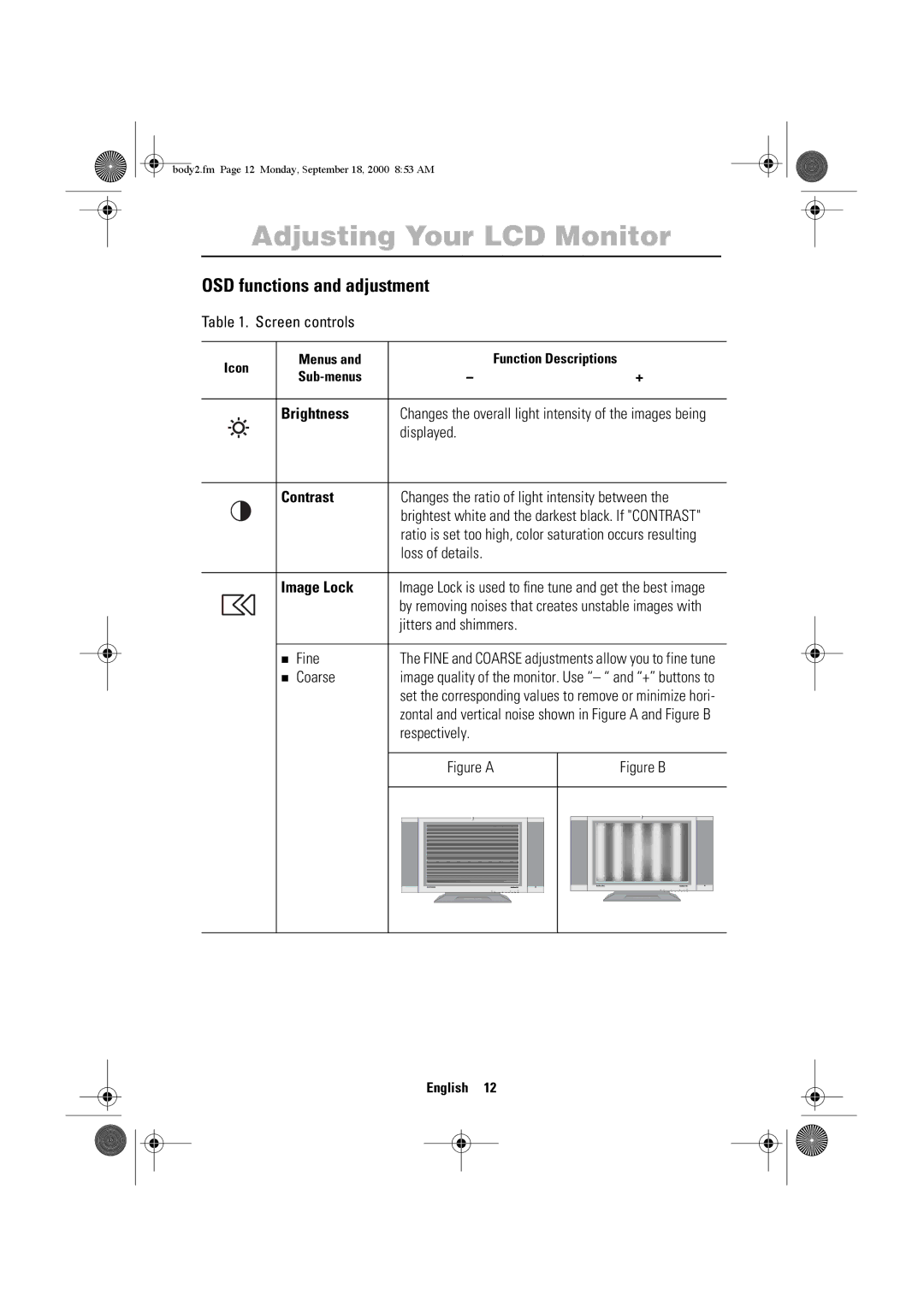body2.fm Page 12 Monday, September 18, 2000 8:53 AM
Adjusting Your LCD Monitor
OSD functions and adjustment
Table 1. Screen controls
| Icon | Menus and | Function Descriptions |
| |||||
| – | + | |||||||
|
|
|
|
|
|
| |||
|
|
|
|
|
|
|
|
| |
|
|
|
|
|
|
| Brightness | Changes the overall light intensity of the images being | |
|
|
|
|
|
|
| |||
|
|
|
|
|
|
|
| displayed. |
|
|
|
|
|
|
|
|
|
|
|
|
|
|
|
|
|
| Contrast | Changes the ratio of light intensity between the | |
|
|
|
|
|
|
| |||
|
|
|
|
|
|
|
| brightest white and the darkest black. If "CONTRAST" | |
|
|
|
|
|
|
|
| ratio is set too high, color saturation occurs resulting | |
|
|
|
|
|
|
|
| loss of details. |
|
|
|
|
|
|
|
|
|
| |
|
|
|
|
|
|
| Image Lock | Image Lock is used to fine tune and get the best image | |
|
|
|
|
|
|
|
| by removing noises that creates unstable images with | |
|
|
|
|
|
|
|
| jitters and shimmers. |
|
|
|
|
|
|
|
|
|
| |
|
|
|
|
|
|
| n Fine | The FINE and COARSE adjustments allow you to fine tune | |
|
|
|
|
|
|
| n Coarse | image quality of the monitor. Use “– “ and “+” buttons to | |
|
|
|
|
|
|
|
| set the corresponding values to remove or minimize hori- | |
|
|
|
|
|
|
|
| zontal and vertical noise shown in Figure A and Figure B | |
|
|
|
|
|
|
|
| respectively. |
|
Figure A | Figure B |
English 12