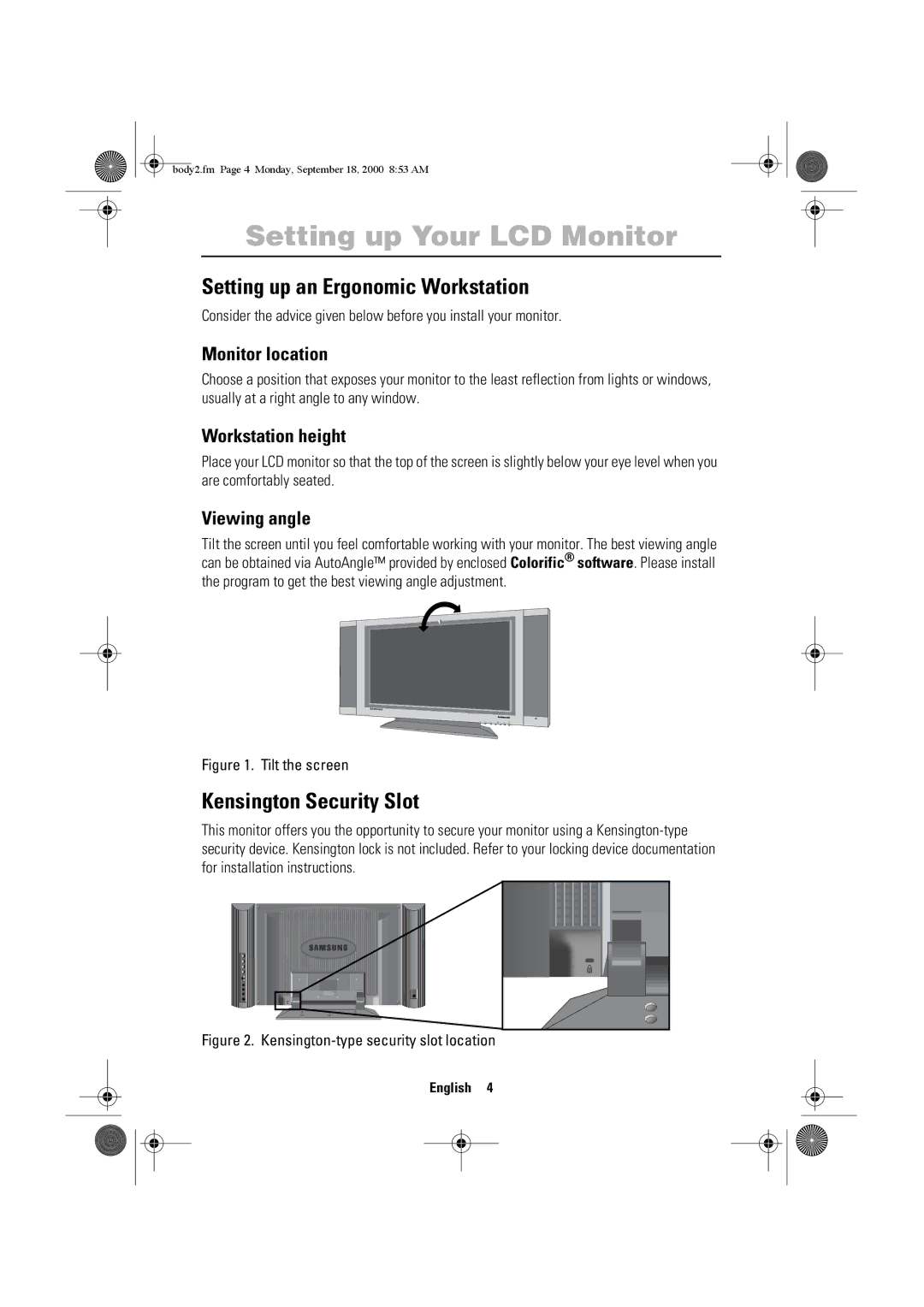body2.fm Page 4 Monday, September 18, 2000 8:53 AM
Setting up Your LCD Monitor
Setting up an Ergonomic Workstation
Consider the advice given below before you install your monitor.
Monitor location
Choose a position that exposes your monitor to the least reflection from lights or windows, usually at a right angle to any window.
Workstation height
Place your LCD monitor so that the top of the screen is slightly below your eye level when you are comfortably seated.
Viewing angle
Tilt the screen until you feel comfortable working with your monitor. The best viewing angle can be obtained via AutoAngle™ provided by enclosed Colorific® software. Please install the program to get the best viewing angle adjustment.
Figure 1. Tilt the screen
Kensington Security Slot
This monitor offers you the opportunity to secure your monitor using a
Figure 2. Kensington-type security slot location
English 4