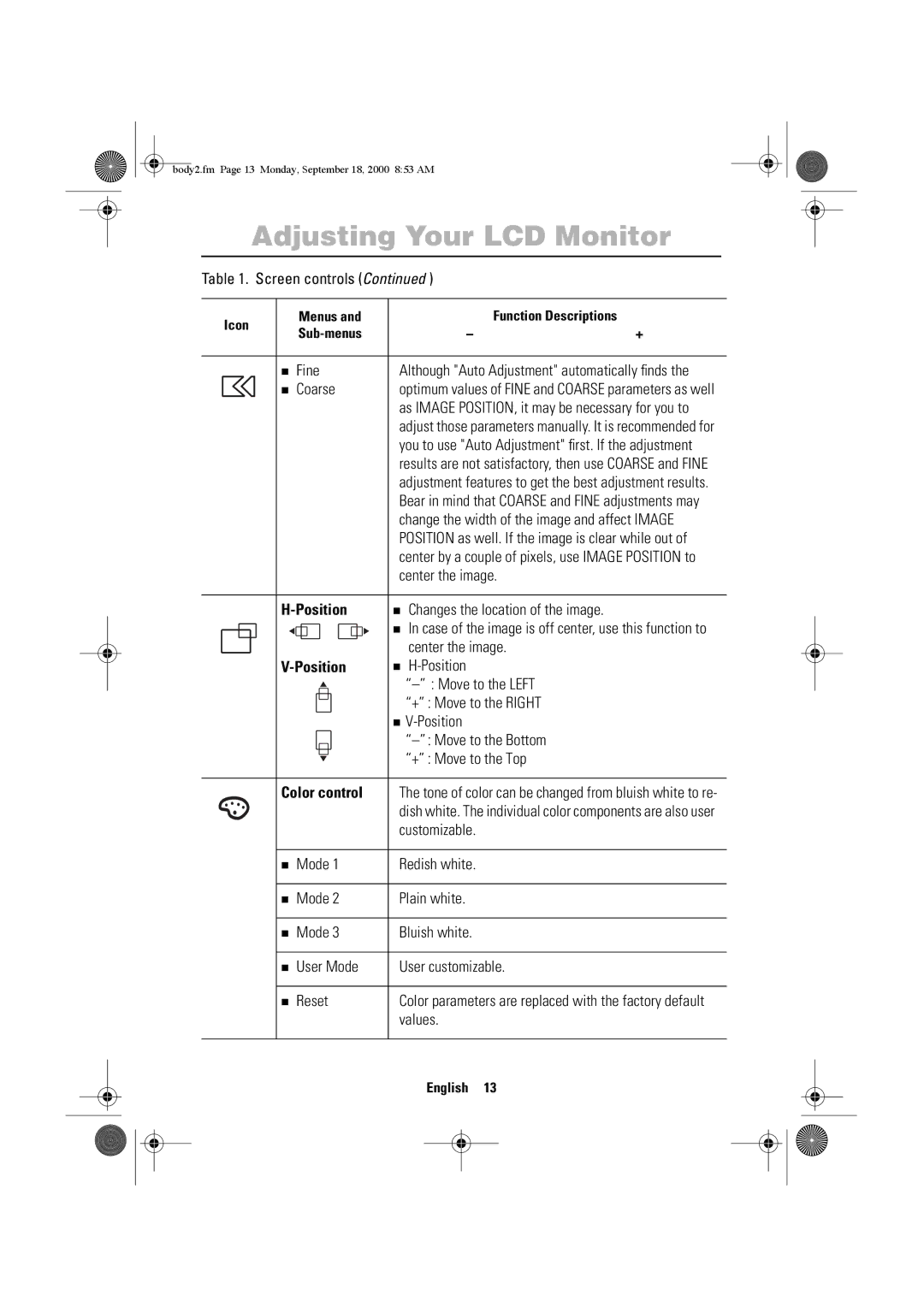body2.fm Page 13 Monday, September 18, 2000 8:53 AM
Adjusting Your LCD Monitor
Table 1. Screen controls (Continued )
|
|
| Icon |
|
| Menus and |
| Function Descriptions | ||||||
|
|
|
|
| – | + | ||||||||
|
|
|
|
|
|
|
|
| ||||||
|
|
|
|
|
|
|
|
|
|
|
|
|
| |
|
|
|
|
|
|
|
| n Fine | Although "Auto Adjustment" automatically finds the | |||||
|
|
|
|
|
|
| ||||||||
|
|
|
|
|
|
|
| n Coarse | optimum values of FINE and COARSE parameters as well | |||||
|
|
|
|
|
|
|
|
|
|
|
|
| as IMAGE POSITION, it may be necessary for you to | |
|
|
|
|
|
|
|
|
|
|
|
|
| adjust those parameters manually. It is recommended for | |
|
|
|
|
|
|
|
|
|
|
|
|
| you to use "Auto Adjustment" first. If the adjustment | |
|
|
|
|
|
|
|
|
|
|
|
|
| results are not satisfactory, then use COARSE and FINE | |
|
|
|
|
|
|
|
|
|
|
|
|
| adjustment features to get the best adjustment results. | |
|
|
|
|
|
|
|
|
|
|
|
|
| Bear in mind that COARSE and FINE adjustments may | |
|
|
|
|
|
|
|
|
|
|
|
|
| change the width of the image and affect IMAGE | |
|
|
|
|
|
|
|
|
|
|
|
|
| POSITION as well. If the image is clear while out of | |
|
|
|
|
|
|
|
|
|
|
|
|
| center by a couple of pixels, use IMAGE POSITION to | |
|
|
|
|
|
|
|
|
|
|
|
|
| center the image. | |
|
|
|
|
|
|
|
|
|
|
|
|
|
| |
|
|
|
|
|
|
|
|
| n Changes the location of the image. | |||||
|
|
|
|
|
|
|
|
|
|
|
|
| n In case of the image is off center, use this function to | |
|
|
|
|
|
|
|
|
|
|
|
|
| center the image. | |
|
|
|
|
|
|
|
| n |
| |||||
|
|
|
|
|
|
|
| |||||||
|
|
|
|
|
|
|
|
|
|
|
|
| ||
|
|
|
|
|
|
|
|
|
|
|
|
| “+” : Move to the RIGHT | |
|
|
|
|
|
|
|
|
|
|
|
|
| n |
|
|
|
|
|
|
|
|
|
|
|
|
|
| ||
|
|
|
|
|
|
|
|
|
|
|
|
| “+” : Move to the Top | |
|
|
|
|
|
|
|
|
|
|
|
|
|
|
|
|
|
|
|
|
|
|
| Color control | The tone of color can be changed from bluish white to re- | |||||
|
|
|
|
|
|
|
| |||||||
|
|
|
|
|
|
|
|
|
|
|
|
| dish white. The individual color components are also user | |
|
|
|
|
|
|
|
|
|
|
|
|
| customizable. |
|
|
|
|
|
|
|
|
|
|
|
|
|
|
|
|
|
|
|
|
|
|
|
| n Mode 1 | Redish white. |
| ||||
|
|
|
|
|
|
|
|
|
|
|
|
|
|
|
|
|
|
|
|
|
|
| n Mode 2 | Plain white. |
| ||||
|
|
|
|
|
|
|
|
|
|
|
|
|
|
|
|
|
|
|
|
|
|
| n Mode 3 | Bluish white. |
| ||||
|
|
|
|
|
|
|
|
|
|
|
|
|
| |
|
|
|
|
|
|
|
| n User Mode | User customizable. | |||||
|
|
|
|
|
|
|
|
|
|
|
|
|
| |
|
|
|
|
|
|
|
| n Reset | Color parameters are replaced with the factory default | |||||
|
|
|
|
|
|
|
|
|
|
|
|
| values. |
|
|
|
|
|
|
|
|
|
|
|
|
|
|
|
|
|
|
|
|
|
|
|
|
|
|
|
|
| English | 13 |
Portuguese Italiano Español Deutsch Français English