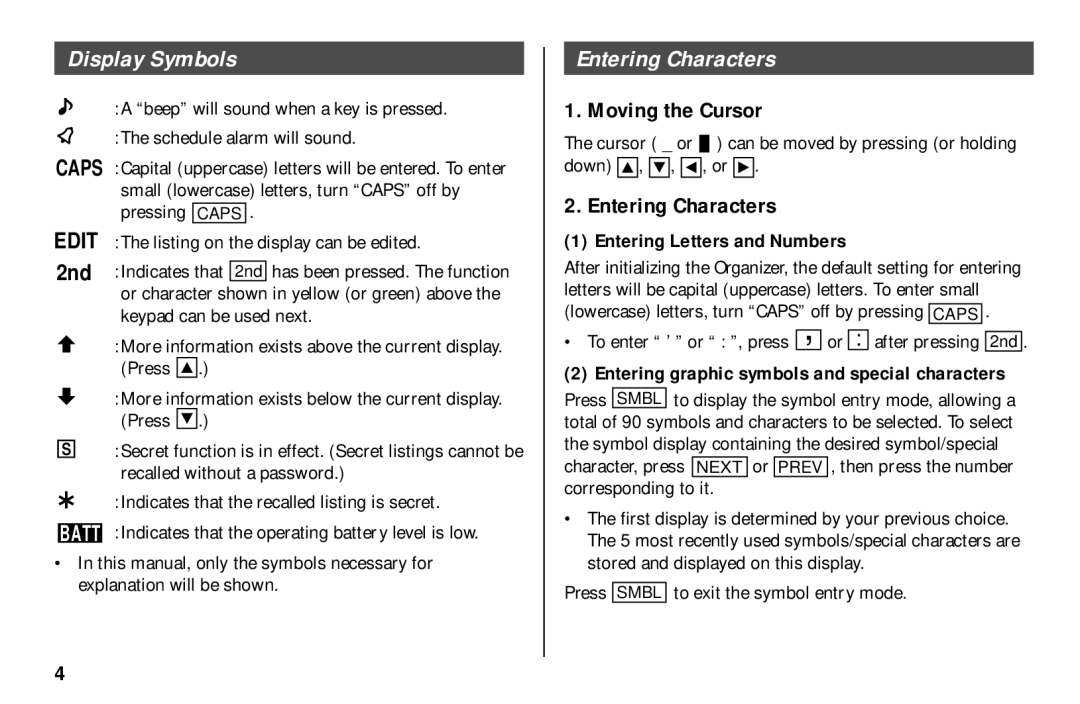Display Symbols
:A “beep” will sound when a key is pressed.
:The schedule alarm will sound.
CAPS :Capital (uppercase) letters will be entered. To enter small (lowercase) letters, turn “CAPS” off by pressing CAPS .
EDIT :The listing on the display can be edited.
2nd :Indicates that 2nd has been pressed. The function or character shown in yellow (or green) above the keypad can be used next.
:More information exists above the current display. (Press ![]()
![]()
![]() .)
.)
:More information exists below the current display. (Press ![]()
![]()
![]() .)
.)
S:Secret function is in effect. (Secret listings cannot be recalled without a password.)
:Indicates that the recalled listing is secret.
BATT :Indicates that the operating battery level is low.
•In this manual, only the symbols necessary for explanation will be shown.
Entering Characters
1. Moving the Cursor
The cursor ( _ or ![]() ) can be moved by pressing (or holding down)
) can be moved by pressing (or holding down) ![]()
![]()
![]() ,
, ![]()
![]()
![]() ,
, ![]()
![]()
![]() , or
, or ![]()
![]()
![]() .
.
2. Entering Characters
(1) Entering Letters and Numbers
After initializing the Organizer, the default setting for entering | |
letters will be capital (uppercase) letters. To enter small | |
(lowercase) letters, turn “CAPS” off by pressing CAPS . | |
• To enter “ ’ ” or “ : ”, press | , or : after pressing 2nd . |
(2)Entering graphic symbols and special characters
Press SMBL to display the symbol entry mode, allowing a total of 90 symbols and characters to be selected. To select the symbol display containing the desired symbol/special character, press NEXT or PREV , then press the number corresponding to it.
•The first display is determined by your previous choice. The 5 most recently used symbols/special characters are stored and displayed on this display.
Press SMBL to exit the symbol entry mode.
4