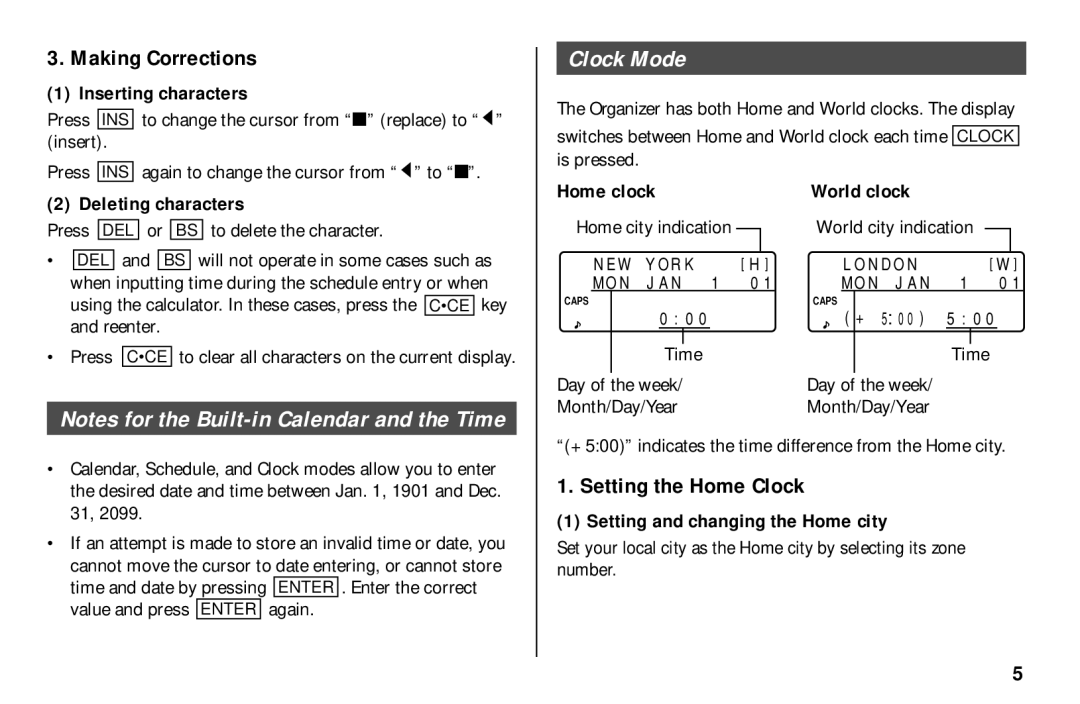3. Making Corrections
(1) Inserting characters
Press INS to change the cursor from “■” (replace) to “ ![]() ” (insert).
” (insert).
Press INS again to change the cursor from “ ![]() ” to “■”.
” to “■”.
(2) Deleting characters
Press DEL or BS to delete the character.
•DEL and BS will not operate in some cases such as when inputting time during the schedule entry or when using the calculator. In these cases, press the C•CE key and reenter.
•Press C•CE to clear all characters on the current display.
Notes for the
•Calendar, Schedule, and Clock modes allow you to enter the desired date and time between Jan. 1, 1901 and Dec. 31, 2099.
•If an attempt is made to store an invalid time or date, you cannot move the cursor to date entering, or cannot store time and date by pressing ENTER . Enter the correct value and press ENTER again.
Clock Mode
The Organizer has both Home and World clocks. The display
switches between Home and World clock each time CLOCK is pressed.
Home clock |
|
| World clock |
|
|
|
|
|
| ||||||
Home city indication |
|
| World city indication |
|
|
| |||||||||
|
|
|
|
|
|
|
|
|
|
|
|
| |||
| NEW YORK | [H] | LONDON |
|
|
| [W] | ||||||||
| MON JAN 1 | 01 | MON JAN | 1 01 | |||||||||||
CAPS |
|
|
|
| CAPS |
|
|
|
|
|
|
| |||
| 0:00 |
|
|
| (+ 5 00) | 5:00 |
|
| |||||||
|
|
|
|
|
|
|
|
|
|
|
|
|
|
|
|
|
|
| Time |
|
|
|
|
| Time | ||||||
Day of | the week/ |
|
| Day of the week/ |
|
|
|
|
|
| |||||
Month/Day/Year |
|
| Month/Day/Year |
|
|
|
|
|
| ||||||
“(+ 5:00)” indicates the time difference from the Home city.
1. Setting the Home Clock
(1) Setting and changing the Home city
Set your local city as the Home city by selecting its zone number.
5