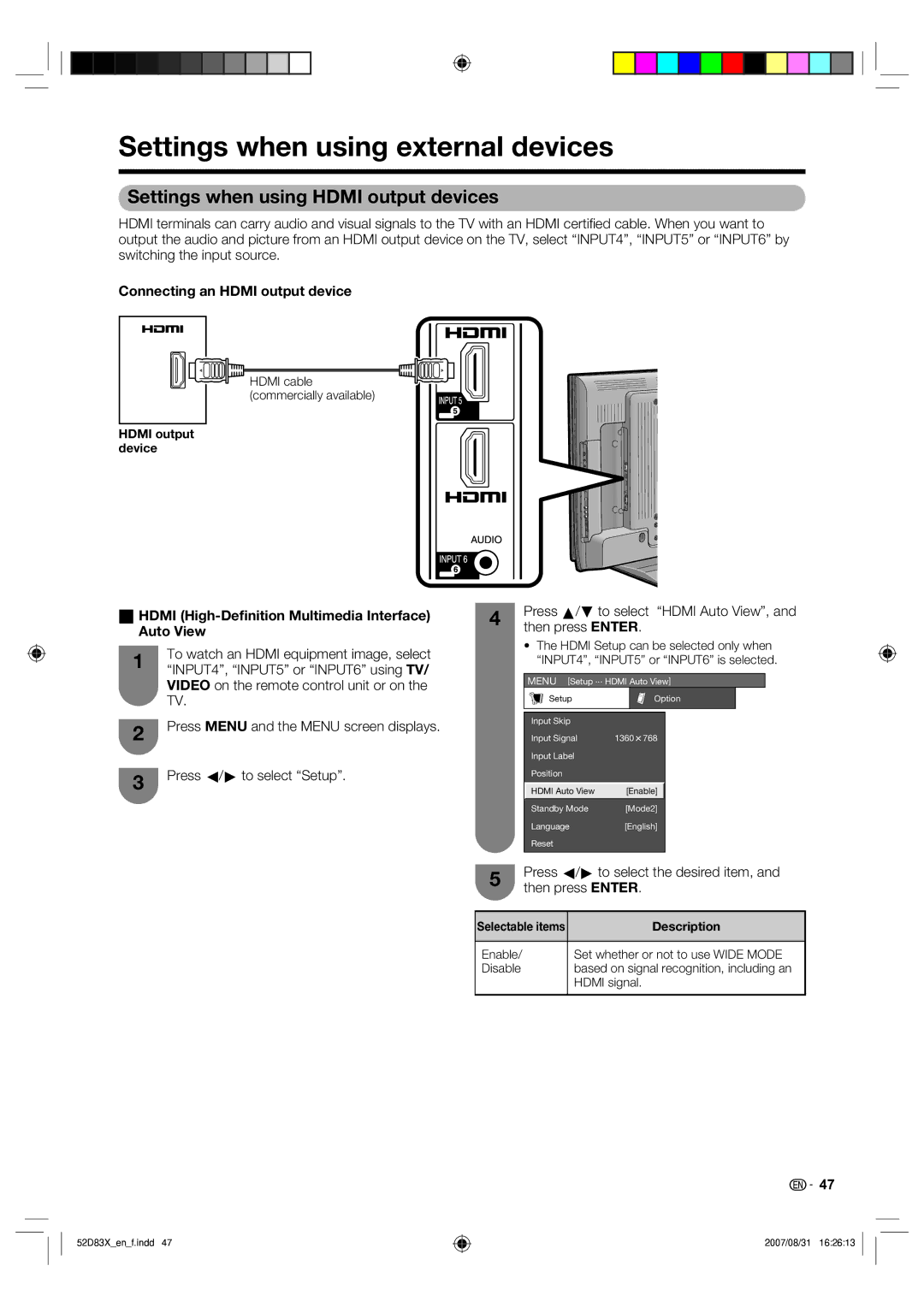Settings when using external devices
Settings when using HDMI output devices
HDMI terminals can carry audio and visual signals to the TV with an HDMI certifi ed cable. When you want to output the audio and picture from an HDMI output device on the TV, select “INPUT4”, “INPUT5” or “INPUT6” by switching the input source.
Connecting an HDMI output device
![]() HDMI cable (commercially available)
HDMI cable (commercially available)
HDMI output device
wHDMI (High-Definition Multimedia Interface)
Auto View
1To watch an HDMI equipment image, select “INPUT4”, “INPUT5” or “INPUT6” using TV/ VIDEO on the remote control unit or on the TV.
2Press MENU and the MENU screen displays.
3Press c/d to select “Setup”.
4Press a/b to select “HDMI Auto View”, and then press ENTER.
•The HDMI Setup can be selected only when “INPUT4”, “INPUT5” or “INPUT6” is selected.
MENU [Setup ... HDMI Auto View]
Setup | Option |
Input Skip
Input Signal 1360m768
Input Label
Position
| HDMI Auto View | [Enable] |
|
| Standby Mode | [Mode2] | |
| Language | [English] | |
| Reset |
|
|
5Press c/d to select the desired item, and then press ENTER.
Selectable items | Description |
|
|
Enable/ | Set whether or not to use WIDE MODE |
Disable | based on signal recognition, including an |
| HDMI signal. |
|
|
52D83X_en_f.indd 47
![]() 47
47
2007/08/31 16:26:13