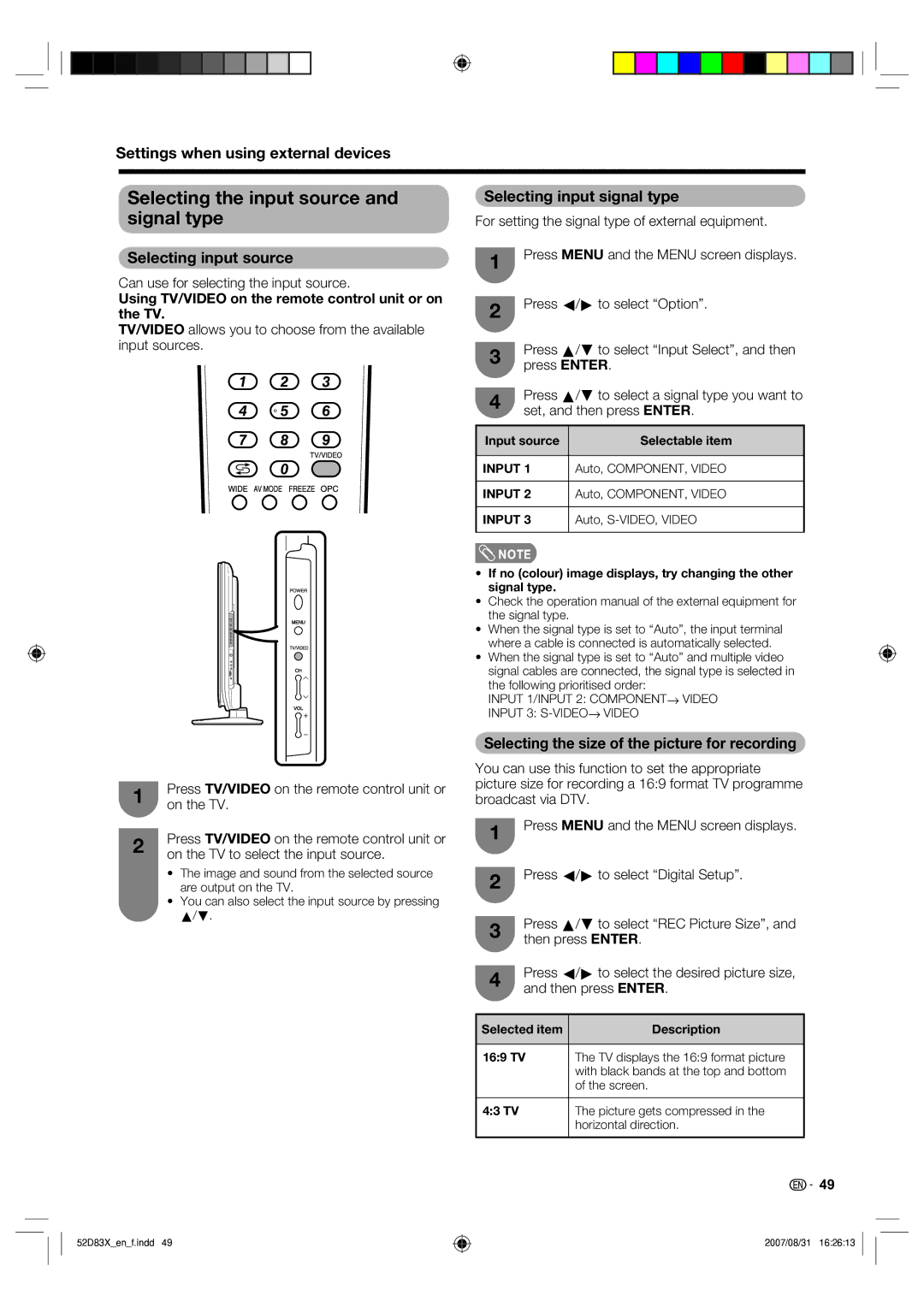Settings when using external devices
Selecting the input source and | Selecting input signal type | |
signal type | For setting the signal type of external equipment. | |
Selecting input source | 1 | Press MENU and the MENU screen displays. |
| ||
Can use for selecting the input source.
Using TV/VIDEO on the remote control unit or on the TV.
TV/VIDEO allows you to choose from the available input sources.
1Press TV/VIDEO on the remote control unit or on the TV.
2Press TV/VIDEO on the remote control unit or on the TV to select the input source.
2Press c/d to select “Option”.
3Press a/b to select “Input Select”, and then press ENTER.
4Press a/b to select a signal type you want to set, and then press ENTER.
Input source | Selectable item |
|
|
INPUT 1 | Auto, COMPONENT, VIDEO |
|
|
INPUT 2 | Auto, COMPONENT, VIDEO |
|
|
INPUT 3 | Auto, |
|
|
![]() NOTE
NOTE
•If no (colour) image displays, try changing the other signal type.
•Check the operation manual of the external equipment for the signal type.
•When the signal type is set to “Auto”, the input terminal where a cable is connected is automatically selected.
•When the signal type is set to “Auto” and multiple video signal cables are connected, the signal type is selected in
the following prioritised order:
INPUT 1/INPUT 2: COMPONENTs VIDEO
INPUT 3:
Selecting the size of the picture for recording
You can use this function to set the appropriate picture size for recording a 16:9 format TV programme broadcast via DTV.
1Press MENU and the MENU screen displays.
•The image and sound from the selected source are output on the TV.
•You can also select the input source by pressing a/b.
2Press c/d to select “Digital Setup”.
3Press a/b to select “REC Picture Size”, and then press ENTER.
4Press c/d to select the desired picture size, and then press ENTER.
Selected item | Description |
|
|
16:9 TV | The TV displays the 16:9 format picture |
| with black bands at the top and bottom |
| of the screen. |
|
|
4:3 TV | The picture gets compressed in the |
| horizontal direction. |
|
|
52D83X_en_f.indd 49
![]() 49
49
2007/08/31 16:26:13