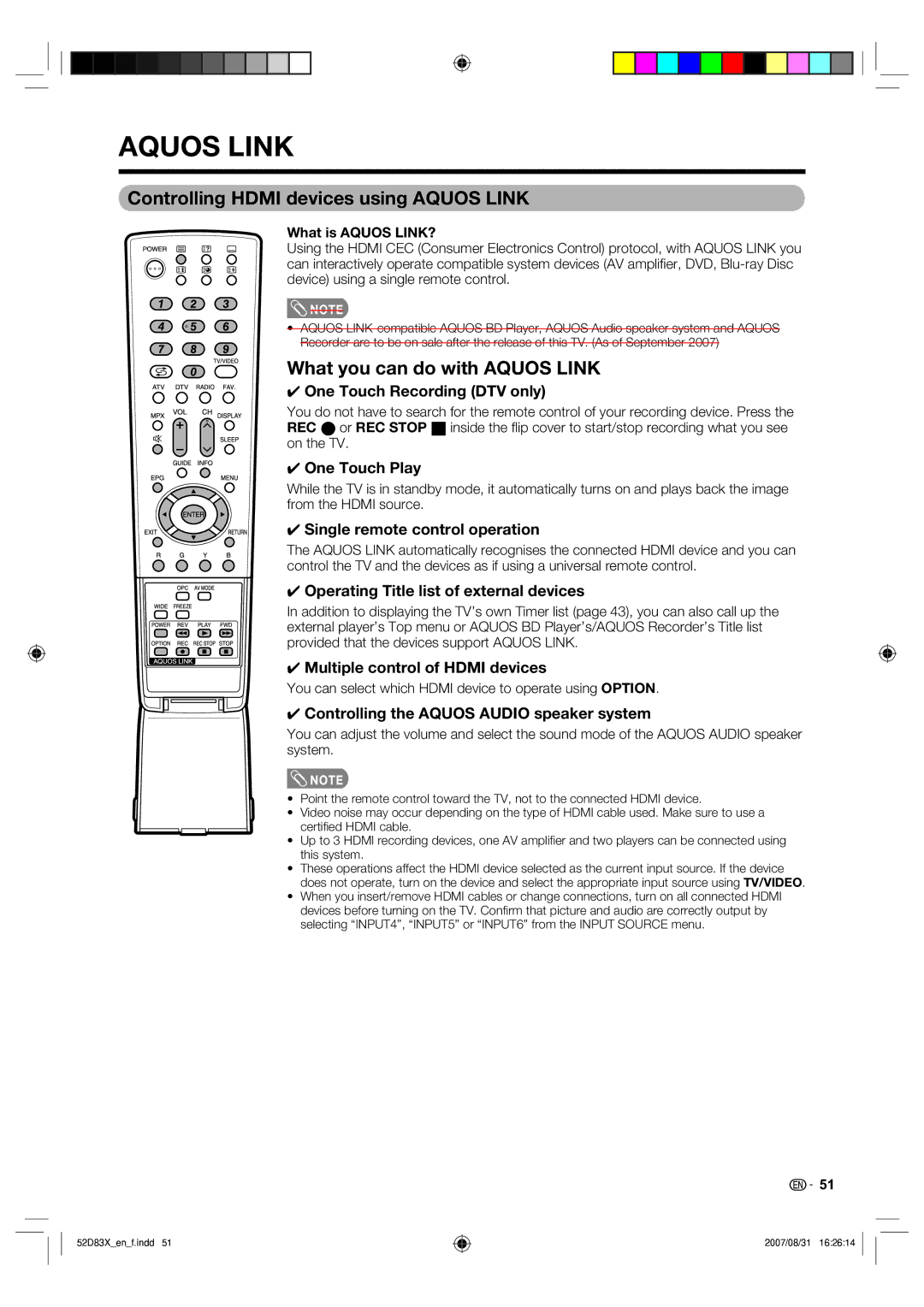AQUOS LINK
Controlling HDMI devices using AQUOS LINK
What is AQUOS LINK?
Using the HDMI CEC (Consumer Electronics Control) protocol, with AQUOS LINK you can interactively operate compatible system devices (AV amplifi er, DVD,
![]() NOTE
NOTE
• AQUOS
What you can do with AQUOS LINK
✔ One Touch Recording (DTV only)
You do not have to search for the remote control of your recording device. Press the REC E or REC STOP H inside the fl ip cover to start/stop recording what you see on the TV.
✔ One Touch Play
While the TV is in standby mode, it automatically turns on and plays back the image from the HDMI source.
✔ Single remote control operation
The AQUOS LINK automatically recognises the connected HDMI device and you can control the TV and the devices as if using a universal remote control.
✔ Operating Title list of external devices
In addition to displaying the TV’s own Timer list (page 43), you can also call up the external player’s Top menu or AQUOS BD Player’s/AQUOS Recorder’s Title list provided that the devices support AQUOS LINK.
✔Multiple control of HDMI devices
You can select which HDMI device to operate using OPTION.
✔ Controlling the AQUOS AUDIO speaker system
You can adjust the volume and select the sound mode of the AQUOS AUDIO speaker system.
![]() NOTE
NOTE
•Point the remote control toward the TV, not to the connected HDMI device.
•Video noise may occur depending on the type of HDMI cable used. Make sure to use a certifi ed HDMI cable.
•Up to 3 HDMI recording devices, one AV amplifi er and two players can be connected using this system.
•These operations affect the HDMI device selected as the current input source. If the device does not operate, turn on the device and select the appropriate input source using TV/VIDEO.
•When you insert/remove HDMI cables or change connections, turn on all connected HDMI devices before turning on the TV. Confi rm that picture and audio are correctly output by selecting “INPUT4”, “INPUT5” or “INPUT6” from the INPUT SOURCE menu.
52D83X_en_f.indd 51
![]() 51
51
2007/08/31 16:26:14