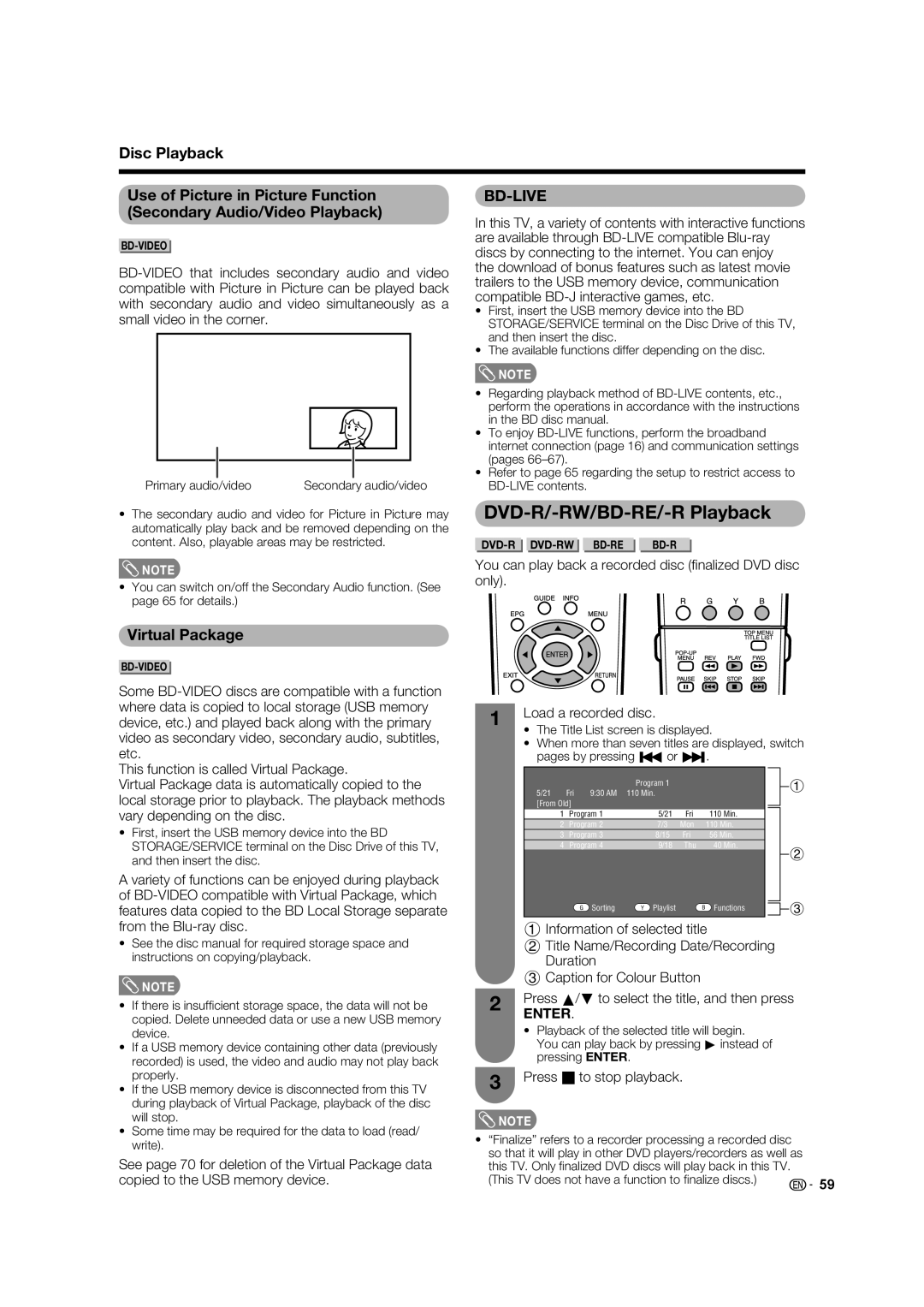LC-46LB700X
Page
Dear Sharp customer
Contents
Contents
Disc Playback
Blu-ray disc Setup
Teletext function
Connecting a PC
Appendix
Information on the software license for this product
Precautions when transporting the TV
Important Safety Precautions
Trademarks
Supplied accessories
Attaching the stand
Preparation
Confi rm the 8 screws supplied with the TV
Short screws g
Part names
Channel up r/ down s button Volume up e/ down f button
Preparation
TV Front/Side
Preparation TV Rear
Volume display when headphones are plugged
Regarding the headphone jack
Preparation Remote control unit
Connecting the antenna cable
Before turning on the power
Connecting external devices
Connecting the AC cord
Initial auto installation
Supplying electric power to the antenna
Confirm the following before turning on the power
Setting the on-screen display language
Checking signal strength
Checking signal strength and channel strength
Press a/b to select Signal Strength
Checking channel strength
Connecting external devices
Connecting a PC
Preparation Connecting a STB Satellite, Cable, etc
You can use the Input 7 PC terminal when connecting to a PC
Set Top Box STB Set Top Box
After connecting
Preparation Connecting to the Ethernet terminal
This TV
To Ethernet terminal
Remote control sensor
Using the remote control unit
Inserting the batteries
Turning off the power
Turning on the power
Press Power on the remote control
Power indicator
About Menu operations
Using the control panel of the TV What is Menu?
Basic Menu operations
Blue illumination Emblem
List of menu items to help you with operations
Preparation Menu items TV/INPUT
Input skip
Preparation Menu items HDMI/RGB
If you have already set the password, enter it here
Setting channels automatically
See page 30 for setting a password
Watching TV
Menu language settings
Selecting programmes Adjusting the volume
Using CHr/s on the remote control unit
Watching TV
Digital Settings
Setting channels to your preference
Manual adjust
Additional search
Fine tuning
Watching TV Manual setting for each channel Analogue
Search tuning
Colour sys. See
Setting the child lock
Watching TV Manual setting for each channel
Sound system Broadcasting system
Skipping channels
Erasing programmes
Watching TV Sorting programmes
Useful viewing functions
Using Mute e on the remote control unit
Returning to the previously selected channel
Freezing the image Muting the audio temporarily
Switching the digital audio format
Watching TV Switching the analogue audio format
Clearing the password
Setting a password
Press a/b to select Change password, and then press Enter
Enter the 4-digit number as a password using 0
Watching TV Parental rate
Cancelling the lock
Key lock
Programme title display
Auto power-off at a designated time
Energy conservation settings
Energy save
Blu-ray disc Ecology ECO picture control
Watching TV Auto power-off after the end of broadcast
Picture size settings
Auto power-off when there are no operations performed
Press a/b to select No signal off, and then
Watching TV Selecting the picture size manually
Mode menu
Manual Selection
Auto Selection
Using AV Mode on the remote control unit
Selecting a preset AV Mode
Press AV Mode
When the input source is INPUT1, 2, 3 or 7 terminal Example
Picture adjustment
Manual picture settings
Using OPC on the remote control unit
Press OPC to switch the OPC function on or off
Film Mode
Watching TV Advanced picture settings
Gamma adjustment M.S.-hue
Colour Temp. Colour temperature
Adjusting the image position
Other picture settings
Press c/d to adjust the item to your desired position
Range of OPC
Time format
Watching TV Indicating time on the screen Time display
Display the clock time
Output volume select
Audio adjustment
Bass enhancer
SRS TruSurround TS HD
Digital audio output
Watching TV Automatic volume adjustment
Clear voice
Dolby Digital
When you press ENTER, the TV jumps to the channel
Watching TV Using Digital Audio Output Info
Programme Guide
To optical digital input of external audio devices
ATV Analogue/DTV/RADIO buttons
When you watch the TV for the first time
ATV Analogue TV
DTV Digital TV
Display range setup
EPG display settings
Genre icon setup
EPG setup setting for receiving EPG data
Basic Operation Display the EPG screen
Selecting a programme using EPG
Selecting a programme 3Check programme information
5Search for a programme by date/time
Watching TV 4Search a programme in a category
Cancelling the timer setting
Timer setting using EPG
Selecting Watch in the timer setup screen
Cancelling using B button on the remote control
Settings when using Hdmi output devices
Settings when using external devices
Connecting an Hdmi output device
Hdmi High-Definition Multimedia Interface Auto View
Settings when using external devices
Selecting the input source and signal type
Selecting input signal type
Selecting input source
Labelling input sources
Colour system settings
Skipping HDMI/RGB input
Press Menu to exit
Channel selecting effect
Setting display colour
About Discs
Disc Type Recording Contents
Blu-ray Disc
Types of Discs that Can Be Used with This TV
Title, Chapter and Track
Discs that Cannot Be Used with This TV
About Discs
Icons Used on DVD-VIDEO Disc Cases
Copyright
Disc Precautions
Loading a Disc
Disc Playback
Removing a Disc
BD/DVD Menus
BD/DVD-VIDEO Playback
Using the Pop-up Menu
Disc Playback Using the Disc Menu
Bonusview or BD-LIVE
Enjoying Bonusview or BD-LIVE
Virtual Package
DVD-R/-RW/BD-RE/-R Playback
You can play back a recorded disc fi nalized DVD disc only
Press H to stop playback
Disc Playback Playback by Selecting a Playlist
Audio CD Playback
Sorting the Titles
Playing Back the Title You Stopped While Being Played
Repeat Playback of a Title or Chapter Repeat Playback
Playback Functions
Fast Forward/Reverse Search
Pause/Frame Advance Playback
Switching the Audio
To cancel Repeat Playback
Displaying the Angle Mark
Disc Playback Switching the Angle
Disc Menu Control
Disc Menu control screen
Disc Menu Which Can Be Set
Disc Playback Disc Menu Operation Procedure
Press a/b/c/d to set, and then press
Audio Video Settings
Blu-ray disc Setup
Playback Setting
Blu-ray disc Setup
Communication Setup
Select Next, then press Enter Enter your DNS address
Select Next, then press Enter
For the Option Ethernet connection speeds
Confi rming the settings, press c/d to select
Press c/d to select the connection speed
Test, then press Enter
Press a/b to select the desired input mode
Operation procedure for inputting characters manually
Input character list
Press c/d to select a number/character, then press Enter
Language Code List
Blu-ray disc Setup Country Code List
Language List
About Output of Next Generation Audio Formats
Version
Software Update
USB Memory Management
Start the process
During the data checking, Checking blinks
Press Enter to start checking data in the USB memory device
Press Enter to start updating
If you have not yet set the PIN code, go to step
Controlling Hdmi devices using Aquos Link
Aquos Link connection
Aquos Link setup
Aquos Link control
Using genre info
Auto power on
Operating an Aquos Link device
Selecting recorder
Sound mode changes every time you press Enter
Playback of titles using Aquos Link
Listening with the Aquos Audio speaker system
Listening with the Aquos TV speaker system
Hdmi device selection
Selecting media type for CEC-compatible recorder
Recording via the Aquos Recorder EPG only for recorders
Select the programme to record
Signal names for 15-pin mini D-sub connector
Connecting a PC
Hdmi Connection
Analogue Connection
Displaying a PC image on the screen
PC audio select
Selecting the picture size
You can select the picture size as illustrated below
Adjusting the PC image manually
Connecting a PC Adjusting the PC image automatically
Phase
Clock
PC Control of the TV
Communication procedure
Communication conditions
Parameter
RS-232C commands list
PC compatibility chart
Commands
Commands not indicated here are not guaranteed to operate
About Teletext
Teletext function
Button functions
Displaying Subpages
Teletext language setting
Time display
Teletext function
Displaying Subtitles
Switching subtitle languages
Displaying subtitles for the hearing impaired
For hearing impaired 1st Language Off 2nd Language
Troubleshooting-Digital broadcasting
Troubleshooting
Error message about reception of broadcast
Appendix
Appendix
Troubleshooting-Disc Playback
Still image playback or frame
To playback mode for BD and DVD discs
On-screen Error Messages
Troubleshooting-Network
Problem Possible causes and solutions
Error message Possible Error Suggested Solution
Error messages about recording using Aquos Link
Download setup
Reset
Information
Identification
Specifications
Optional accessory
Model LC-46LB700X
Part name Model number
Unit mm
Dimensional drawings
Removing the stand
Mounting the TV on the wall
Before detaching/attaching the stand
Using an optional bracket to mount the TV
Appendix Handling and precautions with the wall-mounted TV
About setting the TV angle
Hanging on the wall
Protection against overturning
Product’s weight. The table
As this product is heavy
Password is PIN code is
Clearing the Password
Software composition
Information on the software license for this product
Software developed by Sharp and open source software
Obtaining source code
Memo
Memo
Memo

![]() NOTE
NOTE![]() NOTE
NOTE![]() NOTE
NOTE![]() NOTE
NOTE