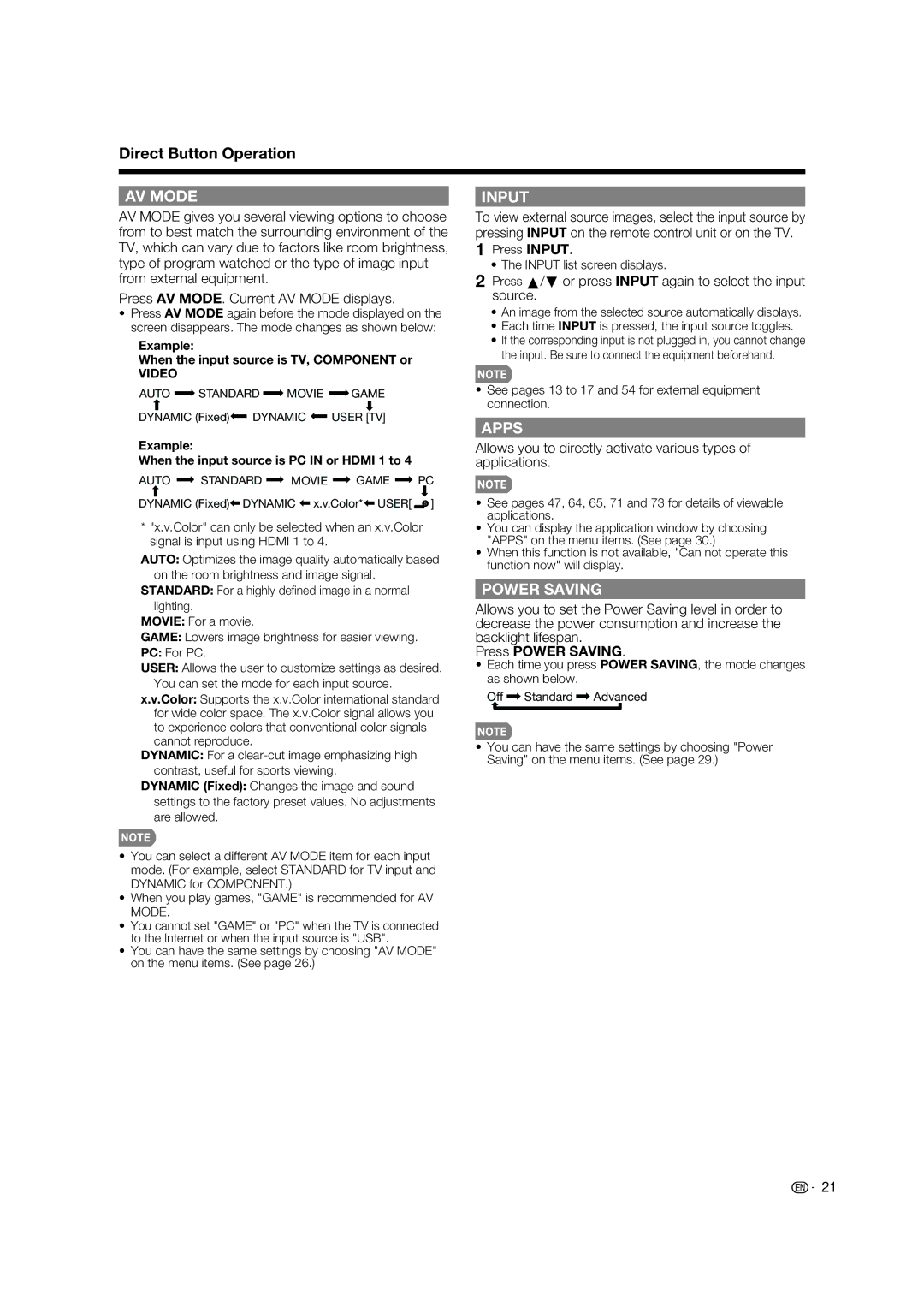Direct Button Operation
AV MODE
AV MODE gives you several viewing options to choose from to best match the surrounding environment of the TV, which can vary due to factors like room brightness, type of program watched or the type of image input from external equipment.
Press AV MODE. Current AV MODE displays.
•Press AV MODE again before the mode displayed on the screen disappears. The mode changes as shown below:
Example:
When the input source is TV, COMPONENT or
VIDEO
AUTO ![]() STANDARD
STANDARD ![]() MOVIE
MOVIE ![]() GAME
GAME
DYNAMIC (Fixed) |
| DYNAMIC |
| USER [TV] |
|
|
Example:
When the input source is PC IN or HDMI 1 to 4
AUTO ![]() STANDARD
STANDARD ![]() MOVIE
MOVIE ![]() GAME
GAME ![]() PC
PC
INPUT
To view external source images, select the input source by pressing INPUT on the remote control unit or on the TV.
1Press INPUT.
•The INPUT list screen displays.
2Press a/b or press INPUT again to select the input source.
•An image from the selected source automatically displays.
•Each time INPUT is pressed, the input source toggles.
•If the corresponding input is not plugged in, you cannot change the input. Be sure to connect the equipment beforehand.
•See pages 13 to 17 and 54 for external equipment connection.
APPS
Allows you to directly activate various types of applications.
DYNAMIC (Fixed) DYNAMIC![]() x.v.Color*
x.v.Color*![]() USER[ ]
USER[ ]
*"x.v.Color" can only be selected when an x.v.Color signal is input using HDMI 1 to 4.
AUTO: Optimizes the image quality automatically based on the room brightness and image signal.
STANDARD: For a highly defi ned image in a normal lighting.
MOVIE: For a movie.
GAME: Lowers image brightness for easier viewing.
PC: For PC.
USER: Allows the user to customize settings as desired. You can set the mode for each input source.
x.v.Color: Supports the x.v.Color international standard for wide color space. The x.v.Color signal allows you to experience colors that conventional color signals cannot reproduce.
DYNAMIC: For a
DYNAMIC (Fixed): Changes the image and sound settings to the factory preset values. No adjustments are allowed.
•See pages 47, 64, 65, 71 and 73 for details of viewable applications.
•You can display the application window by choosing "APPS" on the menu items. (See page 30.)
•When this function is not available, "Can not operate this function now" will display.
POWER SAVING
Allows you to set the Power Saving level in order to decrease the power consumption and increase the backlight lifespan.
Press POWER SAVING.
•Each time you press POWER SAVING, the mode changes as shown below.
Off ![]() Standard
Standard ![]() Advanced
Advanced
•You can have the same settings by choosing "Power Saving" on the menu items. (See page 29.)
•You can select a different AV MODE item for each input mode. (For example, select STANDARD for TV input and DYNAMIC for COMPONENT.)
•When you play games, "GAME" is recommended for AV MODE.
•You cannot set "GAME" or "PC" when the TV is connected to the Internet or when the input source is "USB".
•You can have the same settings by choosing "AV MODE" on the menu items. (See page 26.)
![]()
![]() 21
21