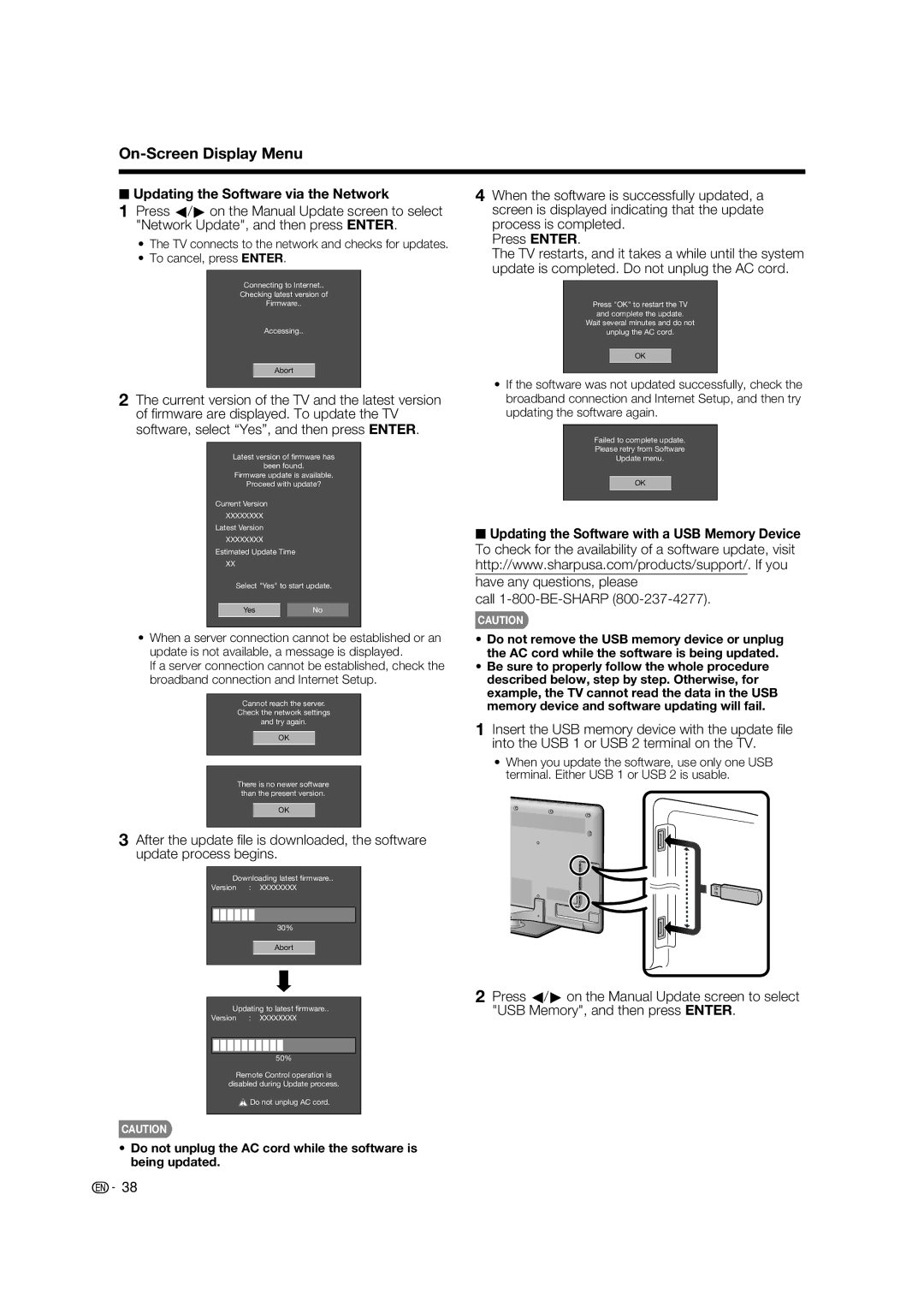On-Screen Display Menu
■Updating the Software via the Network
1Press c/d on the Manual Update screen to select "Network Update", and then press ENTER.
•The TV connects to the network and checks for updates.
•To cancel, press ENTER.
Connecting to Internet..
Checking latest version of
Firmware..
Accessing..
Abort
2The current version of the TV and the latest version of fi rmware are displayed. To update the TV software, select “Yes”, and then press ENTER.
Latest version of firmware has
been found.
Firmware update is available.
Proceed with update?
Current Version
XXXXXXXX
Latest Version
XXXXXXXX
Estimated Update Time
XX
Select "Yes" to start update.
YesNo
•When a server connection cannot be established or an update is not available, a message is displayed.
If a server connection cannot be established, check the broadband connection and Internet Setup.
Cannot reach the server.
Check the network settings
and try again.
OK
There is no newer software than the present version.
OK
3After the update fi le is downloaded, the software update process begins.
Downloading latest firmware..
Version : XXXXXXXX
30%
Abort
Updating to latest firmware..
Version : XXXXXXXX
50%
Remote Control operation is
disabled during Update process.
![]() Do not unplug AC cord.
Do not unplug AC cord.
CAUTION
•Do not unplug the AC cord while the software is being updated.
4When the software is successfully updated, a screen is displayed indicating that the update process is completed.
Press ENTER.
The TV restarts, and it takes a while until the system update is completed. Do not unplug the AC cord.
Press "OK" to restart the TV and complete the update.
Wait several minutes and do not
unplug the AC cord.
OK
•If the software was not updated successfully, check the broadband connection and Internet Setup, and then try updating the software again.
Failed to complete update.
Please retry from Software
Update menu.
OK
■Updating the Software with a USB Memory Device To check for the availability of a software update, visit http://www.sharpusa.com/products/support/. If you have any questions, please
call 1-800-BE-SHARP (800-237-4277).
CAUTION
•Do not remove the USB memory device or unplug the AC cord while the software is being updated.
•Be sure to properly follow the whole procedure described below, step by step. Otherwise, for example, the TV cannot read the data in the USB memory device and software updating will fail.
1Insert the USB memory device with the update fi le into the USB 1 or USB 2 terminal on the TV.
•When you update the software, use only one USB terminal. Either USB 1 or USB 2 is usable.
2Press c/d on the Manual Update screen to select "USB Memory", and then press ENTER.
![]()
![]() 38
38