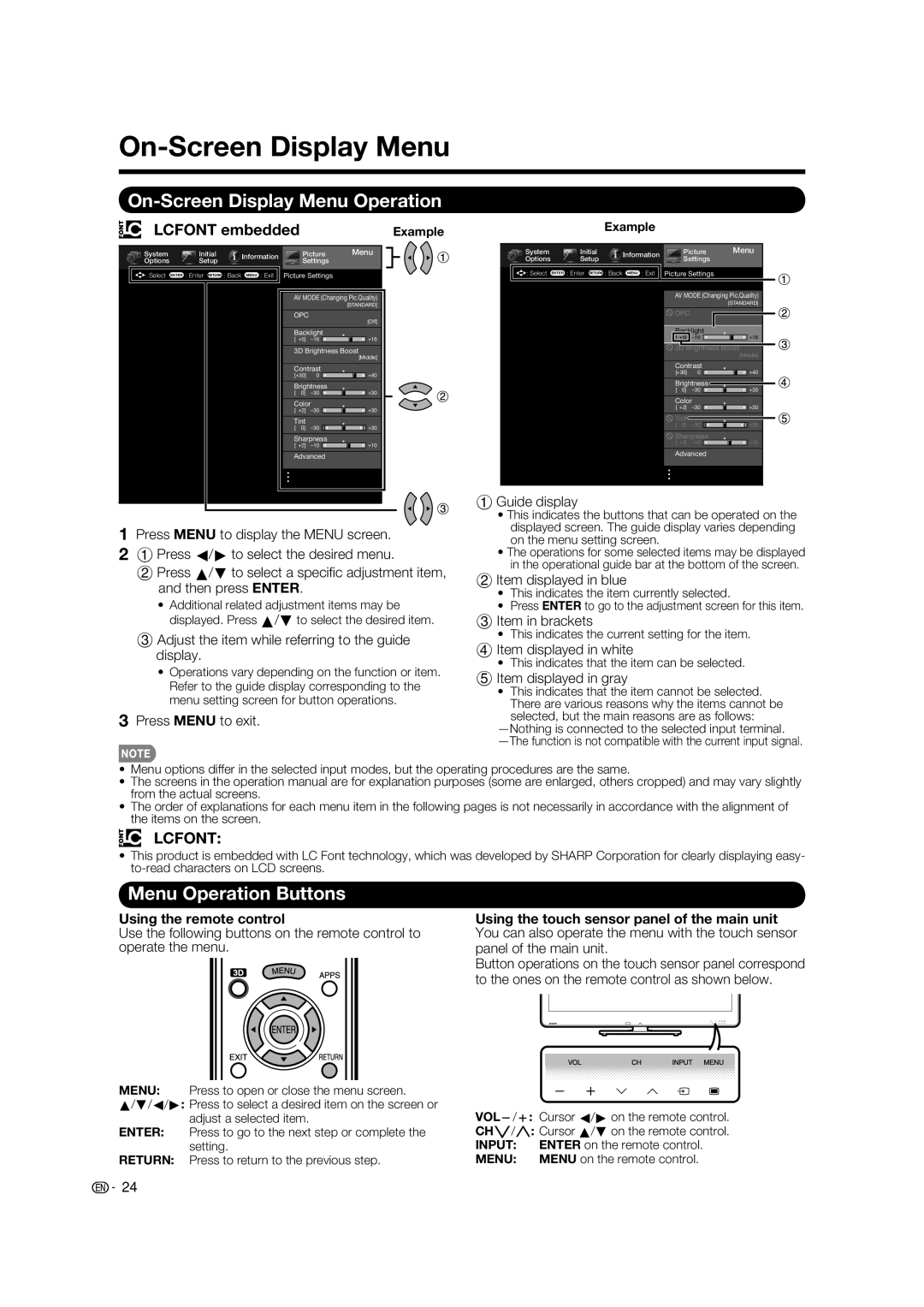On-Screen Display Menu
On-Screen Display Menu Operation
LCFONT embedded |
|
|
|
|
|
| Example | |||
|
|
|
|
|
|
|
|
|
| |
System | Initial | Information |
| Picture |
| Menu |
| |||
Options | Setup |
| Settings |
|
|
|
| |||
|
|
|
|
|
| |||||
: Select | ENTER : Enter RETURN : Back MENU : Exit Picture Settings |
|
|
|
| |||||
|
|
|
|
|
|
| ||||
|
|
| AV MODE (Changing Pic.Quality) |
| ||||||
|
|
|
|
|
|
|
| [STANDARD] |
| |
|
|
| OPC |
|
|
|
| [Off] |
| |
|
|
|
|
|
|
|
|
|
| |
|
|
| Backlight |
|
|
|
| |||
|
|
| [ b5] | a16 |
|
|
| b16 |
| |
|
|
| 3D Brightness Boost |
| ||||||
|
|
|
|
|
|
|
| [Middle] |
| |
|
|
| Contrast |
|
|
|
| |||
|
|
| [b30] | 0 |
|
|
| b40 |
| |
|
|
| Brightness |
|
|
|
| |||
|
|
| [ | 0] | a30 |
|
|
| b30 |
|
|
|
| Color |
|
|
|
| |||
|
|
| [ b2] | a30 |
|
|
| b30 |
| |
|
|
| Tint |
|
|
|
|
|
| |
|
|
| [ | 0] | a30 |
|
|
| b30 |
|
|
|
| Sharpness |
|
|
|
| |||
|
|
| [ b2] | a10 |
|
|
| b10 |
| |
|
|
|
|
|
|
|
|
|
|
|
Advanced
1Press MENU to display the MENU screen.
21 Press c/d to select the desired menu.
2 Press a/b to select a specifi c adjustment item, and then press ENTER.
•Additional related adjustment items may be displayed. Press a/b to select the desired item.
3 Adjust the item while referring to the guide display.
•Operations vary depending on the function or item. Refer to the guide display corresponding to the menu setting screen for button operations.
3Press MENU to exit.
Example
System | Initial | Information |
| Picture |
| Menu | |||
|
| ||||||||
Options | Setup |
| Settings |
|
|
| |||
|
|
|
|
| |||||
|
|
|
|
|
|
| |||
: Select ENTER | : Enter RETURN : Back MENU : Exit Picture Settings |
|
|
| |||||
|
|
|
|
|
|
| |||
|
|
| AV MODE (Changing Pic.Quality) | ||||||
|
|
|
|
|
|
|
| [STANDARD] | |
|
|
| OPC |
|
|
|
|
| |
|
|
|
|
|
|
|
| ||
|
|
| Backlight |
|
|
| |||
|
|
| [ b5] | a16 |
|
|
| b16 | |
|
|
| 3D Brightness Boost | ||||||
|
|
|
|
|
|
|
| [Middle] | |
|
|
|
|
|
|
|
| ||
|
|
| Contrast |
|
|
| |||
|
|
| [b30] | 0 |
|
|
| b40 | |
|
|
| Brightness |
|
|
| |||
|
|
| [ | 0] | a30 |
|
|
| b30 |
|
|
| Color |
|
|
| |||
|
|
| [ b2] | a30 |
|
|
| b30 | |
|
|
| Tint |
|
|
|
|
| |
|
|
| [ | 0] | a30 |
|
|
| b30 |
|
|
| Sharpness |
|
|
| |||
|
|
| [ b2] | a10 |
|
|
| b10 | |
|
|
|
|
|
|
|
|
|
|
Advanced
1 Guide display
•This indicates the buttons that can be operated on the displayed screen. The guide display varies depending on the menu setting screen.
•The operations for some selected items may be displayed in the operational guide bar at the bottom of the screen.
2 Item displayed in blue
•This indicates the item currently selected.
•Press ENTER to go to the adjustment screen for this item.
3 Item in brackets
•This indicates the current setting for the item.
4 Item displayed in white
•This indicates that the item can be selected.
5 Item displayed in gray
•This indicates that the item cannot be selected. There are various reasons why the items cannot be selected, but the main reasons are as follows:
•Menu options differ in the selected input modes, but the operating procedures are the same.
•The screens in the operation manual are for explanation purposes (some are enlarged, others cropped) and may vary slightly from the actual screens.
•The order of explanations for each menu item in the following pages is not necessarily in accordance with the alignment of the items on the screen.
LCFONT:
•This product is embedded with LC Font technology, which was developed by SHARP Corporation for clearly displaying easy-
Menu Operation Buttons
Using the remote control
Use the following buttons on the remote control to operate the menu.
Using the touch sensor panel of the main unit You can also operate the menu with the touch sensor panel of the main unit.
Button operations on the touch sensor panel correspond to the ones on the remote control as shown below.
MENU: Press to open or close the menu screen.
a/b/c/d: Press to select a desired item on the screen or adjust a selected item.
ENTER: Press to go to the next step or complete the setting.
RETURN: Press to return to the previous step.
VOLl/k: Cursor c/d on the remote control.
CHs/r: Cursor a/b on the remote control.
INPUT: | ENTER on the remote control. |
MENU: | MENU on the remote control. |
![]()
![]() 24
24