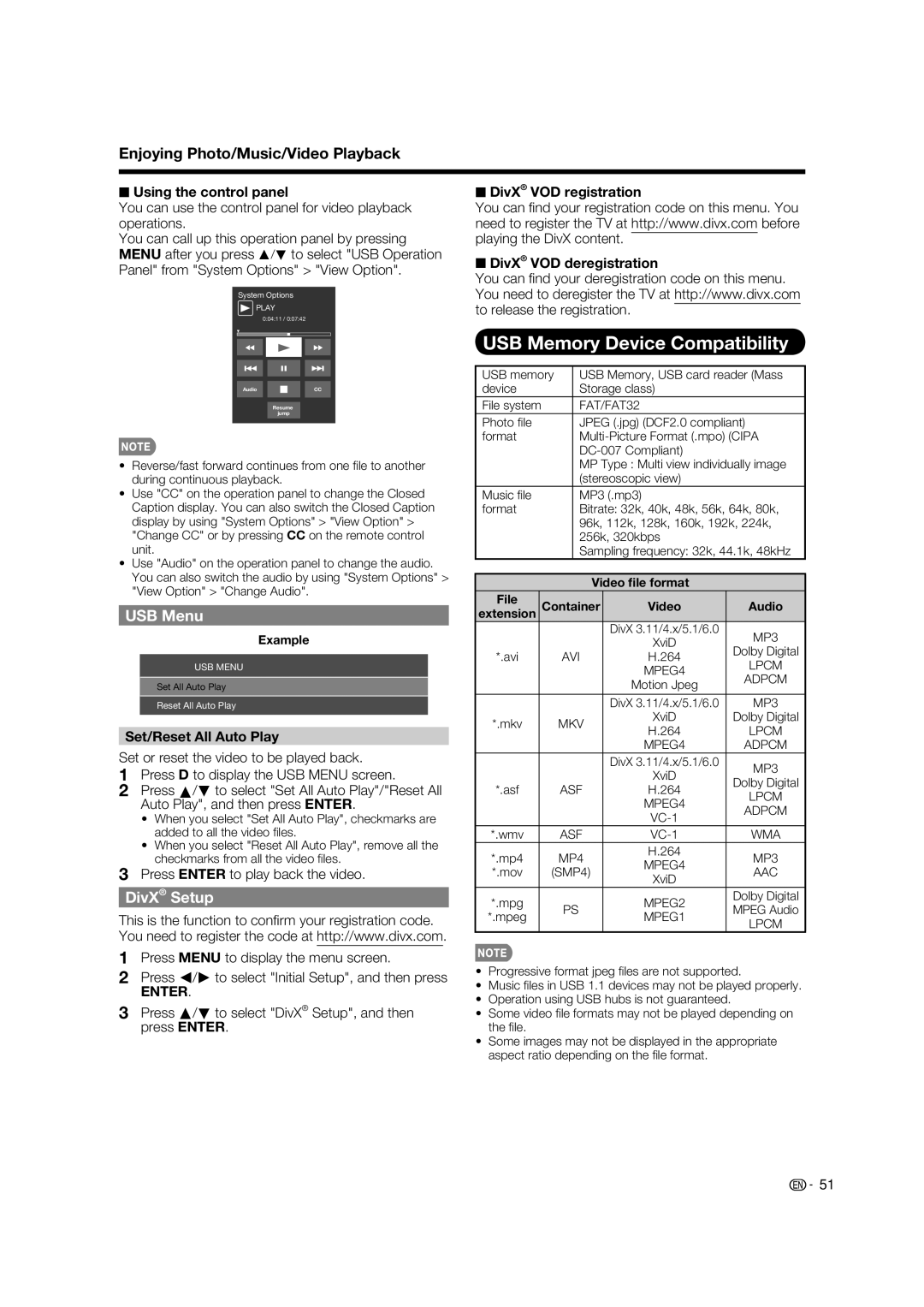Enjoying Photo/Music/Video Playback
■Using the control panel
You can use the control panel for video playback operations.
You can call up this operation panel by pressing MENU after you press a/b to select "USB Operation Panel" from "System Options" > "View Option".
System Options
![]() PLAY
PLAY
0:04:11 / 0:07:42
AudioCC
Resume jump
•Reverse/fast forward continues from one fi le to another during continuous playback.
•Use "CC" on the operation panel to change the Closed Caption display. You can also switch the Closed Caption display by using "System Options" > "View Option" > "Change CC" or by pressing CC on the remote control unit.
•Use "Audio" on the operation panel to change the audio. You can also switch the audio by using "System Options" > "View Option" > "Change Audio".
USB Menu
Example
USB MENU
Set All Auto Play
Reset All Auto Play
Set/Reset All Auto Play
Set or reset the video to be played back.
1Press D to display the USB MENU screen.
2Press a/b to select "Set All Auto Play"/"Reset All Auto Play", and then press ENTER.
•When you select "Set All Auto Play", checkmarks are added to all the video fi les.
•When you select "Reset All Auto Play", remove all the checkmarks from all the video fi les.
3Press ENTER to play back the video.
DivX® Setup
This is the function to confi rm your registration code. You need to register the code at http://www.divx.com.
1Press MENU to display the menu screen.
2Press c/d to select "Initial Setup", and then press
ENTER.
3Press a/b to select "DivX® Setup", and then press ENTER.
■DivX® VOD registration
You can fi nd your registration code on this menu. You need to register the TV at http://www.divx.com before playing the DivX content.
■DivX® VOD deregistration
You can fi nd your deregistration code on this menu. You need to deregister the TV at http://www.divx.com to release the registration.
USB Memory Device Compatibility
USB memory |
| USB Memory, USB card reader (Mass | ||||
device |
|
| Storage class) |
| ||
File system |
|
| FAT/FAT32 |
| ||
Photo fi le |
|
| JPEG (.jpg) (DCF2.0 compliant) | |||
format |
|
| ||||
|
|
|
|
| ||
|
|
|
| MP Type : Multi view individually image | ||
|
|
|
| (stereoscopic view) |
| |
Music fi le |
|
| MP3 (.mp3) |
| ||
format |
|
| Bitrate: 32k, 40k, 48k, 56k, 64k, 80k, | |||
|
|
|
| 96k, 112k, 128k, 160k, 192k, 224k, | ||
|
|
|
| 256k, 320kbps |
| |
|
|
|
| Sampling frequency: 32k, 44.1k, 48kHz | ||
|
|
|
|
|
|
|
|
|
|
| Video file format |
| |
File |
| Container | Video | Audio | ||
extension |
| |||||
|
|
|
|
| DivX 3.11/4.x/5.1/6.0 | MP3 |
|
|
|
|
| XviD | |
|
|
|
|
| Dolby Digital | |
*.avi |
|
| AVI | H.264 | ||
|
| LPCM | ||||
|
|
|
|
| MPEG4 | |
|
|
|
|
| ADPCM | |
|
|
|
|
| Motion Jpeg | |
|
|
|
|
|
| |
|
|
|
|
|
|
|
|
|
|
|
| DivX 3.11/4.x/5.1/6.0 | MP3 |
*.mkv |
|
| MKV | XviD | Dolby Digital | |
|
| H.264 | LPCM | |||
|
|
|
|
| ||
|
|
|
|
| MPEG4 | ADPCM |
|
|
|
|
| DivX 3.11/4.x/5.1/6.0 | MP3 |
|
|
|
|
| XviD | |
|
|
|
|
| Dolby Digital | |
*.asf |
|
| ASF | H.264 | ||
|
| LPCM | ||||
|
|
|
|
| MPEG4 | |
|
|
|
|
| ADPCM | |
|
|
|
|
| ||
|
|
|
|
|
| |
*.wmv |
|
| ASF | WMA | ||
*.mp4 |
|
| MP4 | H.264 | MP3 | |
|
| MPEG4 | ||||
*.mov |
| (SMP4) | AAC | |||
| XviD | |||||
|
|
|
|
|
| |
*.mpg |
|
|
|
| MPEG2 | Dolby Digital |
|
| PS | MPEG Audio | |||
*.mpeg |
|
| MPEG1 | |||
|
|
|
| LPCM | ||
|
|
|
|
|
| |
•Progressive format jpeg fi les are not supported.
•Music fi les in USB 1.1 devices may not be played properly.
•Operation using USB hubs is not guaranteed.
•Some video fi le formats may not be played depending on the fi le.
•Some images may not be displayed in the appropriate aspect ratio depending on the fi le format.
![]() 51
51