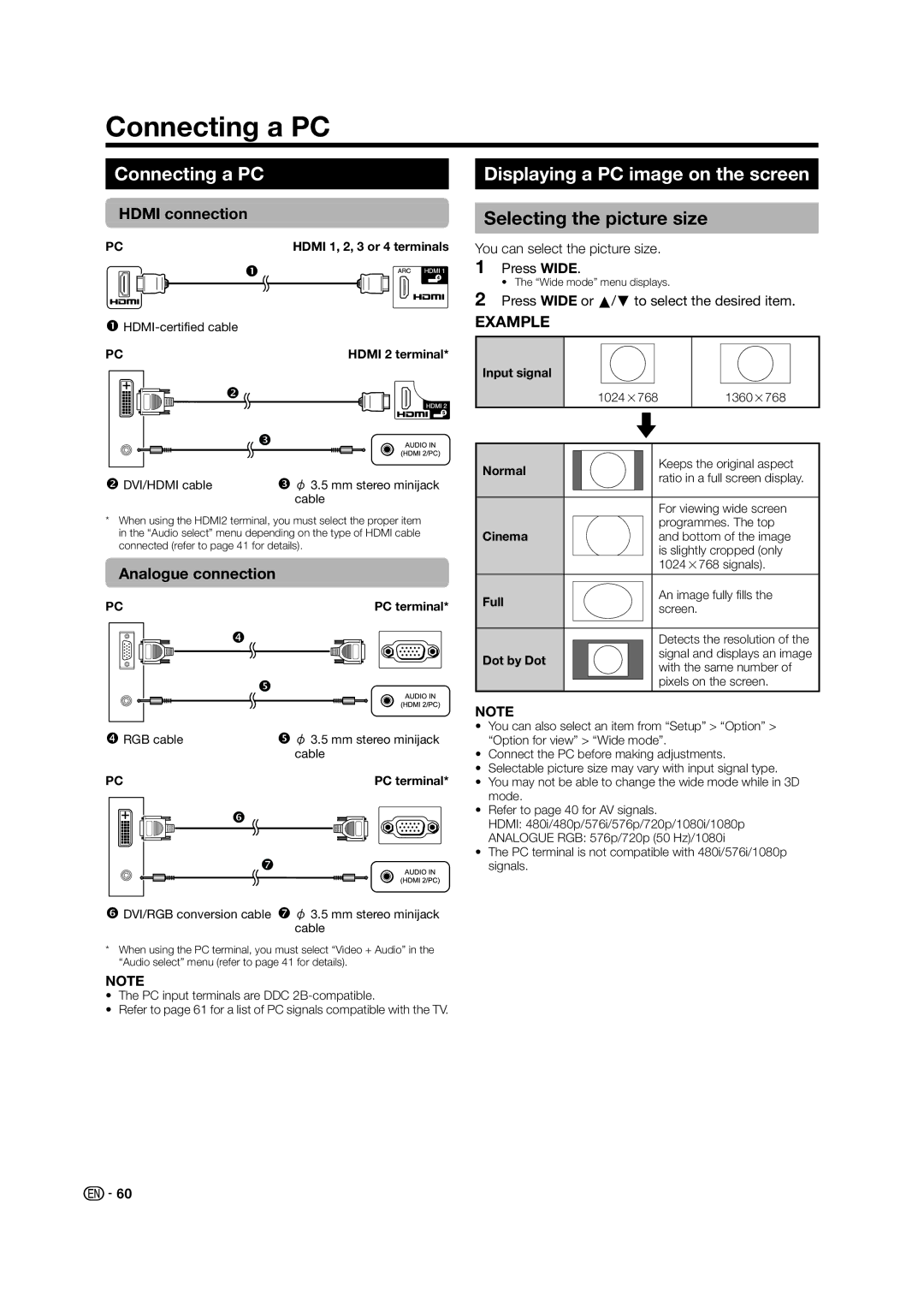Connecting a PC
Connecting a PC
HDMI connection
PC | HDMI 1, 2, 3 or 4 terminals |
n
PC | HDMI 2 terminal* |
| o |
| p |
DVI/HDMI cable | φ 3.5 mm stereo minijack |
| cable |
*When using the HDMI2 terminal, you must select the proper item in the “Audio select” menu depending on the type of HDMI cable connected (refer to page 41 for details).
Analogue connection
PC | PC terminal* |
| q |
| r |
RGB cable | φ 3.5 mm stereo minijack |
| cable |
PC | PC terminal* |
s
t![]()
DVI/RGB conversion cable φ 3.5 mm stereo minijack cable
*When using the PC terminal, you must select “Video + Audio” in the “Audio select” menu (refer to page 41 for details).
NOTE
•The PC input terminals are DDC
•Refer to page 61 for a list of PC signals compatible with the TV.
Displaying a PC image on the screen
Selecting the picture size
You can select the picture size.
1Press WIDE.
• The “Wide mode” menu displays.
2Press WIDE or a/b to select the desired item.
EXAMPLE
Input signal |
|
|
|
|
|
|
|
|
|
|
|
|
|
|
|
|
|
|
|
|
|
|
|
|
|
| |
|
|
|
|
|
|
|
|
|
|
|
|
|
|
|
|
|
| 1024g768 |
|
| 1360g768 | ||||||
|
|
|
|
|
|
|
|
|
|
| |||
Normal |
|
|
|
|
|
|
|
|
| Keeps the original aspect | |||
|
|
|
|
|
|
|
|
| |||||
|
|
|
|
|
|
|
| ratio in a full screen display. | |||||
|
|
|
|
|
|
|
|
|
| ||||
|
|
|
|
|
|
|
|
|
|
| |||
|
|
|
|
|
|
|
|
|
|
|
|
|
|
|
|
|
|
|
|
|
|
|
| For viewing wide screen | |||
Cinema |
|
|
|
|
|
|
|
|
| programmes. The top | |||
|
|
|
|
|
|
|
| and bottom of the image | |||||
|
|
|
|
|
|
|
|
|
| is slightly cropped (only | |||
|
|
|
|
|
|
|
|
|
| 1024g768 signals). | |||
Full |
|
|
|
|
|
|
|
|
| An image fully fills the | |||
|
|
|
|
|
|
|
|
| |||||
|
|
|
|
|
|
|
| screen. | |||||
|
|
|
|
|
|
|
|
|
| ||||
|
|
|
|
|
|
|
|
|
|
| |||
|
|
|
|
|
|
|
|
|
|
|
|
|
|
|
|
|
|
|
|
|
|
|
| Detects the resolution of the | |||
Dot by Dot |
|
|
|
|
|
|
|
|
| signal and displays an image | |||
|
|
|
|
|
|
|
| with the same number of | |||||
|
|
|
|
|
|
|
|
|
| ||||
|
|
|
|
|
|
|
|
|
| pixels on the screen. | |||
NOTE
•You can also select an item from “Setup” > “Option” > “Option for view” > “Wide mode”.
•Connect the PC before making adjustments.
•Selectable picture size may vary with input signal type.
•You may not be able to change the wide mode while in 3D mode.
•Refer to page 40 for AV signals.
HDMI: 480i/480p/576i/576p/720p/1080i/1080p
ANALOGUE RGB: 576p/720p (50 Hz)/1080i
•The PC terminal is not compatible with 480i/576i/1080p signals.
![]() 60
60