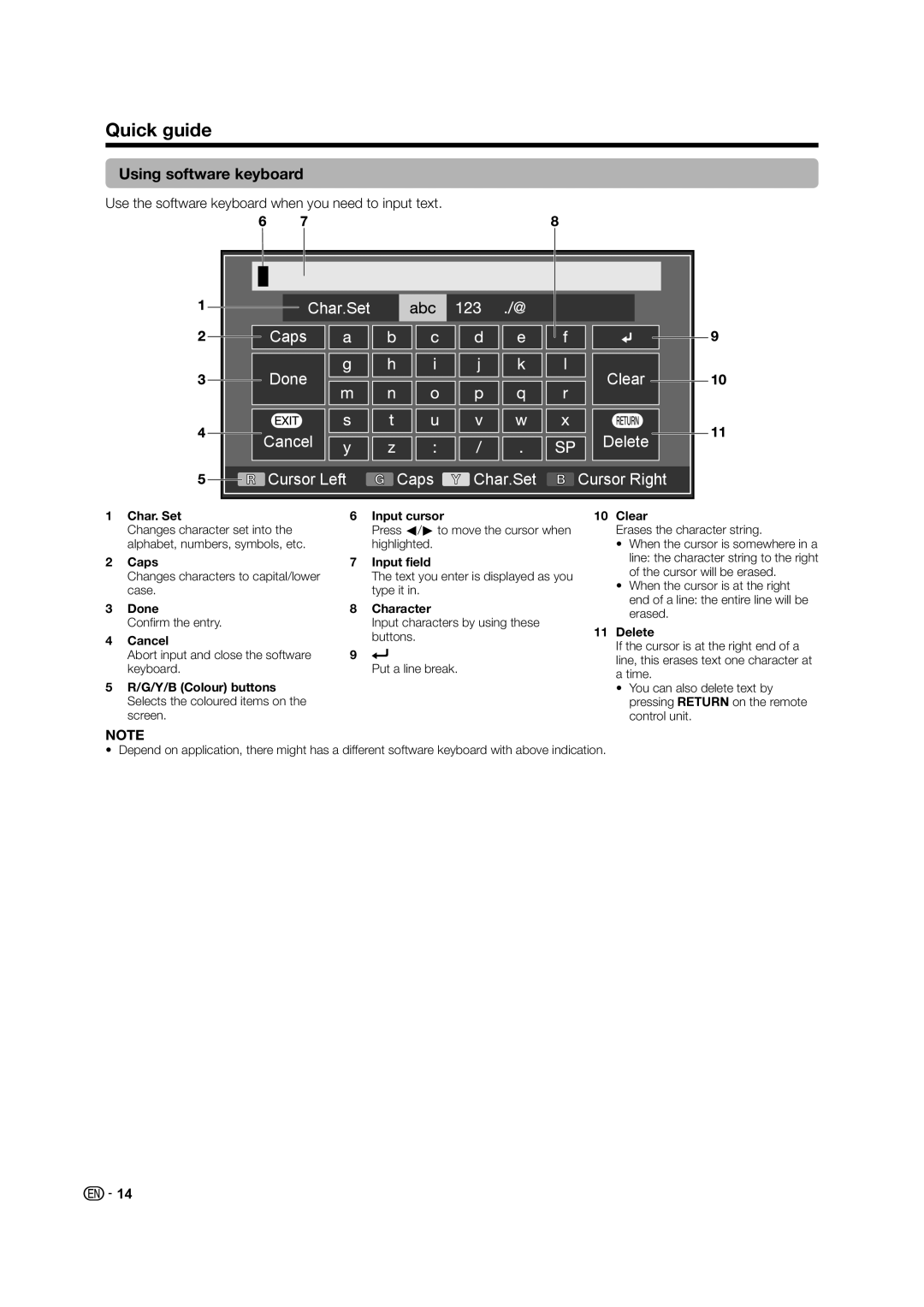Quick guide
Using software keyboard
Use the software keyboard when you need to input text.
Char.Set |
|
|
|
Caps |
|
|
|
Done |
|
| Clear |
Cancel |
|
| Delete |
Cursor Left | Caps | Char.Set | Cursor Right |
1 | Char. Set | 6 | Input cursor |
| Changes character set into the |
| Press c/d to move the cursor when |
| alphabet, numbers, symbols, etc. |
| highlighted. |
2 | Caps | 7 | Input field |
| Changes characters to capital/lower |
| The text you enter is displayed as you |
| case. |
| type it in. |
3 | Done | 8 | Character |
| Confirm the entry. |
| Input characters by using these |
4 | Cancel |
| buttons. |
9 |
| ||
| Abort input and close the software | Put a line break. | |
| keyboard. |
|
5R/G/Y/B (Colour) buttons Selects the coloured items on the screen.
10Clear
Erases the character string.
•When the cursor is somewhere in a line: the character string to the right of the cursor will be erased.
•When the cursor is at the right end of a line: the entire line will be erased.
11Delete
If the cursor is at the right end of a line, this erases text one character at a time.
•You can also delete text by pressing Con the remote control unit.
NOTE
• Depend on application, there might has a different software keyboard with above indication.
![]() 14
14