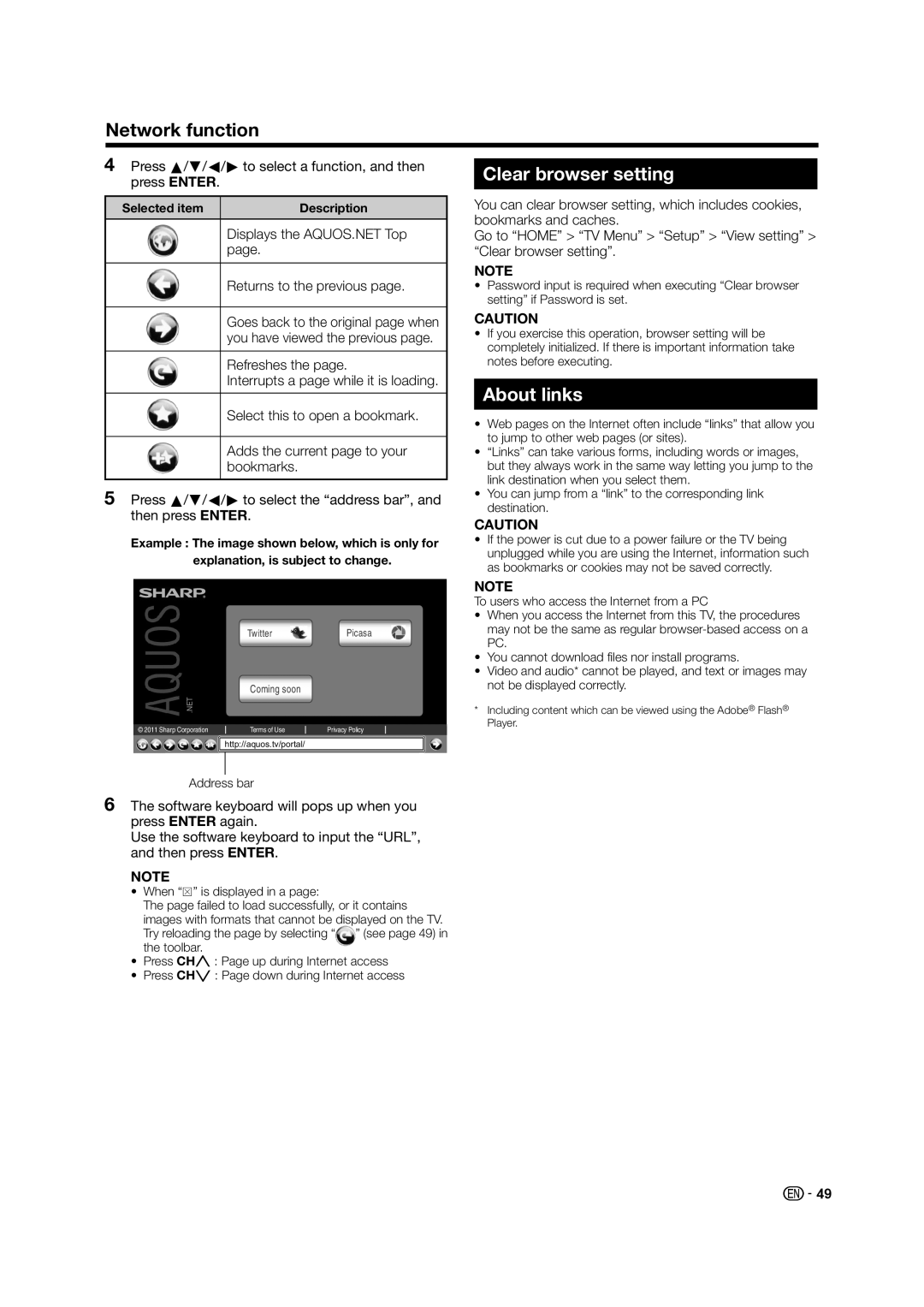Network function
4Press a/b/c/d to select a function, and then press ENTER.
Selected item | Description |
Displays the AQUOS.NET Top page.
Returns to the previous page.
Goes back to the original page when you have viewed the previous page.
Refreshes the page.
Interrupts a page while it is loading.
Select this to open a bookmark.
Adds the current page to your bookmarks.
5Press a/b/c/d to select the “address bar”, and then press ENTER.
Example : The image shown below, which is only for explanation, is subject to change.
| Picasa | |
| Coming soon |
|
.NET |
|
|
© 2011 Sharp Corporation | Terms of Use | Privacy Policy |
![]()
![]() http://aquos.tv/portal/
http://aquos.tv/portal/
Address bar
6The software keyboard will pops up when you press ENTER again.
Use the software keyboard to input the “URL”, and then press ENTER.
NOTE
•When “z” is displayed in a page:
The page failed to load successfully, or it contains images with formats that cannot be displayed on the TV.
Try reloading the page by selecting “ ” (see page 49) in the toolbar.
•Press CHr : Page up during Internet access
•Press CHs : Page down during Internet access
Clear browser setting
You can clear browser setting, which includes cookies, bookmarks and caches.
Go to “HOME” > “TV Menu” > “Setup” > “View setting” > “Clear browser setting”.
NOTE
•Password input is required when executing “Clear browser setting” if Password is set.
CAUTION
•If you exercise this operation, browser setting will be completely initialized. If there is important information take notes before executing.
About links
•Web pages on the Internet often include “links” that allow you to jump to other web pages (or sites).
•“Links” can take various forms, including words or images, but they always work in the same way letting you jump to the link destination when you select them.
•You can jump from a “link” to the corresponding link destination.
CAUTION
•If the power is cut due to a power failure or the TV being unplugged while you are using the Internet, information such as bookmarks or cookies may not be saved correctly.
NOTE
To users who access the Internet from a PC
•When you access the Internet from this TV, the procedures may not be the same as regular
•You cannot download files nor install programs.
•Video and audio* cannot be played, and text or images may not be displayed correctly.
*Including content which can be viewed using the Adobe® Flash® Player.
![]() 49
49