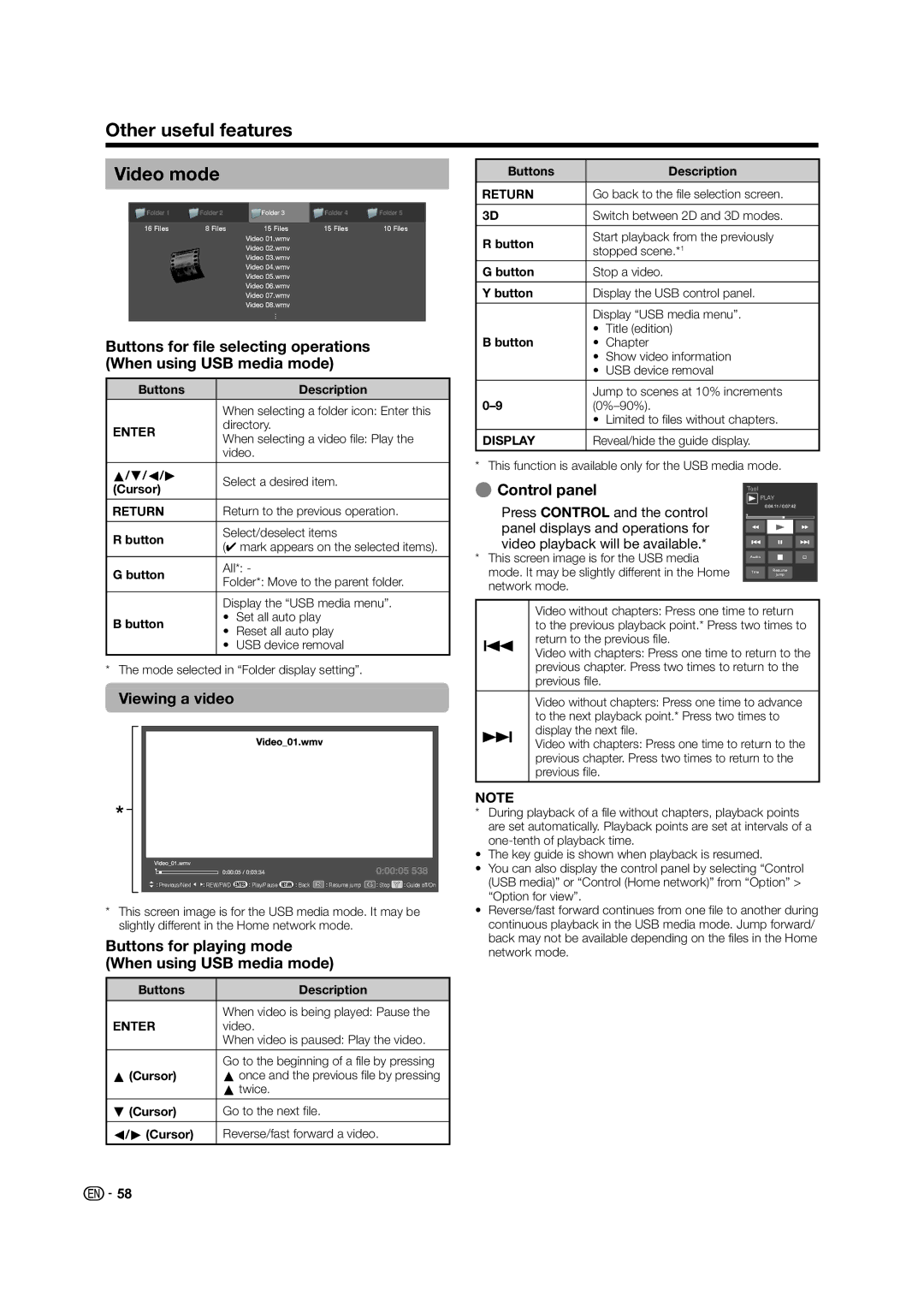Other useful features
Video mode
|
|
|
|
|
16 Files | 8 Files | 15 Files | 15 Files | 10 Files |
|
|
|
|
|
Buttons for file selecting operations (When using USB media mode)
Buttons | Description |
When selecting a folder icon: Enter this
Adirectory.
When selecting a video file: Play the video.
a/b/c/d | Select a desired item. |
Buttons | Description |
CGo back to the file selection screen.
3D | Switch between 2D and 3D modes. | ||
R button | Start playback from the previously | ||
stopped scene.*1 | |||
| |||
G button | Stop a video. | ||
|
| ||
Y button | Display the USB control panel. | ||
|
| ||
| Display “USB media menu”. | ||
B button | • | Title (edition) | |
• | Chapter | ||
| • | Show video information | |
| • | USB device removal | |
|
| ||
Jump to scenes at 10% increments | |||
| • | Limited to files without chapters. | |
|
| ||
DISPLAY | Reveal/hide the guide display. | ||
* This function is available only for the USB media mode.
(Cursor) |
CReturn to the previous operation.
R button | Select/deselect items | |
(✔ mark appears on the selected items). | ||
| ||
|
| |
G button | All*: - | |
Folder*: Move to the parent folder. | ||
| ||
|
| |
| Display the “USB media menu”. |
E Control panel
Press CONTROL and the control panel displays and operations for video playback will be available.*
*This screen image is for the USB media mode. It may be slightly different in the Home network mode.
Tool
![]() PLAY
PLAY
Audio[
Title Resume jump
•Set all auto play
B button
•Reset all auto play
•USB device removal
* The mode selected in “Folder display setting”.
Viewing a video
![]()
![]()
![]() Previous/Next
Previous/Next ![]()
![]()
![]() REW/FWD
REW/FWD ![]()
![]() Play/Pause
Play/Pause![]()
![]() Back
Back ![]()
![]() Resume jump
Resume jump ![]()
![]() Stop
Stop ![]()
![]() Guide off/On
Guide off/On
*This screen image is for the USB media mode. It may be slightly different in the Home network mode.
Buttons for playing mode (When using USB media mode)
Buttons | Description |
When video is being played: Pause the
Avideo.
When video is paused: Play the video.
| Go to the beginning of a file by pressing |
a (Cursor) | a once and the previous file by pressing |
| a twice. |
b (Cursor) | Go to the next file. |
|
|
c/d (Cursor) | Reverse/fast forward a video. |
Video without chapters: Press one time to return to the previous playback point.* Press two times to
jreturn to the previous file.
Video with chapters: Press one time to return to the previous chapter. Press two times to return to the previous file.
Video without chapters: Press one time to advance to the next playback point.* Press two times to
kdisplay the next file.
Video with chapters: Press one time to return to the previous chapter. Press two times to return to the previous file.
NOTE
*During playback of a file without chapters, playback points are set automatically. Playback points are set at intervals of a
•The key guide is shown when playback is resumed.
•You can also display the control panel by selecting “Control (USB media)” or “Control (Home network)” from “Option” > “Option for view”.
•Reverse/fast forward continues from one file to another during continuous playback in the USB media mode. Jump forward/ back may not be available depending on the files in the Home network mode.
![]() 58
58