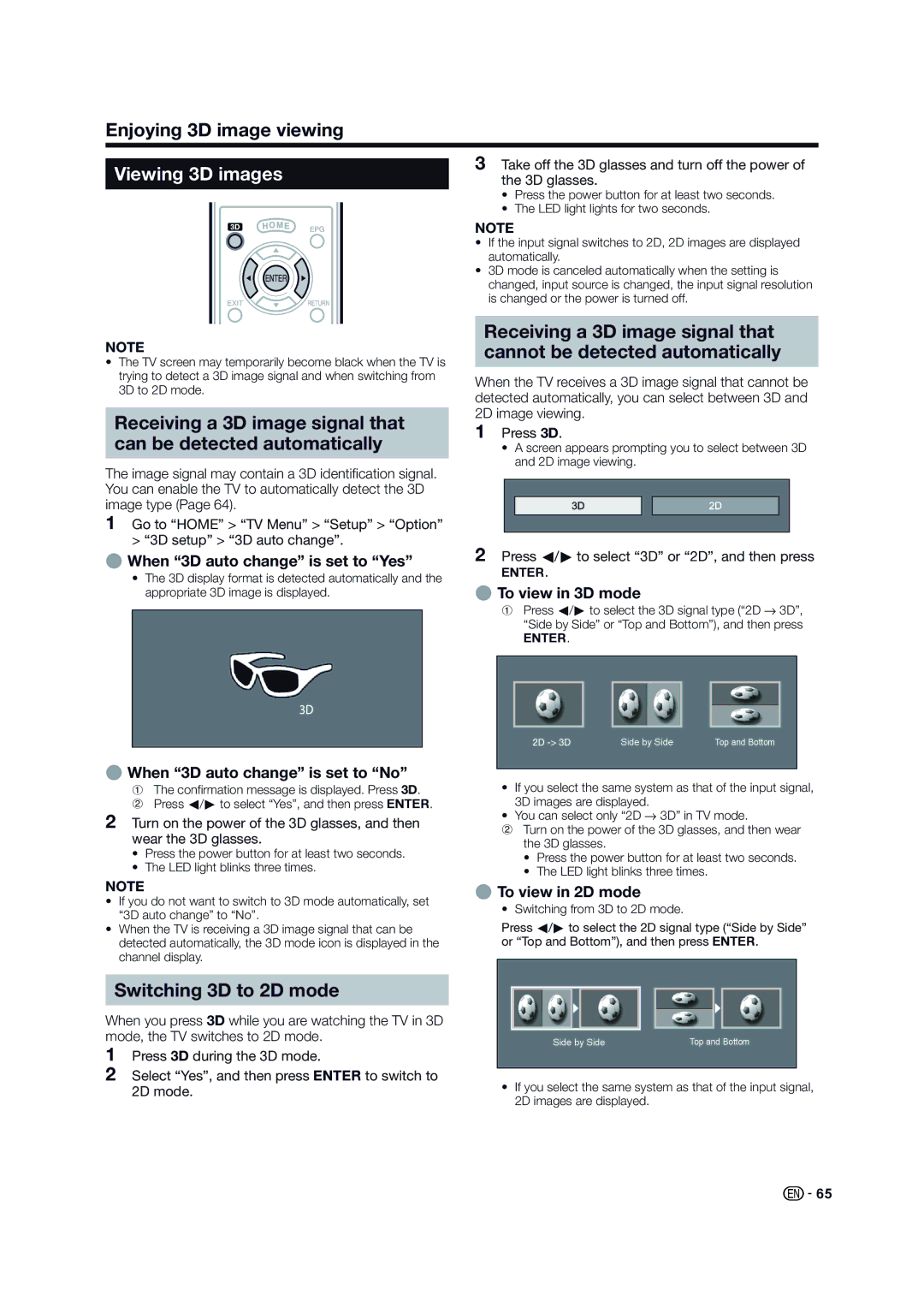Enjoying 3D image viewing
| 3 Take off the 3D glasses and turn off the power of | |
Viewing 3D images | ||
the 3D glasses. |
NOTE
•The TV screen may temporarily become black when the TV is trying to detect a 3D image signal and when switching from 3D to 2D mode.
Receiving a 3D image signal that can be detected automatically
The image signal may contain a 3D identification signal. You can enable the TV to automatically detect the 3D image type (Page 64).
1Go to “HOME” > “TV Menu” > “Setup” > “Option” > “3D setup” > “3D auto change”.
E When “3D auto change” is set to “Yes”
•The 3D display format is detected automatically and the appropriate 3D image is displayed.
•Press the power button for at least two seconds.
•The LED light lights for two seconds.
NOTE
•If the input signal switches to 2D, 2D images are displayed automatically.
•3D mode is canceled automatically when the setting is changed, input source is changed, the input signal resolution is changed or the power is turned off.
Receiving a 3D image signal that cannot be detected automatically
When the TV receives a 3D image signal that cannot be detected automatically, you can select between 3D and 2D image viewing.
1Press 3D.
•A screen appears prompting you to select between 3D and 2D image viewing.
2Press c/d to select “3D” or “2D”, and then press
A.
E To view in 3D mode
1Press c/d to select the 3D signal type (“2D s 3D”,
“Side by Side” or “Top and Bottom”), and then press
A.
E When “3D auto change” is set to “No”
|
|
|
|
|
|
|
|
|
|
|
|
|
|
|
|
| Side by Side |
| Top and Bottom | |
|
|
|
|
|
|
|
1The confirmation message is displayed. Press 3D.
2Press c/d to select “Yes”, and then press A.
2Turn on the power of the 3D glasses, and then wear the 3D glasses.
•Press the power button for at least two seconds.
•The LED light blinks three times.
•If you select the same system as that of the input signal, 3D images are displayed.
•You can select only “2D s 3D” in TV mode.
2Turn on the power of the 3D glasses, and then wear the 3D glasses.
•Press the power button for at least two seconds.
•The LED light blinks three times.
NOTE
•If you do not want to switch to 3D mode automatically, set “3D auto change” to “No”.
•When the TV is receiving a 3D image signal that can be detected automatically, the 3D mode icon is displayed in the channel display.
Switching 3D to 2D mode
When you press 3D while you are watching the TV in 3D mode, the TV switches to 2D mode.
1Press 3D during the 3D mode.
2Select “Yes”, and then press Ato switch to 2D mode.
E To view in 2D mode
• Switching from 3D to 2D mode.
Press c/d to select the 2D signal type (“Side by Side” or “Top and Bottom”), and then press A.
Side by Side | Top and Bottom |
•If you select the same system as that of the input signal, 2D images are displayed.
![]() 65
65