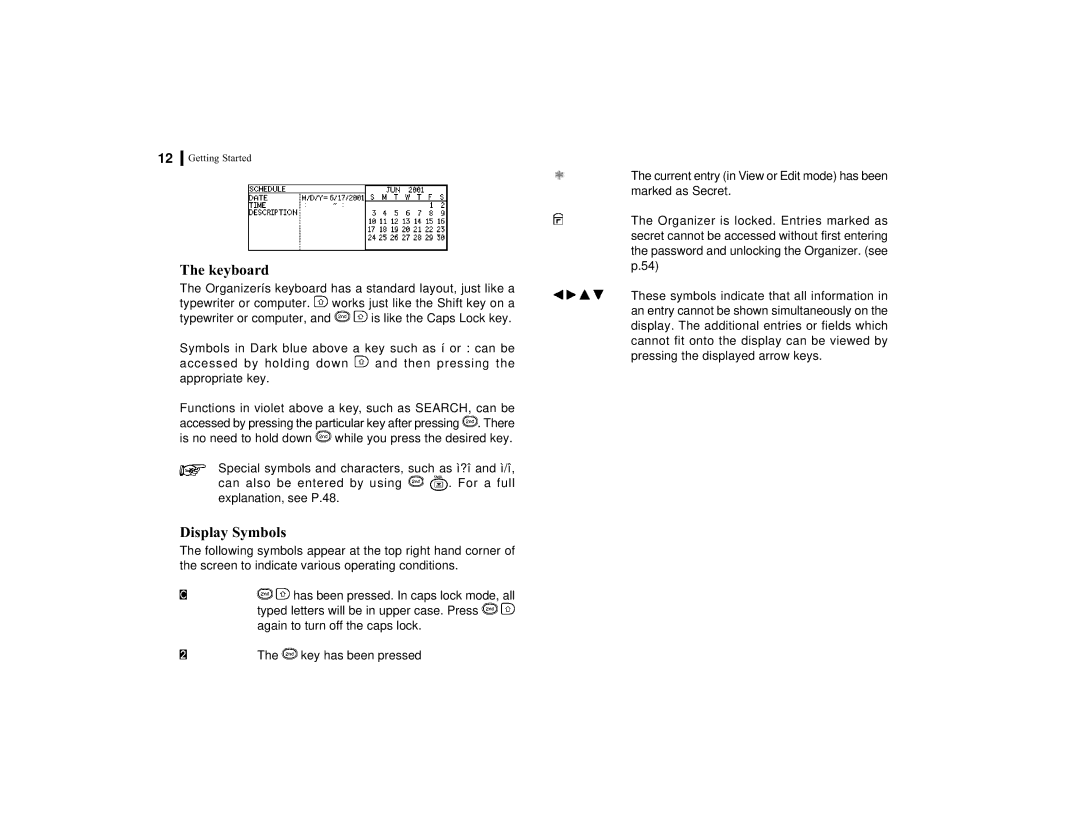12Getting Started
The keyboard
The Organizerís keyboard has a standard layout, just like a typewriter or computer. ![]() works just like the Shift key on a
works just like the Shift key on a
typewriter or computer, and ![]()
![]() is like the Caps Lock key.
is like the Caps Lock key.
Symbols in Dark blue above a key such as í or : can be
accessed by holding down ![]() and then pressing the appropriate key.
and then pressing the appropriate key.
Functions in violet above a key, such as SEARCH, can be accessed by pressing the particular key after pressing ![]() . There is no need to hold down
. There is no need to hold down ![]() while you press the desired key.
while you press the desired key.
Special symbols and characters, such as ì?î and ì/î,
can also be entered by using ![]()
![]() . For a full explanation, see P.48.
. For a full explanation, see P.48.
Display Symbols
The following symbols appear at the top right hand corner of the screen to indicate various operating conditions.
![]()
![]() has been pressed. In caps lock mode, all typed letters will be in upper case. Press
has been pressed. In caps lock mode, all typed letters will be in upper case. Press ![]()
![]() again to turn off the caps lock.
again to turn off the caps lock.
The ![]() key has been pressed
key has been pressed
The current entry (in View or Edit mode) has been marked as Secret.
The Organizer is locked. Entries marked as secret cannot be accessed without first entering the password and unlocking the Organizer. (see p.54)
These symbols indicate that all information in an entry cannot be shown simultaneously on the display. The additional entries or fields which cannot fit onto the display can be viewed by pressing the displayed arrow keys.