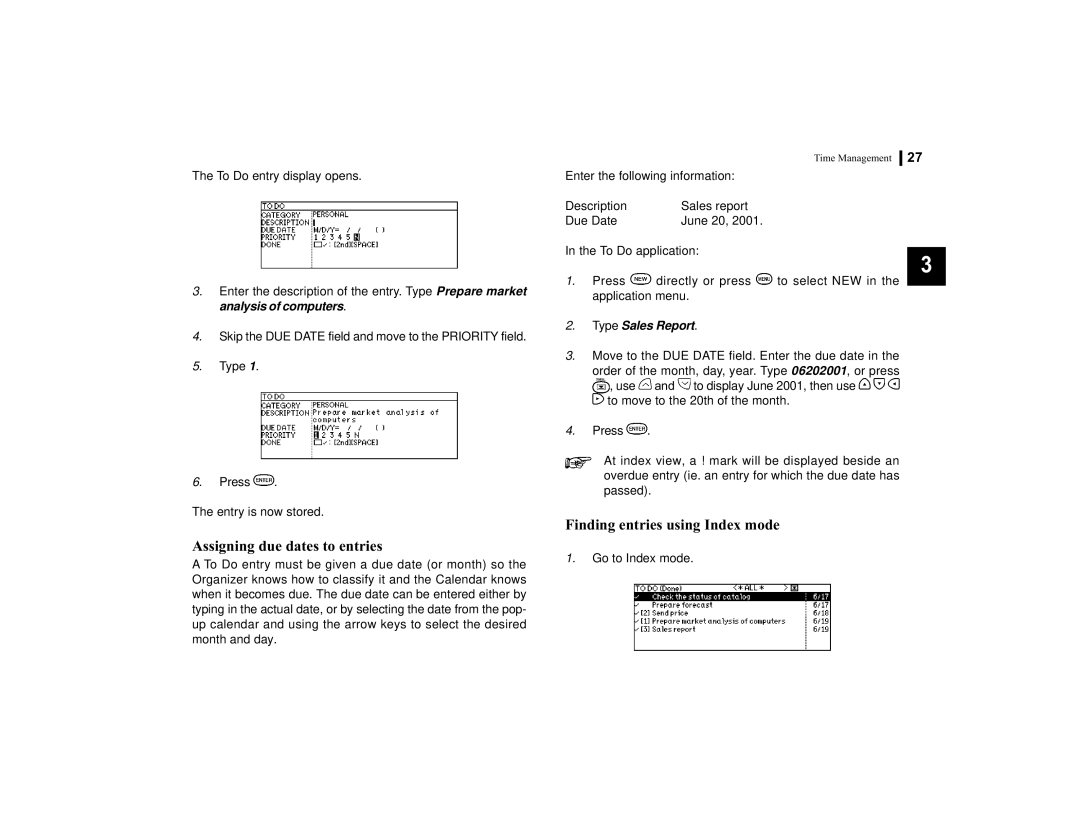The To Do entry display opens.
3.Enter the description of the entry. Type Prepare market analysis of computers.
4.Skip the DUE DATE field and move to the PRIORITY field.
5.Type 1.
6.Press ![]() .
.
The entry is now stored.
Assigning due dates to entries
A To Do entry must be given a due date (or month) so the Organizer knows how to classify it and the Calendar knows when it becomes due. The due date can be entered either by typing in the actual date, or by selecting the date from the pop- up calendar and using the arrow keys to select the desired month and day.
Time Management 27
Enter the following information:
Description | Sales report |
Due Date | June 20, 2001. |
In the To Do application:
3
1.Press ![]() directly or press
directly or press ![]() to select NEW in the application menu.
to select NEW in the application menu.
2.Type Sales Report.
3.Move to the DUE DATE field. Enter the due date in the
order of the month, day, year. Type 06202001, or press
![]() , use
, use ![]() and
and ![]() to display June 2001, then use
to display June 2001, then use ![]()
![]()
![]()
![]() to move to the 20th of the month.
to move to the 20th of the month.
4.Press ![]() .
.
At index view, a ! mark will be displayed beside an overdue entry (ie. an entry for which the due date has passed).
Finding entries using Index mode
1.Go to Index mode.