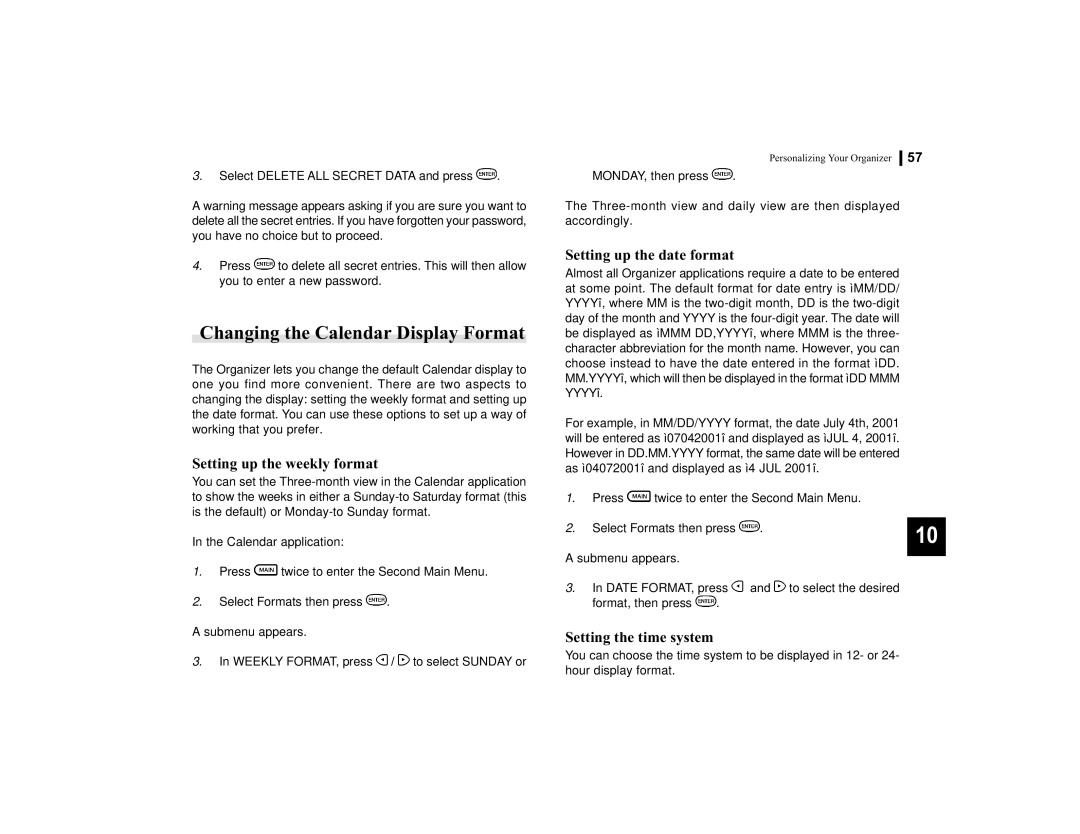3.Select DELETE ALL SECRET DATA and press ![]() .
.
A warning message appears asking if you are sure you want to delete all the secret entries. If you have forgotten your password, you have no choice but to proceed.
4.Press ![]() to delete all secret entries. This will then allow you to enter a new password.
to delete all secret entries. This will then allow you to enter a new password.
Changing the Calendar Display Format
The Organizer lets you change the default Calendar display to one you find more convenient. There are two aspects to changing the display: setting the weekly format and setting up the date format. You can use these options to set up a way of working that you prefer.
Setting up the weekly format
You can set the
In the Calendar application:
1.Press ![]() twice to enter the Second Main Menu.
twice to enter the Second Main Menu.
2.Select Formats then press ![]() .
.
A submenu appears.
3.In WEEKLY FORMAT, press ![]() /
/ ![]() to select SUNDAY or
to select SUNDAY or
Personalizing Your Organizer | 57 |
|
|
MONDAY, then press ![]() .
.
The
Setting up the date format
Almost all Organizer applications require a date to be entered at some point. The default format for date entry is ìMM/DD/ YYYYî, where MM is the
For example, in MM/DD/YYYY format, the date July 4th, 2001 will be entered as ì07042001î and displayed as ìJUL 4, 2001î. However in DD.MM.YYYY format, the same date will be entered as ì04072001î and displayed as ì4 JUL 2001î.
1.Press ![]() twice to enter the Second Main Menu.
twice to enter the Second Main Menu.
2. Select Formats then press | . | 10 |
|
| |
A submenu appears. |
|
|
|
|
3.In DATE FORMAT, press ![]() and
and ![]() to select the desired
to select the desired
format, then press ![]() .
.
Setting the time system
You can choose the time system to be displayed in 12- or 24- hour display format.