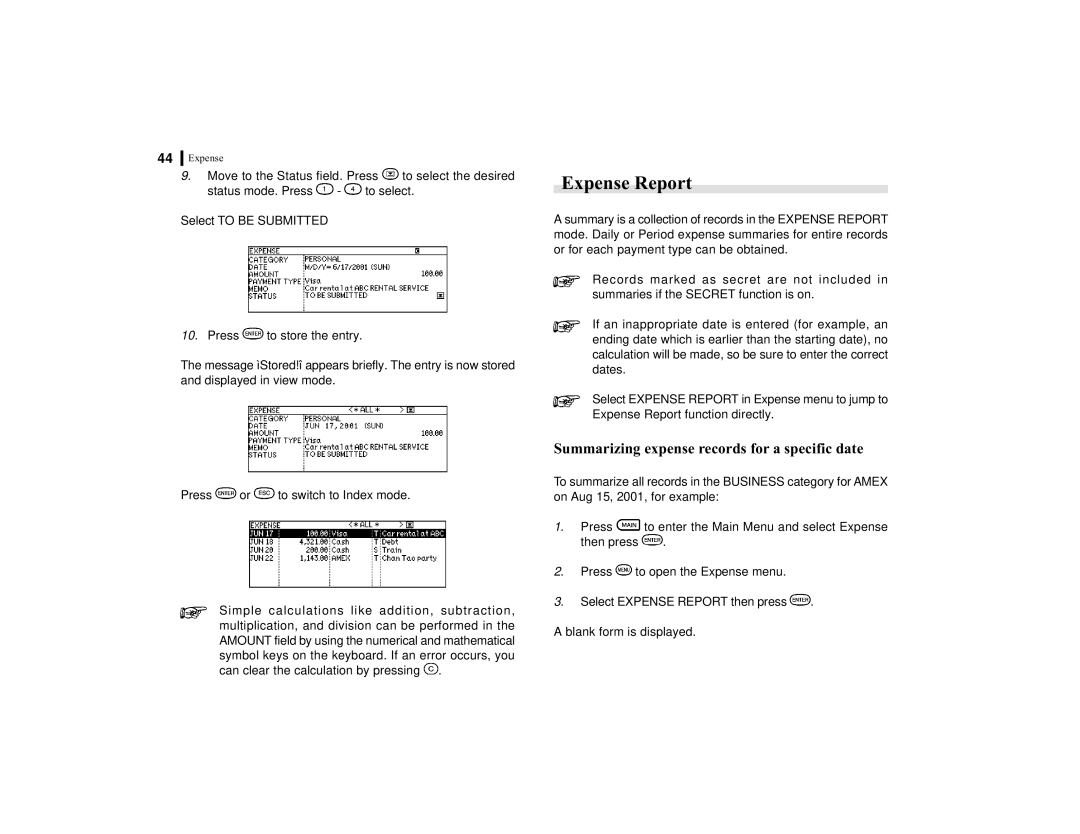44Expense
9.Move to the Status field. Press ![]() to select the desired
to select the desired
status mode. Press ![]() -
- ![]() to select.
to select.
Select TO BE SUBMITTED
10.Press ![]() to store the entry.
to store the entry.
The message ìStored!î appears briefly. The entry is now stored and displayed in view mode.
Press ![]() or
or ![]() to switch to Index mode.
to switch to Index mode.
Simple calculations like addition, subtraction, multiplication, and division can be performed in the AMOUNT field by using the numerical and mathematical symbol keys on the keyboard. If an error occurs, you can clear the calculation by pressing ![]() .
.
Expense Report
A summary is a collection of records in the EXPENSE REPORT mode. Daily or Period expense summaries for entire records or for each payment type can be obtained.
Records marked as secret are not included in summaries if the SECRET function is on.
If an inappropriate date is entered (for example, an ending date which is earlier than the starting date), no calculation will be made, so be sure to enter the correct dates.
Select EXPENSE REPORT in Expense menu to jump to Expense Report function directly.
Summarizing expense records for a specific date
To summarize all records in the BUSINESS category for AMEX on Aug 15, 2001, for example:
1.Press ![]() to enter the Main Menu and select Expense
to enter the Main Menu and select Expense
then press ![]() .
.
2.Press ![]() to open the Expense menu.
to open the Expense menu.
3.Select EXPENSE REPORT then press ![]() .
.
A blank form is displayed.