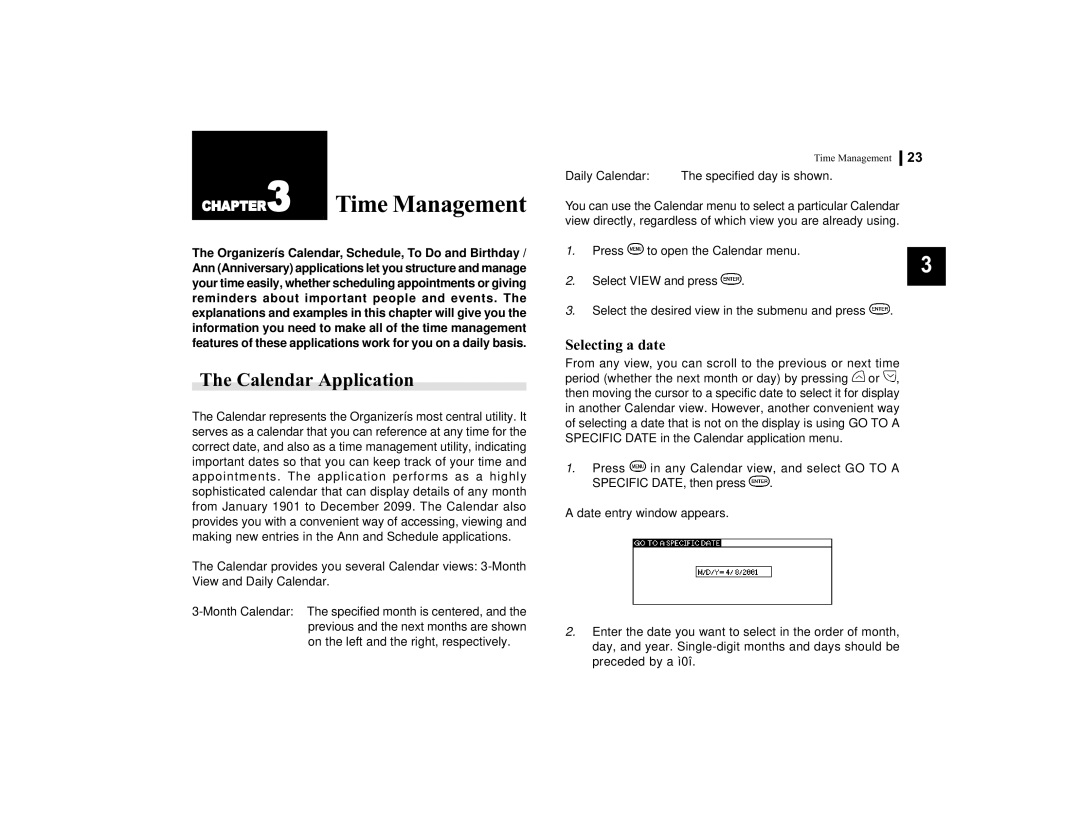CHAPTER3 | Time Management |
|
|
The Organizerís Calendar, Schedule, To Do and Birthday / Ann (Anniversary) applications let you structure and manage your time easily, whether scheduling appointments or giving reminders about important people and events. The explanations and examples in this chapter will give you the information you need to make all of the time management features of these applications work for you on a daily basis.
The Calendar Application
The Calendar represents the Organizerís most central utility. It serves as a calendar that you can reference at any time for the correct date, and also as a time management utility, indicating important dates so that you can keep track of your time and appointments. The application performs as a highly sophisticated calendar that can display details of any month from January 1901 to December 2099. The Calendar also provides you with a convenient way of accessing, viewing and making new entries in the Ann and Schedule applications.
The Calendar provides you several Calendar views:
Time Management 23
Daily Calendar: | The specified day is shown. |
You can use the Calendar menu to select a particular Calendar view directly, regardless of which view you are already using.
1.Press ![]() to open the Calendar menu.
to open the Calendar menu.
3
2.Select VIEW and press ![]() .
.
3.Select the desired view in the submenu and press ![]() .
.
Selecting a date
From any view, you can scroll to the previous or next time period (whether the next month or day) by pressing ![]() or
or ![]() , then moving the cursor to a specific date to select it for display in another Calendar view. However, another convenient way of selecting a date that is not on the display is using GO TO A SPECIFIC DATE in the Calendar application menu.
, then moving the cursor to a specific date to select it for display in another Calendar view. However, another convenient way of selecting a date that is not on the display is using GO TO A SPECIFIC DATE in the Calendar application menu.
1.Press ![]() in any Calendar view, and select GO TO A
in any Calendar view, and select GO TO A
SPECIFIC DATE, then press ![]() .
.
A date entry window appears.
2.Enter the date you want to select in the order of month, day, and year.