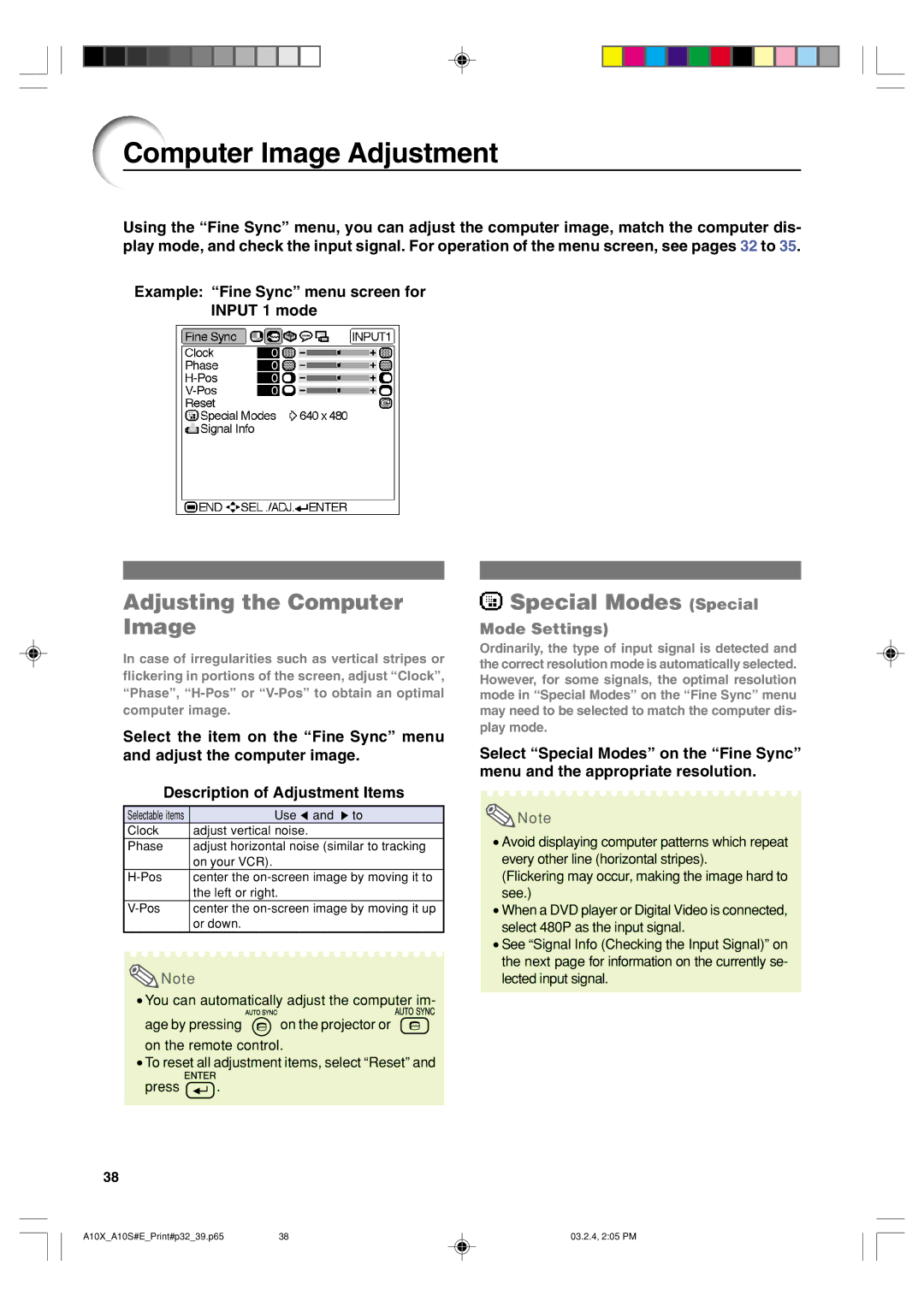Computer Image Adjustment
Using the “Fine Sync” menu, you can adjust the computer image, match the computer dis- play mode, and check the input signal. For operation of the menu screen, see pages 32 to 35.
Example: “Fine Sync” menu screen for
INPUT 1 mode
Adjusting the Computer | Special Modes (Special |
Image | Mode Settings) |
In case of irregularities such as vertical stripes or flickering in portions of the screen, adjust “Clock”, “Phase”,
Select the item on the “Fine Sync” menu and adjust the computer image.
Description of Adjustment Items
Selectable items | Use \ and to |
Clock | adjust vertical noise. |
Phase | adjust horizontal noise (similar to tracking |
| on your VCR). |
center the | |
| the left or right. |
center the | |
| or down. |
![]() Note
Note
•You can automatically adjust the computer im-
age by pressing ![]() on the projector or
on the projector or ![]() on the remote control.
on the remote control.
•To reset all adjustment items, select “Reset” and
press ![]() .
.
Ordinarily, the type of input signal is detected and the correct resolution mode is automatically selected. However, for some signals, the optimal resolution mode in “Special Modes” on the “Fine Sync” menu may need to be selected to match the computer dis- play mode.
Select “Special Modes” on the “Fine Sync” menu and the appropriate resolution.
![]() Note
Note
•Avoid displaying computer patterns which repeat every other line (horizontal stripes).
(Flickering may occur, making the image hard to see.)
•When a DVD player or Digital Video is connected, select 480P as the input signal.
•See “Signal Info (Checking the Input Signal)” on the next page for information on the currently se- lected input signal.
38
A10X_A10S#E_Print#p32_39.p65 | 38 | 03.2.4, 2:05 PM |