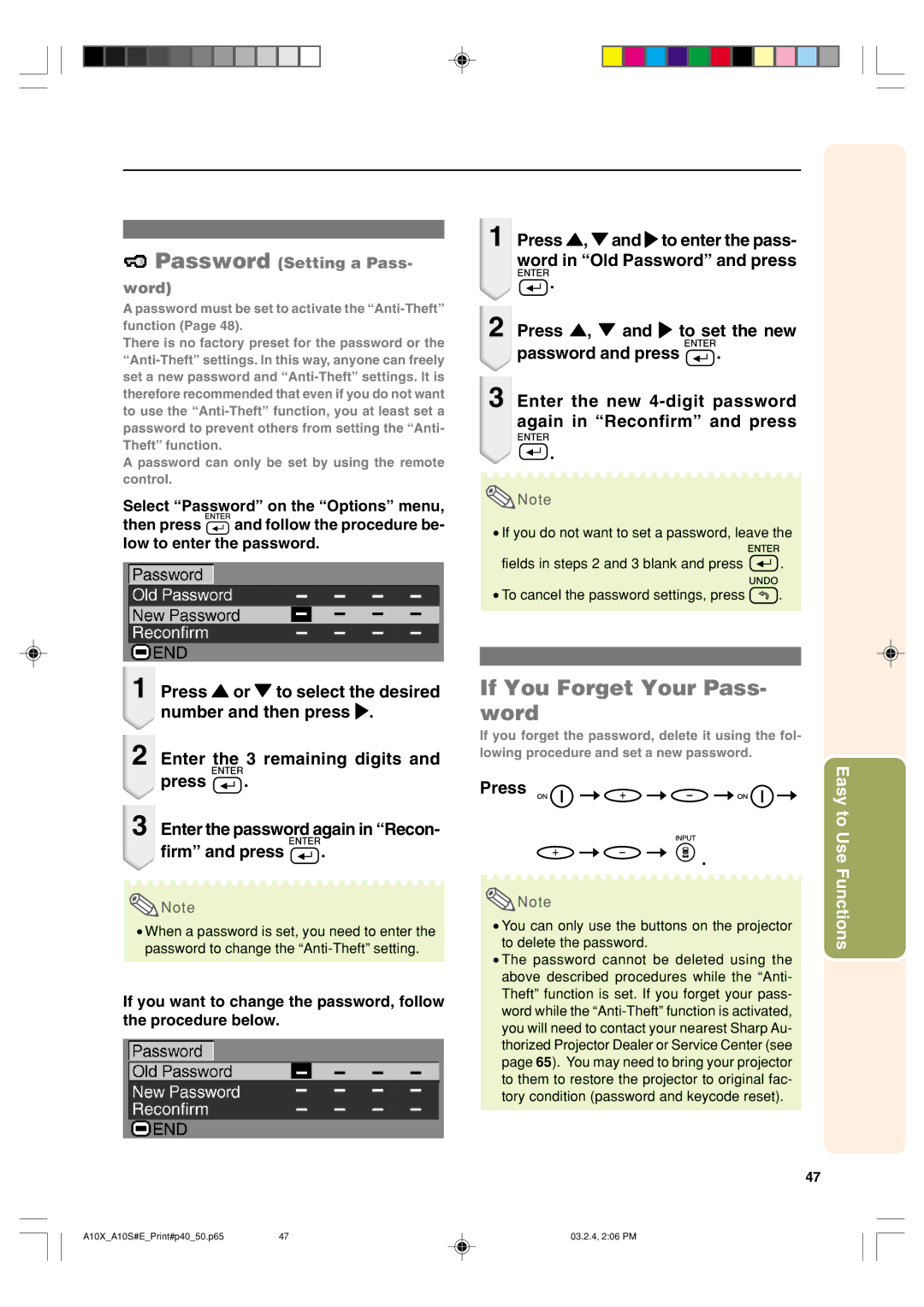Password (Setting a Pass- word)
Password (Setting a Pass- word)
Apassword must be set to activate the
There is no factory preset for the password or the
A password can only be set by using the remote control.
Select “Password” on the “Options” menu,
then press ![]() and follow the procedure be- low to enter the password.
and follow the procedure be- low to enter the password.
1 Press ', " and to enter the pass- word in “Old Password” and press ![]() .
.
2 Press ', " and to set the new
password and press ![]() .
.
3 Enter the new
![]() .
.
![]() Note
Note
•If you do not want to set a password, leave the
fields in steps 2 and 3 blank and press ![]() .
.
•To cancel the password settings, press ![]() .
.
1 Press ' or " to select the desired number and then press .
2 Enter the 3 remaining digits and
press ![]() .
.
3 Enter the password again in “Recon-
firm” and press ![]() .
.
![]() Note
Note
•When a password is set, you need to enter the password to change the
If you want to change the password, follow the procedure below.
If You Forget Your Pass- word
If you forget the password, delete it using the fol- lowing procedure and set a new password.
Press
![]() Note
Note
•You can only use the buttons on the projector to delete the password.
•The password cannot be deleted using the above described procedures while the “Anti- Theft” function is set. If you forget your pass- word while the
47
Easy to Use Functions
A10X_A10S#E_Print#p40_50.p65 | 47 | 03.2.4, 2:06 PM |